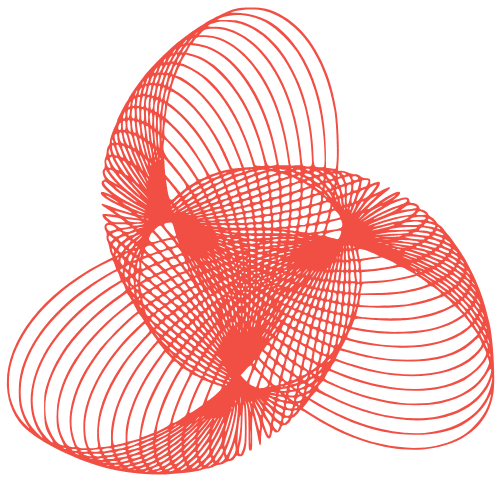WordPress Technical Documentation Templates: Client Handoff
WordPress Technical Documentation: Templates for Client Handoff
Successfully handing off a WordPress website to a client involves more than just providing login credentials. Comprehensive technical documentation is crucial for empowering your clients to manage their website effectively long after you’ve completed the project. This document serves as a bridge, ensuring they understand the inner workings of their site and can confidently navigate future updates, troubleshooting, and content management. This post outlines essential templates and information to include in your WordPress technical documentation for a smooth and successful client handoff.
Essential Sections for Your WordPress Technical Documentation
1. Website Overview and Architecture
This section provides a high-level overview of the website and its underlying structure. It’s designed to give the client a general understanding of how everything fits together.
- Website Purpose and Goals: Briefly reiterate the website’s purpose as defined during the project’s initial stages. This helps the client remember the overarching objective.
- Domain and Hosting Information: Include details about the domain registrar (e.g., GoDaddy, Namecheap), hosting provider (e.g., SiteGround, WP Engine), and relevant login credentials. Important: Ensure clients understand the importance of keeping this information secure.
- WordPress Version: Specify the WordPress version used at the time of handoff. This is crucial for understanding compatibility with plugins and themes.
- Theme Information: Name of the theme used (e.g., Astra, Divi, custom theme), its version, and a link to its official documentation (if available). If it’s a custom theme, explain its primary purpose and any unique features.
- Plugin List and Functionality: A detailed list of all installed plugins, their versions, and a concise description of their purpose and functionality. Organize by category (e.g., SEO, security, contact forms).
2. Content Management System (CMS) Guide
This is the core of your technical documentation, focusing on how the client can manage their website content using the WordPress dashboard.
2.1. WordPress Dashboard Overview
Explain the key sections of the WordPress dashboard, including:
- Posts: Creating, editing, and managing blog posts. Include instructions on using categories, tags, and featured images.
- Pages: Creating and editing static pages (e.g., About Us, Contact Us).
- Media: Uploading and managing images, videos, and other media files. Explain image optimization best practices.
- Comments: Moderating and managing website comments.
- Appearance: Customizing the website’s appearance, including themes, widgets, menus, and custom CSS (if applicable).
- Plugins: Managing installed plugins (activating, deactivating, updating). Caution: Emphasize the importance of backing up the website before updating plugins.
- Users: Managing user accounts and permissions.
- Settings: Configuring various website settings (e.g., general settings, reading settings, permalinks).
2.2. Content Creation and Editing
Provide step-by-step instructions on how to create and edit content using the WordPress editor (Gutenberg or Classic Editor). Include:
- Adding text, headings, images, and other media.
- Using blocks (Gutenberg) or shortcodes (Classic Editor) to format content.
- Creating and editing menus.
- Using custom fields (if applicable).
3. Theme and Plugin Specific Instructions
This section focuses on providing detailed instructions for the specific theme and plugins used on the website. This is where you tailor the documentation to the unique aspects of the project.
3.1. Theme Customization
Explain how to customize the website’s appearance using the theme’s customizer or theme options panel. Include:
- Changing the website’s logo and favicon.
- Customizing the website’s colors and fonts.
- Managing widgets and sidebars.
- Configuring the website’s header and footer.
- Using theme-specific features (e.g., sliders, galleries).
3.2. Plugin Configuration
Provide detailed instructions on how to configure and use each plugin installed on the website. Include:
- Contact form plugin: Creating and managing contact forms.
- SEO plugin (e.g., Yoast SEO, Rank Math): Optimizing content for search engines.
- Security plugin (e.g., Wordfence, Sucuri): Configuring security settings.
- E-commerce plugin (if applicable): Managing products, orders, and payments.
4. Maintenance and Security
This section is critical for ensuring the long-term health and security of the website.
- Backup Procedures: Explain how to back up the website regularly. Recommend using a backup plugin or a managed WordPress hosting provider that offers automatic backups.
- Update Management: Emphasize the importance of keeping WordPress, themes, and plugins up to date. Explain how to update them safely (e.g., by creating a staging environment).
- Security Best Practices: Provide tips on how to protect the website from security threats, such as using strong passwords, enabling two-factor authentication, and installing a security plugin.
- Troubleshooting Tips: Include a list of common WordPress issues and how to resolve them.
Conclusion
Investing time in creating comprehensive WordPress technical documentation is an investment in your client’s success and your reputation. By providing clear, concise, and well-organized documentation, you empower your clients to manage their website effectively, reducing the need for ongoing support and fostering a positive long-term relationship. Remember to tailor the documentation to the specific needs of each project and to keep it updated as the website evolves. A well-documented handoff sets the stage for a successful and sustainable online presence for your client.