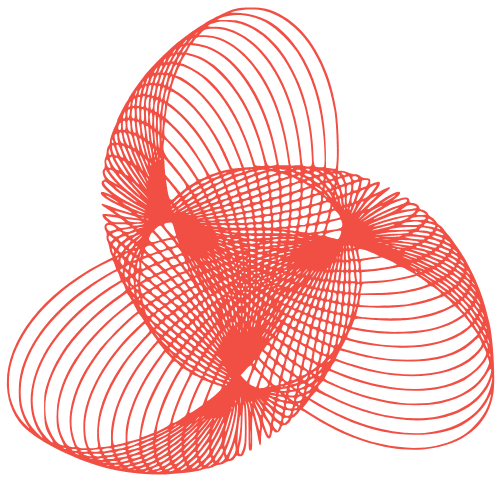WordPress Speed: UX Tricks for Faster Perceived Load
WordPress Load Time Perception: UX Techniques to Improve Perceived Speed
Website speed is crucial for user experience and SEO. While actual load time is important, perceived load time – how fast your site feels to users – can be just as impactful. This post explores UX techniques to improve perceived speed in WordPress, making your website feel faster, even if the underlying performance optimizations are still in progress.
Why Perceived Speed Matters
Users are impatient. Studies show that even a few seconds of delay can significantly increase bounce rates. Perceived speed focuses on keeping users engaged and entertained while the page loads in the background. By making your website appear faster, you can retain users and improve overall satisfaction.
Techniques to Enhance Perceived Speed
1. Prioritize Above-the-Fold Content
Focus on rendering the content visible to the user immediately (above the fold) as quickly as possible. This gives the impression of a faster initial load, even if elements further down the page are still loading.
- Optimize Images: Compress images, use appropriate formats (WebP for modern browsers), and lazy load images below the fold. Prioritize images that are visible on initial load.
- Critical CSS: Inline the CSS required to style the above-the-fold content. This eliminates render-blocking CSS requests and allows the browser to display the initial layout faster. Many plugins can automate this process.
- Defer Non-Critical Resources: Use the
deferorasyncattributes for JavaScript and CSS that aren’t essential for the initial rendering. This allows the browser to continue parsing the HTML and rendering the page without waiting for these resources to load.
2. Implement Progressive Loading and Skeleton Screens
Instead of presenting a blank screen, use progressive loading techniques to gradually display content as it becomes available. Skeleton screens provide a visual placeholder while content is loading, giving users a sense of progress.
- Progressive Image Loading: Display low-resolution versions of images initially, followed by the full-resolution versions as they load. This is known as a “blur-up” effect.
- Skeleton Screens: Show placeholder shapes and colors that mimic the layout of the content that is loading. This is especially effective for data-heavy sections or dynamic content. Many WordPress themes and page builders offer built-in skeleton screen options.
- Lazy Loading: Load images, videos, and iframes only when they are about to become visible in the viewport. This reduces the initial load time and improves perceived speed.
3. Provide Visual Feedback and Animations
Use subtle animations and visual feedback to keep users engaged while they wait. This can make the loading process feel less tedious and more interactive.
- Loading Spinners/Progress Bars: Clearly indicate that something is happening in the background. Use subtle animations to avoid distracting the user.
- Micro-Interactions: Provide immediate feedback when users interact with elements on the page, such as button clicks or form submissions.
- Subtle Animations: Use CSS animations to smoothly transition between different states or reveal content gradually. Avoid overly complex or distracting animations.
4. Optimize Navigation and Site Structure
A well-organized website with clear navigation makes it easier for users to find what they’re looking for, reducing the need to load unnecessary pages and improving overall perceived speed.
- Clear and Concise Navigation: Ensure your navigation menu is easy to understand and use. Minimize the number of items and use clear labels.
- Internal Linking: Use internal links to connect related content, making it easier for users to navigate your site and discover new information.
- Search Functionality: Implement a robust search function that allows users to quickly find what they’re looking for.
5. Leverage Browser Caching
Browser caching allows users to store static assets (images, CSS, JavaScript) locally, so they don’t have to be downloaded every time they visit a page. This significantly improves perceived speed for returning visitors.
- Set Proper Cache Headers: Configure your server to send appropriate cache headers, telling the browser how long to store static assets.
- Use a Caching Plugin: WordPress caching plugins can automatically configure cache headers and optimize other aspects of caching. Popular options include WP Rocket, LiteSpeed Cache, and W3 Total Cache.
Conclusion
Improving WordPress load time perception is an ongoing process. By implementing these UX techniques, you can create a website that feels faster and more responsive, even if the actual load time is still being optimized. Remember to test your changes thoroughly and monitor your website’s performance to ensure that you’re providing the best possible user experience. Focus on delivering value quickly and keeping users engaged while the rest of the page loads in the background, and you’ll see a significant improvement in user satisfaction and overall website performance. Prioritize the user experience above all else!
“`