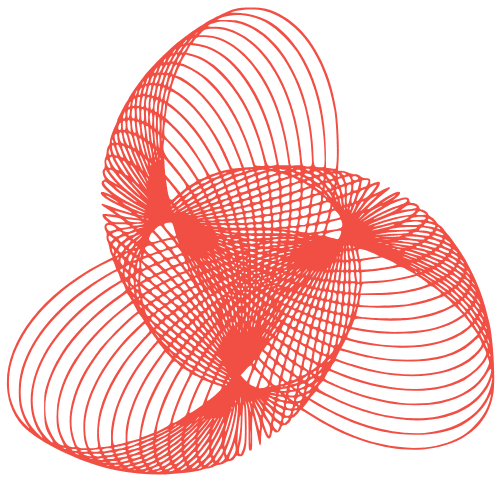WordPress Security: Log Analysis & Threat Detection
WordPress Security Monitoring: Log Analysis for Threat Detection
WordPress, being the most popular Content Management System (CMS), is a prime target for malicious actors. Ensuring the security of your WordPress site is not just about installing security plugins; it’s about proactive monitoring and analysis. One of the most effective, yet often overlooked, methods is log analysis. This post will guide you through understanding and utilizing WordPress logs to detect and respond to potential threats.
Understanding WordPress Logs
WordPress, by default, doesn’t offer comprehensive logging. However, through plugins and configurations, you can gather valuable data about your site’s activity. These logs act like a security camera, recording events that can indicate suspicious behavior.
Types of Logs to Monitor
- Access Logs (Web Server Logs): These logs, typically provided by your hosting provider, record every request made to your server. They contain information like IP addresses, requested URLs, timestamps, and user agents.
- Error Logs (Web Server Logs): Crucial for identifying PHP errors, database connection issues, and other server-side problems. Frequent errors can be exploited by attackers.
- WordPress Debug Logs: Enable WordPress debugging (
WP_DEBUG) to log PHP notices, warnings, and errors within WordPress itself. This helps identify plugin conflicts and theme issues that could be security vulnerabilities. - Security Plugin Logs: Security plugins like Wordfence, Sucuri, and iThemes Security offer detailed logs of attempted logins, file changes, malware scans, and other security events.
- Database Logs (Optional): While not enabled by default, database query logging can be helpful for identifying suspicious database activity, such as SQL injection attempts. This requires advanced configuration and can impact performance.
Setting Up WordPress Logging
Before you can analyze logs, you need to ensure they are being generated and stored properly.
Enabling WordPress Debug Logging
- Open your
wp-config.phpfile (located in your WordPress root directory). - Add the following lines before the line that says
/* That's all, stop editing! Happy blogging. */: define( 'WP_DEBUG', true );define( 'WP_DEBUG_LOG', true );define( 'WP_DEBUG_DISPLAY', false );(This prevents errors from being displayed on your website for security reasons.)- This will create a
wp-content/debug.logfile where WordPress errors will be logged.
Utilizing Security Plugins for Enhanced Logging
Install a reputable security plugin (e.g., Wordfence, Sucuri Security). Configure the plugin to log as much relevant data as possible, including:
- Failed login attempts
- File integrity changes
- Malware scan results
- Plugin and theme updates
- Geographical location of login attempts
Analyzing WordPress Logs for Threats
Once you have logs in place, the real work begins: analyzing them to identify potential threats. This requires understanding what to look for and using tools to streamline the process.
Identifying Suspicious Patterns
- Brute-Force Attacks: Look for a high volume of failed login attempts from the same IP address within a short period.
- Malicious Code Injection: Examine access logs for suspicious URLs containing encoded characters, SQL syntax, or attempts to access sensitive files (e.g.,
wp-config.php). Error logs may reveal PHP errors related to injected code. - File Changes: Security plugin logs should flag any unauthorized changes to core WordPress files, plugins, or themes.
- Unusual User Activity: Monitor for logins from unfamiliar locations, unexpected changes to user profiles, or the creation of new administrator accounts.
- Malware Infections: Security plugins will typically flag malware infections. Investigate the affected files and remove the malicious code.
Tools for Log Analysis
Manually analyzing logs can be time-consuming. Consider using these tools to automate the process:
- grep (command-line tool): Useful for searching logs for specific patterns or keywords. For example:
grep "Failed login" access.log - Log Management Platforms (e.g., Splunk, Graylog): Powerful tools for collecting, indexing, and analyzing logs from multiple sources. They offer advanced search capabilities, visualizations, and alerting.
- Security Plugin Reporting: Many security plugins provide built-in reporting features that highlight potential security issues.
Responding to Security Threats
Once you’ve identified a potential threat, take immediate action to mitigate the risk.
Common Response Strategies
- Block Suspicious IP Addresses: Use your firewall or security plugin to block IP addresses associated with malicious activity.
- Change Passwords: Reset passwords for all user accounts, especially administrator accounts. Enforce strong password policies.
- Remove Malware: If malware is detected, remove the infected files and scan your site thoroughly.
- Update WordPress, Plugins, and Themes: Ensure that all software is up-to-date to patch known vulnerabilities.
- Restore from Backup: If your site has been compromised, consider restoring from a clean backup.
- Contact Your Hosting Provider: If you suspect a server-level compromise, contact your hosting provider for assistance.
Conclusion
WordPress security monitoring through log analysis is an essential practice for protecting your website from threats. By understanding the types of logs available, setting up proper logging, and analyzing the data for suspicious patterns, you can proactively identify and respond to potential security breaches. Remember that security is an ongoing process, not a one-time fix. Regularly review your logs and update your security measures to stay ahead of attackers. Investing the time and effort into log analysis will significantly improve the security posture of your WordPress site.