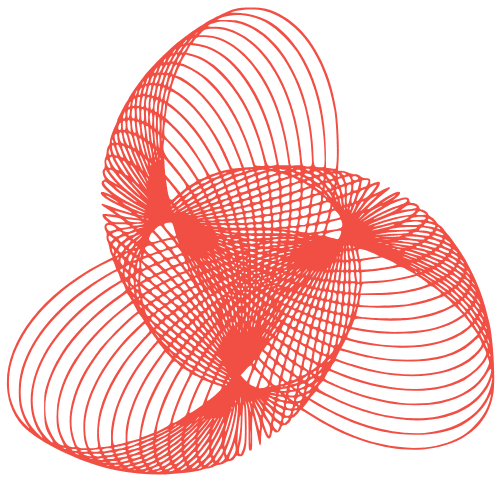WordPress Security Keys: Best Practices & Rotation
WordPress Security Keys: Management and Rotation Best Practices
WordPress security keys, also known as salts, are a crucial component of your website’s security. They are random, unique strings of characters that encrypt sensitive data stored in your WordPress database, such as passwords and cookies. Think of them as extra layers of protection, making it significantly harder for hackers to decipher your information even if they gain access to your database. This blog post will guide you through understanding, managing, and rotating your WordPress security keys, ensuring a robust defense against potential threats.
Understanding WordPress Security Keys
What are WordPress Security Keys?
WordPress security keys are essentially random strings of characters that add complexity to the encryption process. They are used to “salt” your passwords and cookies, making them much more difficult to crack using brute-force attacks or other common hacking techniques. Without strong security keys, your WordPress installation is significantly more vulnerable.
Why are Security Keys Important?
- Enhanced Password Security: Security keys make it exponentially harder for hackers to decipher user passwords, even if they gain access to your database.
- Cookie Protection: They protect authentication cookies, preventing attackers from hijacking user sessions.
- Defense Against Brute-Force Attacks: Strong, unique keys make brute-force attacks significantly less effective.
- Compliance: Depending on your industry, strong security practices, including the use of security keys, might be required for compliance with data protection regulations.
Managing Your WordPress Security Keys
Locating Your wp-config.php File
Your security keys are stored in the wp-config.php file, which is located in the root directory of your WordPress installation. This file contains critical configuration settings for your WordPress site, so exercise extreme caution when editing it.
Understanding the Key Definitions
Inside wp-config.php, you’ll find the following key definitions:
AUTH_KEYSECURE_AUTH_KEYLOGGED_IN_KEYNONCE_KEYAUTH_SALTSECURE_AUTH_SALTLOGGED_IN_SALTNONCE_SALT
Each of these constants plays a specific role in securing different aspects of your WordPress site. It’s vital to ensure they all contain strong, unique values.
Generating Strong Security Keys
Manually generating truly random keys can be difficult. Thankfully, WordPress provides an online generator specifically for this purpose:
https://api.wordpress.org/secret-key/1.1/salt/
This tool will generate a complete set of unique and cryptographically secure keys. Simply copy the generated code and paste it into your wp-config.php file.
Rotating Your WordPress Security Keys
Why Rotate Your Security Keys?
Rotating your security keys is a proactive security measure that invalidates existing cookies and forces all users to log back in. This is especially important if you suspect your site has been compromised or if you simply want to enhance your overall security posture. Rotating keys effectively resets the encryption process, minimizing the impact of any potential data breaches.
How to Rotate Your Security Keys
- Backup Your wp-config.php File: Before making any changes, create a backup of your
wp-config.phpfile. This is crucial in case something goes wrong during the process. - Generate New Security Keys: Use the WordPress security key generator (linked above) to generate a new set of keys.
- Replace Existing Keys: Carefully replace the existing security keys in your
wp-config.phpfile with the newly generated ones. Ensure you replace all eight constants (AUTH_KEY, SECURE_AUTH_KEY, etc.). - Save the Changes: Save the modified
wp-config.phpfile. - Monitor Your Site: After saving the changes, monitor your website for any errors or unexpected behavior. Users will be automatically logged out and required to log back in.
Best Practices for Key Rotation
- Regular Rotation: While not strictly necessary on a frequent basis, consider rotating your keys every 6-12 months as a preventative measure, or immediately if you suspect a security breach.
- Secure Storage: Ensure your
wp-config.phpfile is properly protected. Limit access to it and use strong file permissions. - Automated Rotation (Advanced): For larger or more complex WordPress installations, consider using a plugin or custom script to automate the key rotation process. However, proceed with caution and thoroughly test any automated solutions before implementing them on a live site.
Potential Issues and Troubleshooting
Common Errors After Key Rotation
After rotating your security keys, you might encounter some common issues:
- Users Unable to Log In: This is expected, as existing cookies have been invalidated. Users simply need to log in again.
- Site Errors: If you’ve made a mistake while editing the
wp-config.phpfile, you might encounter errors on your website. Restore your backup file to fix this. - Plugin Conflicts: In rare cases, some plugins might experience temporary issues after key rotation. Check for plugin updates or contact the plugin developer for support.
Debugging Tips
If you encounter any issues, the following debugging tips can help:
- Check Your Error Logs: Enable WordPress debugging to view error messages and identify the source of the problem.
- Review Your wp-config.php File: Carefully examine your
wp-config.phpfile for any typos or incorrect values. - Deactivate Plugins: Temporarily deactivate all plugins to see if a plugin conflict is causing the issue.
Conclusion
WordPress security keys are a critical yet often overlooked aspect of website security. By understanding their purpose, managing them effectively, and rotating them regularly, you can significantly enhance the security of your WordPress site and protect sensitive data from potential threats. Implementing these best practices is a worthwhile investment in the long-term security and stability of your online presence. Remember to always back up your wp-config.php file before making any changes, and monitor your site closely after rotating your keys.