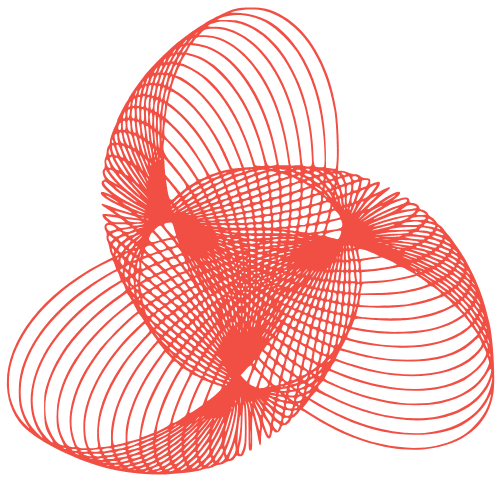WordPress Security Headers: Implement & Test Guide
WordPress Security Headers: Implementation and Testing Guide
Security headers are HTTP response headers that instruct the browser to enforce security policies, mitigating common web application vulnerabilities like Cross-Site Scripting (XSS), Clickjacking, and MIME-sniffing attacks. Implementing them in your WordPress site adds an extra layer of defense, bolstering your website’s overall security posture. This guide provides a comprehensive overview of essential security headers, their implementation, and testing methodologies.
Understanding Essential Security Headers
Content Security Policy (CSP)
CSP is a powerful header that controls the sources from which the browser is allowed to load resources like scripts, stylesheets, and images. It essentially defines a whitelist of trusted origins.
- Purpose: Mitigates XSS attacks by preventing the browser from executing malicious scripts from untrusted sources.
- Implementation: Requires careful configuration to avoid breaking your site. Start with a report-only policy to identify potential issues.
- Example:
Content-Security-Policy: default-src 'self'; script-src 'self' 'unsafe-inline' example.com; style-src 'self' fonts.googleapis.com; img-src 'self' data:; - Explanation: This example allows loading resources from the same origin (‘self’), inline scripts (unsafe-inline), scripts from example.com, styles from the same origin and Google Fonts, and images from the same origin and data URIs.
HTTP Strict Transport Security (HSTS)
HSTS forces browsers to communicate with your website over HTTPS, preventing man-in-the-middle attacks that downgrade connections to HTTP.
- Purpose: Enforces HTTPS connections, protecting against protocol downgrade attacks.
- Implementation: Simple to implement. Ensure your site is already serving over HTTPS before enabling HSTS.
- Example:
Strict-Transport-Security: max-age=31536000; includeSubDomains; preload - Explanation: This example sets the max-age to one year (31536000 seconds), includes all subdomains, and requests preloading, which adds your site to the browser’s HSTS preload list.
X-Frame-Options
X-Frame-Options prevents your website from being embedded in an <iframe>, mitigating clickjacking attacks.
- Purpose: Protects against clickjacking attacks by preventing your site from being framed.
- Implementation: Choose between DENY (completely block framing), SAMEORIGIN (allow framing only from the same origin), or ALLOW-FROM uri (allow framing from a specific URI – generally discouraged).
- Example:
X-Frame-Options: SAMEORIGIN - Explanation: This example allows framing only from the same origin.
X-Content-Type-Options
X-Content-Type-Options prevents MIME-sniffing, where browsers try to guess the content type of a resource, potentially executing malicious code.
- Purpose: Prevents MIME-sniffing attacks, ensuring that the browser respects the declared content type.
- Implementation: Easy to implement.
- Example:
X-Content-Type-Options: nosniff - Explanation: This example disables MIME-sniffing.
Referrer-Policy
Referrer-Policy controls how much referrer information (the URL of the previous page) is sent along with requests. This can help protect user privacy.
- Purpose: Controls the amount of referrer information sent with requests.
- Implementation: Requires understanding the different directives and their privacy implications. Common options include no-referrer, same-origin, strict-origin-when-cross-origin.
- Example:
Referrer-Policy: strict-origin-when-cross-origin - Explanation: This example sends the origin (protocol, host, and port) when navigating to another origin, and no referrer information when navigating to HTTPS from HTTP.
Implementing Security Headers in WordPress
Using a WordPress Plugin
Several WordPress plugins simplify the process of adding security headers. Popular options include:
- Security Headers: A dedicated plugin for managing security headers.
- All in One SEO (AIOSEO): Includes options for setting some security headers.
- Wordfence Security: A comprehensive security plugin that also offers some security header settings.
These plugins typically provide a user-friendly interface to configure the headers. Remember to test your site thoroughly after enabling any header to ensure it doesn’t break functionality.
Modifying the .htaccess File
You can also implement security headers by directly modifying your .htaccess file. This method offers more control but requires caution.
- Access your .htaccess file: Connect to your server via FTP or use your hosting provider’s file manager.
- Edit the .htaccess file: Add the necessary header directives within the
<IfModule mod_headers.c>block. - Example:
<IfModule mod_headers.c> Header set Strict-Transport-Security "max-age=31536000; includeSubDomains; preload" Header set X-Frame-Options "SAMEORIGIN" Header set X-Content-Type-Options "nosniff" Header set Referrer-Policy "strict-origin-when-cross-origin" </IfModule> - Save and test: Save the changes and test your website thoroughly.
Important: Always back up your .htaccess file before making any changes. Incorrect configurations can lead to website errors.
Modifying the wp-config.php File
While less common, you can also set some headers through the wp-config.php file using the header() function. This method is generally not recommended for complex CSP configurations.
- Access your wp-config.php file: Connect to your server via FTP or use your hosting provider’s file manager.
- Edit the wp-config.php file: Add the necessary header directives before the
require_once(ABSPATH . 'wp-settings.php');line. - Example:
header('X-Frame-Options: SAMEORIGIN'); - Save and test: Save the changes and test your website thoroughly.
Important: Use this method with caution. Overuse or incorrect placement can cause issues.
Testing Your Security Headers
Using Online Tools
Several online tools can help you verify the implementation and effectiveness of your security headers:
- SecurityHeaders.com: Provides a comprehensive analysis of your site’s security headers, grading their effectiveness.
- Mozilla Observatory: Another excellent tool for evaluating your website’s security configuration, including security headers.
- WebPageTest.org: Allows you to view HTTP response headers, confirming that your headers are being sent correctly.
Browser Developer Tools
You can also use your browser’s developer tools to inspect the HTTP response headers directly.
- Open Developer Tools: In Chrome, press F12 or right-click and select “Inspect”.
- Navigate to the Network Tab: Reload the page.
- Inspect the Response Headers: Select a request (e.g., the main HTML document) and view the “Headers” tab. You should see the security headers you configured.
Monitoring CSP Reports
If you’ve implemented a Content Security Policy with a report-uri or report-to directive, monitor these endpoints for CSP violations. These reports will help you identify and fix any issues caused by your CSP configuration.
Conclusion
Implementing security headers is a crucial step in securing your WordPress website. By understanding the purpose and configuration of each header, you can significantly reduce your site’s vulnerability to common web attacks. Remember to test your implementation thoroughly and monitor for any issues. Regularly review and update your security header configuration to stay ahead of emerging threats. By taking these steps, you can create a more secure and resilient online presence.