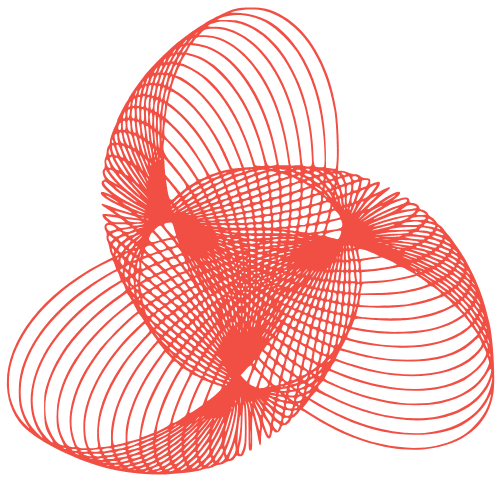WordPress Migration: Why It Matters & How-To Guide
The Importance of WordPress Migration and How It Works
WordPress migration, the process of moving your WordPress website from one hosting environment to another, is a crucial undertaking for website owners. It’s not just about physically moving files; it’s about ensuring data integrity, minimizing downtime, and maintaining the overall functionality and performance of your website. Whether you’re upgrading to a better hosting provider, switching servers, or simply creating a backup, understanding WordPress migration is essential. This article will delve into the reasons why migration is important and provide a detailed overview of how it works.
Why is WordPress Migration Important?
There are several compelling reasons why you might need to migrate your WordPress website. Ignoring these reasons can lead to significant issues down the line.
Improved Hosting Performance
Your website’s performance is directly tied to your hosting provider. Over time, your website might outgrow your current hosting plan. Migrating to a more powerful server or a different hosting provider (such as moving from shared hosting to a VPS or dedicated server) can drastically improve your website’s loading speed, reduce server response time, and enhance the overall user experience. This can lead to better SEO rankings and increased conversions.
Enhanced Security
Security vulnerabilities are a constant threat to WordPress websites. If your current hosting provider has a poor security track record or lacks adequate security measures, migrating to a more secure hosting environment is paramount. A new provider might offer better firewalls, malware scanning, and intrusion detection systems, protecting your website from potential attacks and data breaches.
Cost Optimization
Sometimes, you can find a hosting provider that offers the same level of service or even better service at a more competitive price. Migrating to a cheaper hosting plan can significantly reduce your operational costs, especially if you’re on a legacy plan that’s no longer cost-effective.
Website Redesign and Development
When undertaking a major website redesign or development project, it’s often beneficial to work in a staging environment. This involves creating a copy of your website on a separate server, allowing you to make changes and test new features without affecting the live site. Once the redesign is complete and thoroughly tested, you can migrate the updated website to the live server.
How WordPress Migration Works: A Step-by-Step Guide
While the specific steps might vary depending on the migration method you choose, the general process involves these key stages:
1. Backup Your Website
This is the most crucial step. Before making any changes, create a complete backup of your WordPress website, including:
- WordPress Files: All the files in your WordPress installation directory (typically ‘wp-content’, ‘wp-includes’, ‘wp-admin’, and other core files).
- Database: Your WordPress database, which contains all your posts, pages, comments, user data, and settings.
You can use a WordPress backup plugin like UpdraftPlus, BackupBuddy, or BlogVault, or you can manually back up your files via FTP and your database via phpMyAdmin.
2. Choose a Migration Method
There are several methods for migrating a WordPress website:
- Manual Migration: This involves manually transferring your files via FTP and exporting/importing your database via phpMyAdmin. It’s more technically challenging but offers greater control.
- Plugin-Based Migration: Several WordPress plugins, such as Duplicator, All-in-One WP Migration, and Migrate Guru, simplify the migration process by automating many of the steps.
- Hosting Provider Migration Service: Some hosting providers offer free or paid migration services, where they handle the entire migration process for you.
Choose the method that best suits your technical skills and comfort level.
3. Prepare the New Hosting Environment
Set up your new hosting account and ensure that it meets the minimum requirements for WordPress. This includes:
- PHP Version: Ensure your new hosting environment supports a compatible PHP version (ideally PHP 7.4 or higher).
- MySQL Version: Ensure your new hosting environment supports a compatible MySQL version (ideally MySQL 5.6 or higher).
- Sufficient Disk Space: Ensure your new hosting account has enough disk space to accommodate your website files and database.
Create a new, empty database on your new hosting account. You’ll need the database name, username, and password for the next steps.
4. Migrate Your Website
The specific steps will depend on the migration method you’ve chosen:
- Manual Migration: Upload your WordPress files to the new hosting server via FTP. Import your database into the new database using phpMyAdmin. Update the ‘wp-config.php’ file with the new database credentials.
- Plugin-Based Migration: Install and activate the migration plugin on your old website. Follow the plugin’s instructions to create a migration package (containing your files and database). Upload the migration package to your new hosting environment and run the plugin’s installer.
- Hosting Provider Migration Service: Provide your hosting provider with the necessary information (e.g., login credentials for your old hosting account) and let them handle the migration process.
5. Update DNS Records
After the migration is complete, you need to update your domain’s DNS records to point to the new hosting server. This typically involves changing the A record to point to the new server’s IP address. It can take up to 48 hours for DNS changes to propagate fully, so your website might be accessible from both the old and new servers during this period.
6. Test Your Website
Once the DNS changes have propagated, thoroughly test your website to ensure that everything is working correctly. Check:
- All Pages and Posts: Make sure all your content is displaying correctly.
- Images and Media: Verify that all images and other media files are loading properly.
- Forms: Test all forms (e.g., contact forms, registration forms) to ensure they are submitting correctly.
- Functionality: Test any custom functionality or plugins to ensure they are working as expected.
- Links: Check for broken links and update them as needed.
7. Finalize the Migration
After you’ve confirmed that your website is working correctly on the new server, you can cancel your old hosting account (if applicable). Keep a backup of your website for a few weeks as a safety precaution.
Conclusion
WordPress migration, while potentially complex, is a vital process for maintaining a healthy, secure, and performant website. By understanding the reasons for migration and following a well-defined process, you can ensure a smooth transition and avoid potential issues. Remember to always back up your website before making any changes, choose a migration method that suits your technical skills, and thoroughly test your website after the migration is complete. Whether you choose to handle the migration yourself or enlist the help of a professional, a successful WordPress migration can significantly benefit your website in the long run.