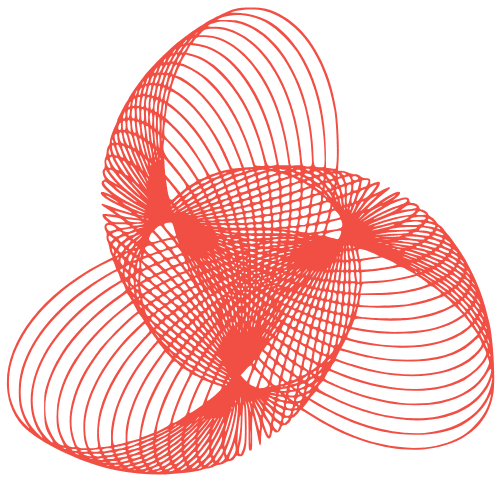WordPress Migration: Why It Matters & How To Do It Right
The Indispensable Importance of WordPress Migration and How It Works
WordPress, the world’s leading content management system (CMS), powers millions of websites. Over time, website owners often find themselves needing to migrate their WordPress sites. This might be due to a variety of reasons, from upgrading to a better hosting provider to consolidating multiple websites. Understanding the importance of WordPress migration and how it works is crucial for ensuring a smooth and successful transition, minimizing downtime, and preserving your valuable data and SEO ranking.
Why is WordPress Migration Important?
Migrating your WordPress website isn’t just about moving files; it’s about ensuring your online presence remains stable and accessible. Here are some key reasons why WordPress migration is important:
- Improved Performance: A new hosting provider might offer faster servers, better caching mechanisms, and more bandwidth, leading to improved website loading speeds and a better user experience.
- Enhanced Security: Some hosting providers offer superior security features, protecting your website from malware, hacking attempts, and other security threats.
- Scalability: As your website grows, you might need a hosting solution that can handle increased traffic and data storage. Migration allows you to upgrade to a more scalable infrastructure.
- Cost Savings: You might find a hosting provider offering the same or better services at a lower price, leading to significant cost savings.
- Website Redesign: A major website redesign often necessitates a migration to a staging environment or a new server for development and testing.
- Domain Name Change: If you’re changing your domain name, a migration is essential to move your website to the new domain and implement proper redirects.
Understanding the WordPress Migration Process
WordPress migration involves moving all your website files, database, and settings from one server to another. Here’s a breakdown of the typical steps involved:
1. Backing Up Your Website
Before initiating any migration process, always create a complete backup of your entire WordPress website. This includes:
- Website Files: All the files in your WordPress directory, including themes, plugins, images, and other media.
- Database: The database containing all your website content, posts, pages, user information, and settings.
You can use WordPress plugins like BackupBuddy, UpdraftPlus, or Duplicator to automate the backup process. Alternatively, you can manually back up your files via FTP and your database via phpMyAdmin.
2. Choosing a Migration Method
There are several methods for migrating a WordPress website:
- Manual Migration: This involves manually transferring files and the database using FTP and phpMyAdmin. It requires technical expertise and can be time-consuming.
- Plugin-Based Migration: Plugins like Duplicator, All-in-One WP Migration, and Migrate Guru simplify the migration process by automating the transfer of files and the database.
- Hosting Provider Migration: Many hosting providers offer free or paid migration services, where they handle the entire migration process for you.
3. Setting Up the New Hosting Environment
Before migrating your website, you need to set up the new hosting environment. This includes:
- Creating a new WordPress installation: Install a fresh copy of WordPress on your new hosting account.
- Configuring DNS settings: Update your domain’s DNS settings to point to the new hosting server. This can take up to 48 hours to propagate.
4. Migrating Files and Database
Depending on the chosen migration method, follow the specific instructions to transfer your website files and database to the new hosting environment.
For manual migration:
- Upload your website files to the new server via FTP.
- Create a new database on the new server.
- Import your database backup into the new database using phpMyAdmin.
For plugin-based migration, the plugin will typically handle the file and database transfer automatically.
5. Updating the wp-config.php File
The wp-config.php file contains your database connection details. You need to update this file with the new database name, username, and password.
6. Testing the Migration
After completing the migration, thoroughly test your website to ensure everything is working correctly. Check:
- All pages and posts: Verify that all content is displayed correctly.
- Images and media: Ensure that all images and media files are loading properly.
- Links and navigation: Check that all internal and external links are working correctly.
- Functionality: Test all forms, plugins, and other interactive elements.
7. Finalizing the Migration
Once you’ve confirmed that everything is working correctly, you can finalize the migration by:
- Updating DNS records: Ensure that your DNS records are pointing to the new hosting server.
- Canceling your old hosting account: Once you’re confident that the migration is complete and your website is running smoothly on the new server, you can cancel your old hosting account.
Common Challenges and How to Overcome Them
WordPress migration can sometimes present challenges. Here are some common issues and how to address them:
- Downtime: Minimize downtime by using a migration plugin that supports zero-downtime migration or by carefully planning the migration during off-peak hours.
- Broken Links: After migration, use a plugin like “Broken Link Checker” to identify and fix any broken links.
- Image Issues: If images are not displaying correctly, ensure that the file paths in your database are correct and that the images have been properly transferred.
- Plugin Conflicts: Some plugins might not be compatible with the new hosting environment or WordPress version. Disable plugins one by one to identify and resolve any conflicts.
- Database Errors: If you encounter database errors, carefully review your database configuration and ensure that the database connection details in your
wp-config.phpfile are correct.
Need Help with Your WordPress Migration?
Migrating a WordPress website can be complex and time-consuming. If you’re not comfortable handling the migration yourself, consider enlisting the help of a professional WordPress migration service. At FusionMindLabs, we offer comprehensive WordPress migration services to ensure a seamless and hassle-free transition. Our experienced team will handle all aspects of the migration, from backing up your website to testing and finalizing the migration. Learn more about our services here: WordPress Migration Service.
Conclusion
WordPress migration is a critical process for maintaining a healthy and high-performing website. By understanding the importance of migration and following the steps outlined above, you can ensure a smooth and successful transition. Whether you choose to handle the migration yourself or hire a professional, careful planning and execution are essential for minimizing downtime and preserving your valuable website data. Remember to always back up your website before initiating any migration process!