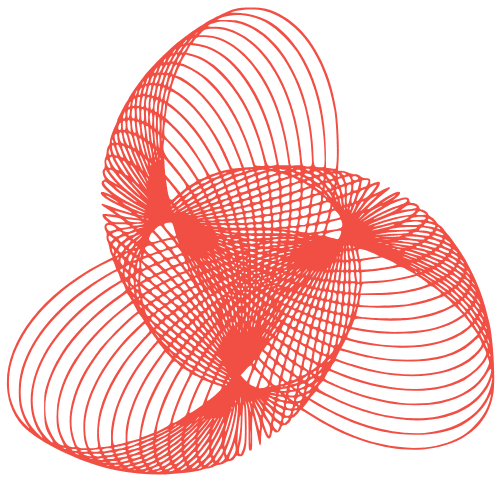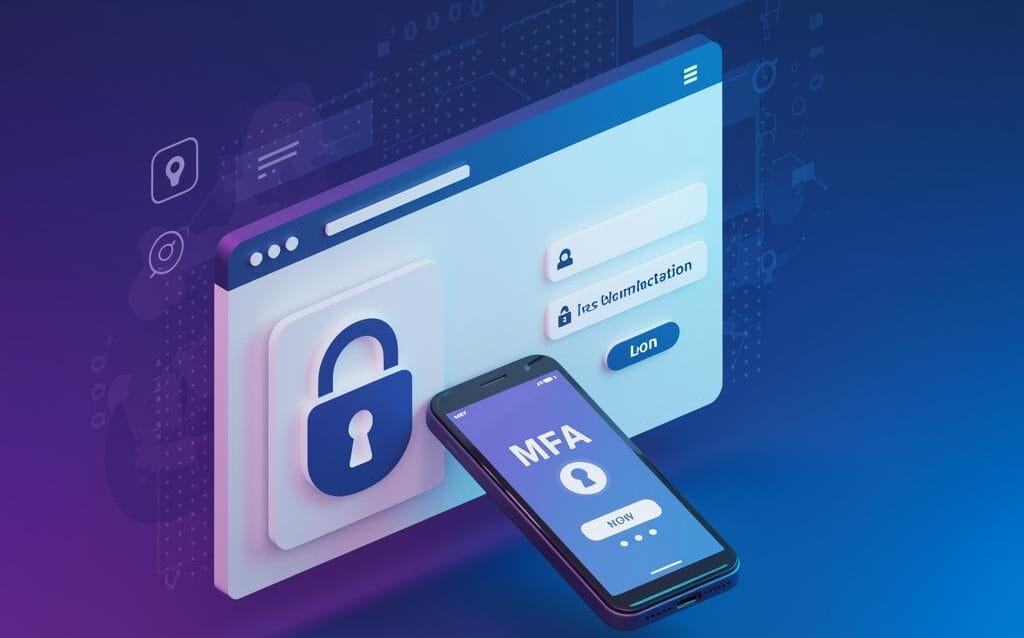WordPress MFA: Secure Your Site with Multi-Factor Authentication
Implementing MFA (Multi-Factor Authentication) in WordPress: A Comprehensive Guide
In today’s digital landscape, securing your WordPress website is paramount. One of the most effective ways to bolster your security is by implementing Multi-Factor Authentication (MFA). MFA adds an extra layer of protection beyond just a username and password, making it significantly harder for hackers to gain unauthorized access. This guide will walk you through the process of implementing MFA in your WordPress environment, covering different methods and best practices.
Why You Need MFA for Your WordPress Site
WordPress is a popular platform, making it a prime target for cyberattacks. Weak passwords, brute-force attacks, and compromised credentials are common threats. MFA mitigates these risks by requiring users to verify their identity through a second factor, such as:
- One-Time Passwords (OTPs): Generated by an authenticator app or sent via SMS.
- Hardware Security Keys: Physical devices that provide strong authentication.
- Biometric Authentication: Using fingerprint or facial recognition.
Even if a hacker obtains your password, they will still need access to your second factor to log in, effectively blocking unauthorized access.
Methods for Implementing MFA in WordPress
Using WordPress Security Plugins
The easiest and most common way to implement MFA is through WordPress security plugins. Several reputable plugins offer MFA functionality. Here are a few popular options:
- Wordfence Security: A comprehensive security plugin that includes MFA options.
- Two Factor Authentication: A dedicated plugin focused solely on providing robust MFA.
- miniOrange’s Google Authenticator: Uses Google Authenticator or other TOTP apps for verification.
- Jetpack: Offers MFA as part of its broader security features (requires a paid plan for some features).
To implement MFA using a plugin, follow these general steps:
- Install and activate your chosen plugin.
- Navigate to the plugin’s settings page.
- Enable MFA and configure the settings. This usually involves linking your account to an authenticator app (e.g., Google Authenticator, Authy).
- Follow the plugin’s instructions to scan the QR code or enter the secret key into your authenticator app.
- Test the MFA setup by logging out and logging back in. You should be prompted for a code from your authenticator app.
Leveraging .htaccess (Less Common, More Technical)
While less common and more technical, it’s possible to implement a basic form of MFA using .htaccess files. This method often involves IP address whitelisting and limiting login attempts. However, this method is not recommended for robust MFA as it doesn’t provide the same level of security as dedicated plugins.
Warning: Incorrectly editing .htaccess files can break your website. Back up your .htaccess file before making any changes.
Custom Development (For Advanced Users)
For developers with specific security requirements, implementing MFA through custom development is an option. This involves writing custom code to integrate with an authentication provider or implement your own MFA logic. This method offers the most flexibility but requires significant technical expertise.
Best Practices for MFA Implementation
Choose a Strong Authentication Method
Consider the security and convenience of different MFA methods. Authenticator apps are generally more secure than SMS-based OTPs, as SMS messages can be intercepted. Hardware security keys offer the highest level of security but may not be suitable for all users.
Educate Your Users
Ensure that all users understand the importance of MFA and how to use it correctly. Provide clear instructions and support to help them set up and use MFA on their accounts.
Backup Your Recovery Codes
Most MFA solutions provide recovery codes that can be used to regain access to your account if you lose access to your primary authentication method (e.g., lose your phone). Store these codes in a safe and secure location.
Regularly Review and Update Your Security Measures
Stay informed about the latest security threats and update your MFA implementation as needed. Regularly review your security settings and ensure that all users are still using MFA.
Conclusion
Implementing MFA is a crucial step in securing your WordPress website. By adding an extra layer of protection, you can significantly reduce the risk of unauthorized access and protect your website from cyberattacks. Choose the method that best suits your needs and technical expertise, and follow the best practices outlined in this guide to ensure a secure and effective implementation. Remember to prioritize security and educate your users to create a more resilient WordPress environment.