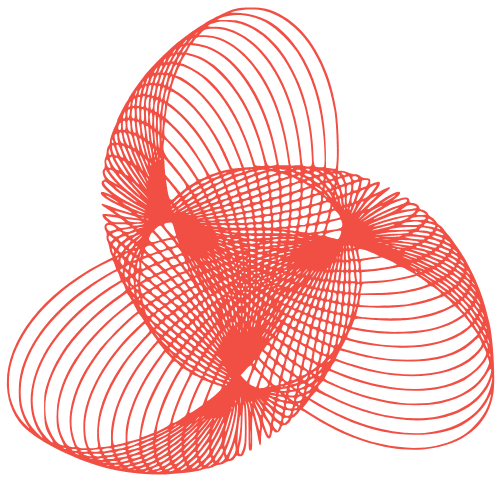WordPress Media Library Optimization: Best Image Practices
Optimizing Your WordPress Media Library: Best Practices for Image Management
The WordPress Media Library is a powerful tool for managing your website’s visual assets, but it can quickly become cluttered and inefficient if not properly maintained. A disorganized media library not only slows down your workflow but can also negatively impact your website’s performance. This guide provides practical best practices for optimizing your WordPress Media Library, ensuring it’s organized, efficient, and contributes to a faster, more user-friendly website.
Image Optimization Before Upload
The best way to optimize your media library is to start with optimized images before you upload them. This reduces the load on your server and improves website loading times.
Choosing the Right Image Format
Different image formats are suited for different purposes:
- JPEG: Ideal for photographs and complex images with many colors. JPEGs offer good compression, resulting in smaller file sizes.
- PNG: Best for images with transparency, logos, and graphics that require sharp lines. PNGs generally have larger file sizes than JPEGs.
- WebP: A modern image format that provides superior lossless and lossy compression for images on the web. It offers smaller file sizes and better image quality compared to JPEG and PNG. Consider using plugins to serve WebP images.
- GIF: Primarily used for animated images and simple graphics.
Resizing Images to the Correct Dimensions
Uploading excessively large images is a common mistake. Before uploading, resize your images to the maximum dimensions they will be displayed on your website. For example, if your featured image area is 1200px wide, don’t upload a 3000px wide image. Tools like Adobe Photoshop, GIMP (free), and online image resizing websites can help you resize images.
Compressing Images for Smaller File Sizes
Image compression reduces file size without significantly impacting visual quality. Use image compression tools before uploading. Here are a few options:
- Online Tools: TinyPNG, Compressor.io, ImageOptim (for Mac)
- WordPress Plugins: Smush, Imagify, ShortPixel
Aim for a balance between image quality and file size. Experiment with different compression levels to find the optimal setting.
Organizing Your Media Library
A well-organized media library makes it easier to find and manage your images.
Using Descriptive File Names
Avoid generic file names like “IMG_0001.jpg”. Instead, use descriptive file names that accurately reflect the image’s content. For example, “red-vintage-car-on-beach.jpg” is much more informative. Use keywords related to your content to improve SEO.
Implementing a Folder Structure
WordPress automatically organizes uploads by year and month. However, you can further organize your media library using folders or categories. While WordPress doesn’t natively support folders, several plugins can add this functionality:
- Media Library Folders: A popular plugin for creating and managing folders.
- FileBird: Another robust option for organizing your media library into folders.
Consider organizing your images by project, topic, or image type.
Adding Alt Text and Captions
Alt text is crucial for accessibility and SEO. It provides a description of the image for screen readers and search engines. Always add descriptive alt text to your images. Captions provide context and information about the image for your website visitors. While not always necessary, captions can enhance the user experience.
Maintaining Your Media Library
Regular maintenance is essential for keeping your media library optimized.
Deleting Unused Images
Over time, your media library can accumulate unused images. Periodically review your media library and delete images that are no longer used on your website. Plugins like Media Cleaner can help identify and remove unused media files.
Cleaning Up Metadata
WordPress automatically generates multiple image sizes when you upload an image. If you change your theme or image sizes, you may have unnecessary image sizes in your media library. Plugins like Regenerate Thumbnails can help you regenerate the correct image sizes and delete the unused ones.
Regular Backups
Always back up your WordPress website, including your media library. This protects your images from data loss due to server issues, hacking, or accidental deletion.
Conclusion
Optimizing your WordPress Media Library is an ongoing process that requires attention to detail. By following these best practices, you can ensure that your media library is organized, efficient, and contributes to a faster, more user-friendly website. Remember to optimize images before uploading, organize your files effectively, and maintain your media library regularly. Investing time in media library optimization will pay off in improved website performance and a better user experience.