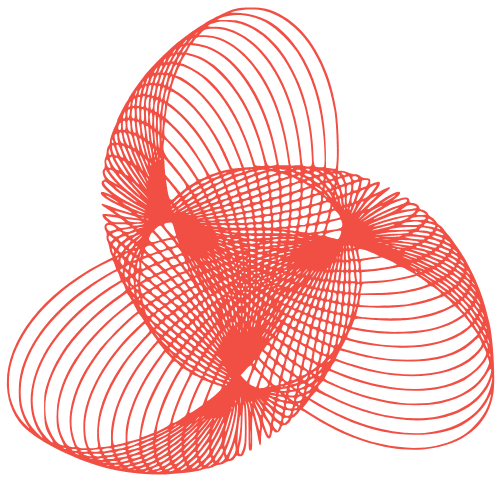WordPress Malware Removal: Quick Step-by-Step Guide
WordPress Malware Removal: Step-by-Step Recovery Guide
Is your WordPress website behaving strangely? Experiencing unexpected redirects, strange pop-ups, or Google flagging your site as malicious? You might be infected with malware. Don’t panic! While it’s a serious issue, with the right approach, you can clean your site and restore it to its former glory. This guide provides a step-by-step process to help you remove malware from your WordPress website.
1. Preparation: Before You Start the Cleaning Process
1.1. Backup Your Website (Even if it’s Infected!)
This might seem counterintuitive, but backing up your website *before* cleaning is crucial. Even an infected backup allows you to revert to a previous state if something goes wrong during the cleaning process. Use a plugin like UpdraftPlus or BackupBuddy, or your hosting provider’s backup tools. Important: Label this backup clearly as “INFCETED BACKUP” so you don’t accidentally restore it later.
1.2. Change All Your Passwords
Malware often steals login credentials. Immediately change the passwords for:
- Your WordPress Admin account(s)
- Your cPanel/Hosting account
- Your FTP/SFTP accounts
- Your database account
Use strong, unique passwords and consider using a password manager.
1.3. Identify the Malware (If Possible)
While not always possible, identifying the type of malware can help you target your cleaning efforts. Look for suspicious files or code snippets mentioned in Google Search Console warnings, your hosting provider’s security alerts, or any error messages you’re seeing on your website. Use online tools like VirusTotal to scan suspicious files you find.
2. Cleaning Your WordPress Website
2.1. Scan Your Website Files
Use a reputable WordPress security plugin like Wordfence, Sucuri Security, or MalCare. These plugins offer malware scanning features that can automatically detect malicious code in your files. Install the plugin, run a full scan, and carefully review the results. Don’t blindly delete everything; understand what the plugin is flagging and why.
2.2. Manually Inspect Critical Files
Even with a security plugin, manually inspecting critical files is essential. These files are often targets for malware injection:
- .htaccess: Look for suspicious redirects or code that shouldn’t be there.
- wp-config.php: Check for unauthorized database credentials or code injections.
- index.php: Malware often targets this file for redirects or malicious code insertion.
- Theme files (functions.php, header.php, footer.php): Malware can be hidden in theme files, especially if you’re using a nulled or outdated theme.
Use a code editor to open these files and carefully review the code. Look for unfamiliar code snippets, base64 encoded strings, or anything that looks out of place.
2.3. Remove Suspicious Files and Code
Once you’ve identified suspicious files or code, carefully remove them. For file removals, download a copy of the file to your computer before deleting it from your server, just in case you need to refer back to it. For code snippets, carefully delete only the malicious code, taking care not to break the functionality of the file.
2.4. Update Everything!
Outdated software is a major vulnerability. Update:
- WordPress core
- All your plugins
- Your theme
Make sure you’re using the latest versions of all your software to patch any known security vulnerabilities.
2.5. Reinstall WordPress Core (If Necessary)
In severe cases, reinstalling WordPress core can be the cleanest way to ensure all core files are clean. You can do this manually or use a plugin. Important: This will overwrite your core WordPress files, but it won’t affect your themes, plugins, or database.
3. Post-Cleaning: Securing Your WordPress Website
3.1. Change Security Keys
WordPress uses security keys to encrypt cookies and other sensitive data. Regenerate your security keys by adding the following code to your wp-config.php file:
define('AUTH_KEY', 'put your unique phrase here');
define('SECURE_AUTH_KEY', 'put your unique phrase here');
define('LOGGED_IN_KEY', 'put your unique phrase here');
define('NONCE_KEY', 'put your unique phrase here');
define('AUTH_SALT', 'put your unique phrase here');
define('SECURE_AUTH_SALT', 'put your unique phrase here');
define('LOGGED_IN_SALT', 'put your unique phrase here');
define('NONCE_SALT', 'put your unique phrase here');
Replace “put your unique phrase here” with randomly generated strings. You can use a WordPress security key generator tool for this.
3.2. Implement a Web Application Firewall (WAF)
A WAF acts as a shield between your website and malicious traffic. It can block common attacks before they even reach your server. Consider using a service like Cloudflare, Sucuri, or Wordfence Premium.
3.3. Enable Two-Factor Authentication (2FA)
2FA adds an extra layer of security to your login process. Even if someone knows your password, they won’t be able to log in without the second factor (e.g., a code from your phone).
3.4. Regularly Scan Your Website
Don’t just clean your website and forget about it. Schedule regular scans with your security plugin to detect any new threats. Monitor your website’s performance and security logs for any suspicious activity.
3.5. Keep Everything Updated
We can’t stress this enough. Keeping your WordPress core, plugins, and theme updated is the best way to prevent malware infections in the first place.
Conclusion
Removing malware from your WordPress website can be a challenging task, but by following these steps, you can effectively clean your site and protect it from future infections. Remember to back up your website, change your passwords, scan your files, and implement security measures. If you’re not comfortable with any of these steps, consider hiring a professional WordPress security expert to help you. A clean and secure website is essential for your online success!