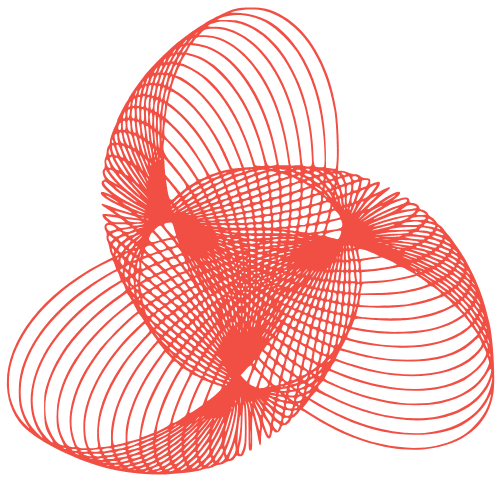WordPress Hacked? Recover & Remove Viruses Now!
How to Recover a Hacked WordPress Website and Remove Viruses
Discovering your WordPress website has been hacked is a terrifying experience. It can lead to loss of data, damage to your reputation, and a significant drop in traffic. However, with a systematic approach, you can recover your site, remove the malware, and secure it against future attacks. This guide provides a detailed, step-by-step process to help you through this challenging situation.
I. Initial Assessment and Containment
A. Confirming the Hack
Before taking drastic measures, confirm that your site is indeed hacked. Look for these signs:
- Unusual redirects: Users being redirected to suspicious websites.
- Strange files or folders: Unfamiliar files in your WordPress directory.
- Modified files: Recent changes to core WordPress files or plugins without your knowledge.
- Suspicious user accounts: New admin accounts you didn’t create.
- Defaced website: Altered content or a completely different homepage.
- Google Search Console warnings: Alerts about malware or hacked content.
B. Taking the Website Offline (If Necessary)
If the hack is severe and actively spreading malware, consider taking your website offline temporarily. This prevents further damage to visitors and your reputation. You can do this by:
- Using your hosting control panel: Look for an option to suspend or disable your website.
- Creating a temporary “under maintenance” page: Replace your website with a simple page informing visitors about the situation.
- Blocking access via .htaccess: Add rules to your .htaccess file to restrict access to your site.
Note: Only take the site offline if absolutely necessary, as it will impact your SEO.
C. Backing Up Your Hacked Website
This might seem counterintuitive, but backing up your hacked site is crucial for forensic analysis and potential data recovery. Important: Do not use this backup to restore your site directly!
- Download a full backup: Use your hosting control panel or an FTP client to download all files and your database.
- Store the backup securely: Keep the backup offline in a secure location, separate from your live server.
II. Malware Removal and Cleaning
A. Scanning for Malware
Use a combination of methods to thoroughly scan your website for malware:
- Security Plugins: Install a reputable security plugin like Wordfence, Sucuri Security, or MalCare. Run a full scan to identify malicious files and code.
- Server-Side Scanning: Many web hosting providers offer server-side malware scanning tools. Contact your host for assistance.
- Online Scanners: Utilize online scanners like VirusTotal to scan individual files or your website URL.
B. Removing the Malware
Once you’ve identified the malware, carefully remove it. This is the most critical and potentially complex step.
- Automatic Removal: Security plugins can often automatically remove malware. Use this feature cautiously and review the changes made.
- Manual Removal: If automatic removal fails or you prefer more control, manually remove the malicious code. Important: This requires technical expertise.
- Examine core WordPress files: Compare your core files (wp-admin, wp-includes, wp-content) to a fresh copy of the same WordPress version. Look for added or modified code.
- Inspect plugin and theme files: Carefully review plugin and theme files for suspicious code, especially in functions.php, header.php, and footer.php.
- Check the .htaccess file: Look for any unusual redirects or code injections.
- Examine the wp-config.php file: This file contains sensitive information. Ensure it hasn’t been tampered with.
- Database Cleaning: Use a plugin like “Better Search Replace” to search for and replace malicious code injected into your database. Back up your database before making any changes!
Caution: Removing the wrong code can break your website. If you are not comfortable with manual removal, hire a professional.
C. Updating WordPress, Themes, and Plugins
Outdated software is a common entry point for hackers. Update everything to the latest versions:
- WordPress Core: Update to the latest version.
- Themes: Update all themes, including inactive ones. Consider deleting unused themes.
- Plugins: Update all plugins. Remove any plugins that are no longer supported or have known vulnerabilities.
III. Post-Hack Security Hardening
A. Changing Passwords
Immediately change all passwords:
- WordPress Admin Accounts: Change passwords for all admin accounts. Use strong, unique passwords.
- Database Password: Change the database password in your wp-config.php file and update it in your hosting control panel.
- FTP/SFTP Accounts: Change passwords for all FTP/SFTP accounts.
- Hosting Account: Change your hosting account password.
B. Implementing Security Measures
Strengthen your website’s security to prevent future attacks:
- Install a Security Plugin: Choose a reputable security plugin and configure its settings.
- Enable Two-Factor Authentication (2FA): Add an extra layer of security to your admin accounts.
- Limit Login Attempts: Prevent brute-force attacks by limiting the number of login attempts.
- Disable File Editing: Prevent unauthorized file modifications by disabling the built-in file editor. You can do this by adding `define( ‘DISALLOW_FILE_EDIT’, true );` to your wp-config.php file.
- Change the Default WordPress Login URL: Change `wp-login.php` to something custom to deter bots.
- Regular Backups: Schedule regular backups of your website files and database.
- Harden the wp-config.php file: Move it one directory above your public_html or www directory.
C. Monitoring Your Website
Continuously monitor your website for suspicious activity:
- Regular Malware Scans: Schedule regular malware scans using your security plugin.
- Monitor Website Traffic: Keep an eye on your website traffic for any unusual spikes or drops.
- Check Server Logs: Review your server logs for suspicious activity.
- Google Search Console: Regularly check Google Search Console for security alerts.
Conclusion
Recovering from a hacked WordPress website can be a complex and time-consuming process, but it is essential for protecting your data, reputation, and visitors. By following the steps outlined in this guide, you can effectively remove malware, secure your website, and prevent future attacks. Remember to stay vigilant and regularly update your software and security measures. If you are not comfortable with any of these steps, consider hiring a professional WordPress security expert for assistance. Prevention is always better than cure, so invest in robust security measures from the outset.