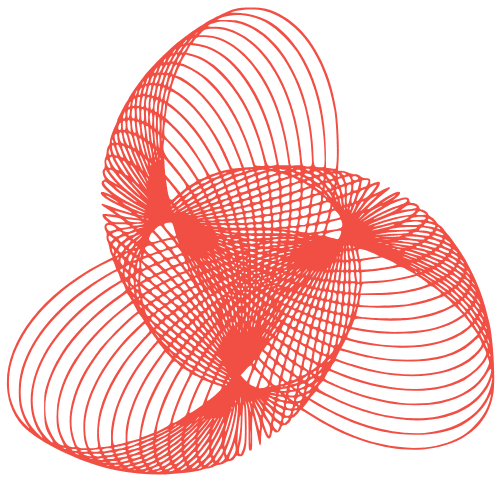WordPress Child Themes: A Complete Guide & Benefits
The Complete Guide to WordPress Child Themes: Development and Benefits
WordPress themes provide the foundation for your website’s design and functionality. However, directly modifying a theme’s core files can lead to significant problems when the theme is updated. This is where child themes come in. A child theme inherits the functionality and design of its parent theme, allowing you to make customizations without risking your changes being overwritten during updates. This guide will provide you with a comprehensive understanding of WordPress child themes, covering their benefits, development process, and practical applications.
Why Use a WordPress Child Theme?
Using a child theme is considered best practice for WordPress customization. Here’s why:
- Preservation of Customizations: The most crucial benefit is safeguarding your changes. When the parent theme receives an update, your modifications within the child theme remain untouched.
- Easy Updates: You can safely update the parent theme without fear of losing your hard work. This ensures you benefit from security patches, bug fixes, and new features.
- Organization and Clarity: Child themes keep your customizations separate from the parent theme’s core files, making your code easier to manage and understand.
- Reversibility: If you encounter issues with your customizations, you can easily revert to the original parent theme by simply deactivating the child theme.
- Best Practices: Using a child theme aligns with WordPress development best practices, ensuring a cleaner and more maintainable website.
Creating a WordPress Child Theme
Creating a child theme is a straightforward process. Here’s a step-by-step guide:
Step 1: Create a Child Theme Directory
In your WordPress installation’s wp-content/themes/ directory, create a new folder for your child theme. The naming convention is typically parent-theme-name-child. For example, if your parent theme is “Twenty Twenty-Three,” your child theme folder could be named “twentytwentythree-child”.
Step 2: Create the style.css File
Inside the child theme directory, create a file named style.css. This file is essential as it identifies your theme as a child theme and specifies the parent theme.
Add the following code to your style.css file, replacing the placeholders with the correct information:
/*
Theme Name: Twenty Twenty-Three Child
Theme URI: https://example.com/twenty-twenty-three-child/
Description: Twenty Twenty-Three Child Theme
Author: Your Name
Author URI: https://example.com
Template: twentytwentythree
Version: 1.0.0
*/
/* =Theme customization starts here
-------------------------------------------------------------- */
- Theme Name: The name of your child theme.
- Theme URI: The URL of your child theme (optional).
- Description: A brief description of your child theme.
- Author: Your name or the name of the developer.
- Author URI: Your website URL (optional).
- Template: Crucially, this must match the directory name of your parent theme. In this example, it’s “twentytwentythree”.
- Version: The version number of your child theme.
The Template field is the most important as it tells WordPress which theme is the parent. Without this, your child theme won’t work correctly.
Step 3: Enqueue the Parent Theme Stylesheet
To properly inherit the parent theme’s styles, you need to enqueue its stylesheet in your child theme’s functions.php file. If the functions.php file does not exist create it in the child theme directory. Add the following code to functions.php:
<?php
function my_theme_enqueue_styles() {
$parent_style = 'parent-style'; // This is 'twentyfifteen-style' for the Twenty Fifteen theme.
wp_enqueue_style( $parent_style, get_template_directory_uri() . '/style.css' );
wp_enqueue_style( 'child-style',
get_stylesheet_directory_uri() . '/style.css',
array( $parent_style ),
wp_get_theme()->get('Version')
);
}
add_action( 'wp_enqueue_scripts', 'my_theme_enqueue_styles' );
?>
This code defines a function my_theme_enqueue_styles() that enqueues both the parent and child theme stylesheets. The wp_enqueue_style() function registers and enqueues a CSS stylesheet. The parent style is enqueued first. Then, the child style is enqueued, declaring the parent style as a dependency. This ensures that the child theme’s styles override the parent theme’s styles.
Step 4: Activate the Child Theme
In your WordPress dashboard, navigate to Appearance > Themes. You should now see your child theme listed alongside the parent theme. Activate the child theme. Your website will now use the child theme, inheriting the parent theme’s design and functionality.
Customizing Your Child Theme
Once your child theme is active, you can start making customizations. Here are some common ways to modify your theme:
CSS Customization
The primary way to customize your child theme is through the style.css file. You can add CSS rules to override or extend the parent theme’s styles. For example, to change the site title color:
.site-title a {
color: #007bff; /* Change to your desired color */
}
Place this code in your child theme’s style.css file. Remember to clear your browser cache to see the changes.
Template File Overrides
You can override specific template files from the parent theme by copying them to your child theme directory. Maintain the same file structure as the parent theme. For example, to modify the header, copy the header.php file from the parent theme to your child theme’s directory and make your changes there.
Important: When overriding template files, only copy the files you need to modify. This keeps your child theme lean and easier to manage.
Adding Custom Functions
You can add custom functions to your child theme using the functions.php file. This allows you to extend the functionality of your theme without modifying the parent theme’s core files. For example, to add a custom widget area:
<?php
function my_custom_widgets_init() {
register_sidebar( array(
'name' => 'Custom Sidebar',
'id' => 'custom-sidebar',
'before_widget' => '<div class="widget"><',
'after_widget' => '</div><',
'before_title' => '<h2 class="widget-title"><',
'after_title' => '</h2><',
) );
}
add_action( 'widgets_init', 'my_custom_widgets_init' );
?>
Advanced Child Theme Techniques
Using Action and Filter Hooks
WordPress provides a powerful system of action and filter hooks that allow you to modify the behavior of the parent theme without directly editing its files. These hooks are strategically placed throughout the WordPress codebase, enabling you to inject your own code at specific points.
Action Hooks: Allow you to execute custom code at a specific point in the WordPress execution process.
Filter Hooks: Allow you to modify data before it is displayed or processed.
By using action and filter hooks, you can customize your theme’s functionality in a non-destructive way, ensuring that your changes are preserved during updates.
Conditional Logic in Child Themes
You can use conditional logic in your child theme’s functions.php file to apply customizations based on specific conditions. This allows you to create more dynamic and flexible themes.
For example, you can use the is_page() function to apply specific styles or functionality to a particular page:
<?php
if ( is_page( 'about' ) ) {
// Apply custom styles or functionality to the "About" page
function my_about_page_styles() {
wp_enqueue_style( 'about-page-style', get_stylesheet_directory_uri() . '/css/about-page.css' );
}
add_action( 'wp_enqueue_scripts', 'my_about_page_styles' );
}
?>
Conclusion
WordPress child themes are an essential tool for any WordPress developer or website owner who wants to customize their theme without risking their changes during updates. By following the steps outlined in this guide, you can create and customize your own child theme, ensuring a clean, maintainable, and future-proof website. Embrace the power of child themes and unlock the full potential of your WordPress website!