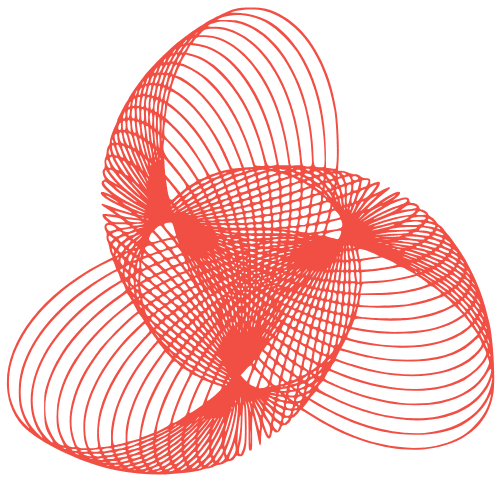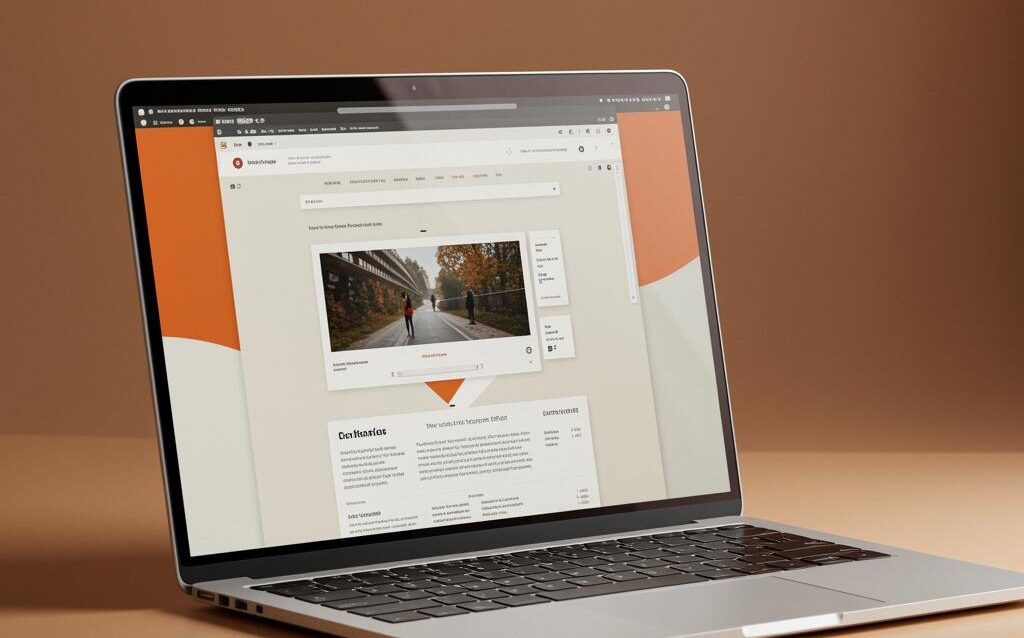WordPress Animation: Smooth & Fast Performance
WordPress Animation Techniques That Don’t Sacrifice Performance
Animations can significantly enhance user experience, making your WordPress website more engaging and visually appealing. However, poorly implemented animations can lead to performance issues, including slow loading times and janky scrolling. This post will explore various WordPress animation techniques that prioritize performance, ensuring a smooth and enjoyable experience for your visitors.
Leveraging CSS Transitions and Transforms
CSS transitions and transforms are generally the most performant way to create animations on the web. They are hardware-accelerated by the browser, meaning the animation is handled by the GPU (Graphics Processing Unit) rather than the CPU (Central Processing Unit). This offloading results in smoother animations with less impact on the overall performance of your website.
Using CSS Transitions for Simple Effects
CSS transitions allow you to smoothly change CSS property values over a specified duration. They are ideal for simple animations like fading, sliding, and scaling on hover or click events.
Example:
To create a smooth fade-in effect on a button hover, you can use the following CSS:
button {
opacity: 0.8;
transition: opacity 0.3s ease-in-out;
}
button:hover {
opacity: 1;
}
This code will gradually change the button’s opacity from 0.8 to 1 over 0.3 seconds when the user hovers over it. The `ease-in-out` timing function provides a natural-looking animation.
Utilizing CSS Transforms for Movement and Scaling
CSS transforms allow you to manipulate the position, rotation, scaling, and skewing of elements. They are particularly useful for creating more complex animations like sliding elements into view or creating parallax effects.
Example:
To create a subtle scaling animation on an image hover, you can use the following CSS:
img {
transform: scale(1);
transition: transform 0.3s ease-in-out;
}
img:hover {
transform: scale(1.1);
}
This code will slightly scale the image up to 1.1 times its original size when the user hovers over it. Again, the `ease-in-out` timing function provides a smooth transition.
Optimizing Animated GIFs
Animated GIFs can be a quick and easy way to add animation to your website. However, they can also be very large and resource-intensive, negatively impacting performance.
Reducing GIF File Size
Here are some tips for reducing the file size of your animated GIFs:
- Limit the number of frames: The fewer frames, the smaller the file size.
- Reduce the color palette: Use only the necessary colors.
- Optimize compression: Use a GIF optimizer tool to further reduce the file size without sacrificing quality.
- Consider using video instead: If the animation is complex or requires a lot of colors, consider using a short video instead of a GIF. Video formats like MP4 are often more efficient.
Using Animated GIFs Sparingly
Even optimized GIFs can still impact performance if used excessively. Use them sparingly and only when they add significant value to the user experience.
Implementing Web Animations API (WAAPI)
The Web Animations API (WAAPI) provides a powerful and flexible way to create animations in JavaScript. It allows you to control animations directly from JavaScript, providing more fine-grained control over timing, easing, and other animation properties.
Benefits of Using WAAPI
- Performance: WAAPI animations are often hardware-accelerated, leading to better performance than JavaScript-based animation libraries.
- Control: WAAPI provides precise control over animation properties and timing.
- Integration: WAAPI integrates seamlessly with CSS and JavaScript.
Example of a Simple WAAPI Animation
The following JavaScript code demonstrates how to animate the opacity of an element using WAAPI:
const element = document.querySelector('#myElement');
element.animate([
{ opacity: 0 },
{ opacity: 1 }
], {
duration: 1000,
easing: 'ease-in-out'
});
This code will fade in the element with the ID “myElement” over 1 second using the `ease-in-out` easing function.
Avoiding Common Performance Pitfalls
Certain animation techniques are known to be performance-intensive and should be avoided or used with caution.
Animating Layout Properties
Animating properties like `width`, `height`, `top`, and `left` can trigger layout recalculations, which are expensive operations that can significantly impact performance. Instead, prefer animating `transform` and `opacity` properties, which are less likely to trigger layout recalculations.
Using JavaScript for Simple CSS Animations
Avoid using JavaScript to create animations that can be easily achieved with CSS transitions and transforms. CSS-based animations are generally more performant because they are hardware-accelerated.
Overusing Animation
Too much animation can be distracting and overwhelming for users. Use animation sparingly and only when it serves a purpose, such as providing feedback or guiding the user’s attention.
Conclusion
By following these guidelines, you can create engaging and visually appealing animations on your WordPress website without sacrificing performance. Prioritize CSS transitions and transforms for simple animations, optimize animated GIFs, consider using the Web Animations API for more complex animations, and avoid common performance pitfalls. Remember to always test your animations on different devices and browsers to ensure a smooth and consistent experience for all your visitors. Performance is key to keeping users engaged and improving your website’s overall success.