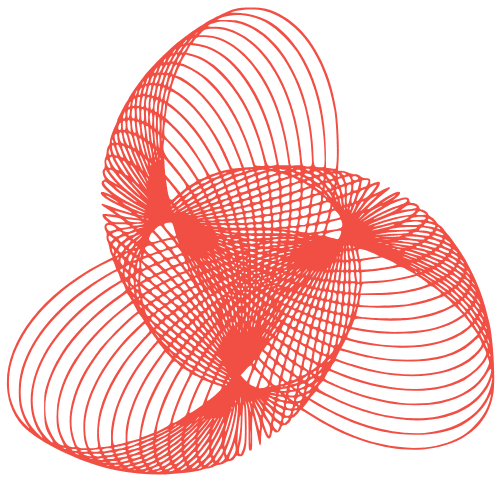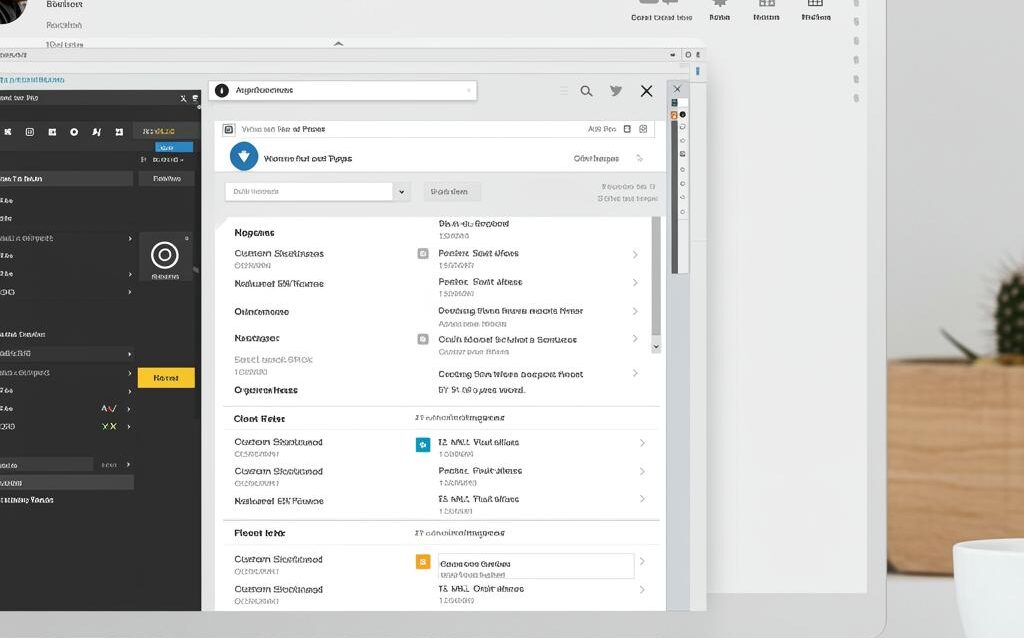WordPress Admin Design: Customize for Client Usability
Designing WordPress Admin: Customizing the Backend for Client Usability
WordPress, while powerful and flexible, can sometimes present a daunting backend experience for clients. The default admin dashboard, laden with features many clients won’t use, can lead to confusion and frustration. Optimizing the WordPress admin area for usability is crucial for ensuring client satisfaction, reducing support requests, and ultimately, empowering your clients to manage their websites effectively. This article explores practical strategies for tailoring the WordPress admin to create a streamlined and intuitive experience.
Simplifying the Dashboard
Removing Unnecessary Widgets
The default WordPress dashboard is often cluttered with widgets displaying information that clients may find irrelevant. Removing these widgets is a simple yet effective way to declutter the interface and focus attention on essential elements.
- Using the Screen Options Tab: The easiest method is to use the “Screen Options” tab at the top right of the dashboard. Uncheck the boxes next to the widgets you want to remove.
- Using Code (functions.php): For more persistent and programmatic control, you can use code snippets in your theme’s
functions.phpfile or a custom plugin. For example, to remove the “Activity” widget, you can use the following code:
function remove_dashboard_widgets() {
remove_meta_box('dashboard_activity', 'dashboard', 'normal');
}
add_action('wp_dashboard_setup', 'remove_dashboard_widgets');
Creating a Custom Dashboard Widget
Instead of simply removing widgets, consider replacing them with a custom widget that provides relevant information and helpful links for your client. This can include things like contact information, instructions for updating content, or links to essential pages.
- Defining the Widget Function: Create a function that generates the HTML content for your widget. This could include a welcome message, key site statistics, or links to important resources.
- Registering the Widget: Use the
wp_add_dashboard_widget()function to register your custom widget with WordPress. Specify a unique ID, a title, and the function that generates the widget’s content.
Menu Customization and Role Management
Removing Unnecessary Menu Items
Clients often don’t need access to all the menu items in the WordPress admin. Removing unnecessary items can significantly simplify the navigation and prevent accidental changes to critical settings.
- Using the
remove_menu_page()Function: This function allows you to remove specific menu items by their slug. For example, to remove the “Tools” menu item:
function remove_menus(){
remove_menu_page( 'tools.php' );
}
add_action( 'admin_menu', 'remove_menus' );
Restricting Access with User Roles
WordPress user roles provide a powerful mechanism for controlling access to different features and functionalities. Assigning clients to appropriate roles ensures that they only have access to the tools they need.
- Understanding Default Roles: Familiarize yourself with the default WordPress roles (Administrator, Editor, Author, Contributor, Subscriber) and their associated capabilities.
- Creating Custom Roles: If the default roles don’t meet your needs, you can create custom roles with specific capabilities using plugins like “User Role Editor” or by writing custom code.
White Labeling and Branding
Customizing the Login Screen
The default WordPress login screen is generic and doesn’t reflect your client’s brand. Customizing the login screen with your client’s logo and branding can create a more professional and personalized experience.
- Changing the Logo: Use CSS to replace the default WordPress logo with your client’s logo. You can target the
.login h1 aselector to modify the logo image. - Customizing the Background: Change the background color or image to match your client’s brand.
Modifying the Admin Footer
The default WordPress admin footer displays information about WordPress and the current version. Customizing the footer can add a personal touch and provide helpful information for your client.
- Using the
admin_footer_textFilter: This filter allows you to modify the text displayed in the admin footer. You can add your client’s name, a link to their website, or a custom message.
Providing Clear Instructions and Documentation
Adding Contextual Help Tabs
WordPress allows you to add contextual help tabs to various admin pages. These tabs can provide specific instructions and guidance related to the current page, making it easier for clients to understand and use the interface.
- Using the
add_help_tab()Function: This function allows you to add custom help tabs to specific admin pages. Specify a unique ID, a title, and the content for the help tab.
Creating a Custom Help Page
Consider creating a dedicated help page within the WordPress admin that provides comprehensive documentation and tutorials for your client. This can serve as a central resource for answering common questions and resolving issues.
- Using a Plugin or Custom Code: You can use a plugin like “Help Scout Docs” or create a custom page template to display your documentation.
Conclusion
Customizing the WordPress admin for client usability is an investment that pays off in increased client satisfaction, reduced support overhead, and a more efficient workflow. By simplifying the dashboard, tailoring the menu, restricting access with user roles, white labeling the interface, and providing clear instructions, you can transform the WordPress backend into a user-friendly and empowering tool for your clients. Remember to prioritize clarity, consistency, and relevance when making changes, and always test thoroughly to ensure a smooth and intuitive experience.