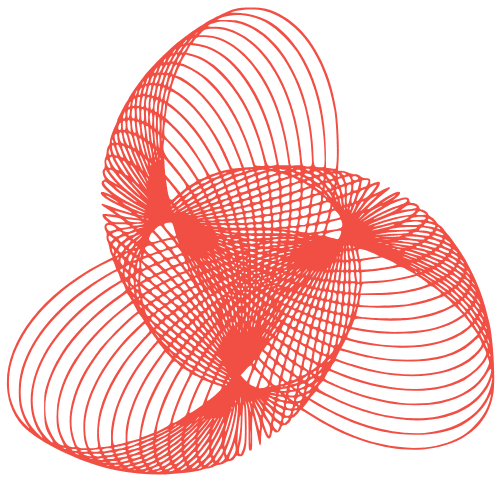WordPress Accessibility Testing: Tools & Tips
WordPress Accessibility Testing: Tools and Methodologies
Creating a website that is accessible to everyone, regardless of their abilities, is not just a good practice, it’s often a legal requirement. WordPress, being one of the most popular CMS platforms, offers various tools and methodologies to ensure your website is inclusive. This post will guide you through the essential aspects of WordPress accessibility testing, covering tools, techniques, and best practices to help you build a website that everyone can use.
Understanding Website Accessibility
Before diving into the tools and techniques, it’s crucial to understand what website accessibility means. It’s about designing and developing websites that people with disabilities can use effectively. This includes people with:
- Visual impairments: Blindness, low vision, color blindness.
- Auditory impairments: Deafness, hard of hearing.
- Motor impairments: Difficulty using a mouse or keyboard.
- Cognitive impairments: Learning disabilities, memory issues.
Adhering to accessibility guidelines like the Web Content Accessibility Guidelines (WCAG) ensures a better user experience for everyone, including those using assistive technologies like screen readers.
Tools for WordPress Accessibility Testing
Several tools can help you identify and fix accessibility issues on your WordPress website. These tools range from browser extensions to online services and WordPress plugins.
Browser Extensions
Browser extensions are a quick and easy way to perform accessibility checks directly within your browser. Some popular options include:
- WAVE Evaluation Tool: A free Chrome and Firefox extension that identifies accessibility errors and provides feedback.
- axe DevTools: Another powerful Chrome and Firefox extension that offers automated accessibility testing and detailed reports.
- Accessibility Insights for Web: A Microsoft extension that combines automated checks with manual testing guidance.
These extensions allow you to analyze individual pages and identify common issues like missing alt text, insufficient color contrast, and improper heading structure.
Online Accessibility Checkers
Online accessibility checkers allow you to test your website by simply entering its URL. Some popular options include:
- WebAIM’s WAVE: The online version of the WAVE accessibility evaluation tool.
- AChecker: A web-based accessibility checker that identifies a wide range of accessibility issues.
These tools provide detailed reports on the accessibility of your website, highlighting areas that need improvement.
WordPress Plugins
Several WordPress plugins can help you improve and maintain the accessibility of your website. Some popular options include:
- Accessibility Suite: A comprehensive plugin that provides various accessibility features, including keyboard navigation, color contrast adjustments, and font size adjustments.
- WP Accessibility: A plugin that adds accessibility features and fixes common accessibility issues, such as adding skip links and ARIA attributes.
- One Click Accessibility: A simple plugin that adds an accessibility toolbar to your website, allowing users to adjust the font size, contrast, and other settings.
These plugins can automate many of the accessibility tasks, making it easier to create an accessible website.
Methodologies for WordPress Accessibility Testing
Using the right tools is just one part of the equation. You also need to adopt effective methodologies for accessibility testing. This includes both automated and manual testing techniques.
Automated Testing
Automated testing involves using tools to scan your website for accessibility issues. This is a quick and efficient way to identify common problems. However, automated testing can only detect a portion of accessibility issues. It’s important to supplement automated testing with manual testing.
Steps for Automated Testing:
- Choose an automated testing tool (e.g., WAVE, axe DevTools).
- Scan your website using the tool.
- Review the report and identify accessibility issues.
- Fix the identified issues.
- Re-scan your website to ensure the issues have been resolved.
Manual Testing
Manual testing involves manually evaluating your website’s accessibility by simulating the experience of users with disabilities. This includes using assistive technologies like screen readers, keyboard navigation, and voice recognition software.
Areas to Focus on During Manual Testing:
- Keyboard Navigation: Ensure that all interactive elements can be accessed and operated using the keyboard.
- Screen Reader Compatibility: Test your website with a screen reader to ensure that content is read out correctly and logically.
- Color Contrast: Verify that the color contrast between text and background meets WCAG requirements.
- Form Accessibility: Ensure that form fields are properly labeled and that error messages are clear and helpful.
- Image Alt Text: Verify that all images have descriptive alt text that accurately conveys the image’s content.
User Testing
The most effective way to ensure your website is accessible is to involve users with disabilities in the testing process. User testing provides valuable insights into how people with disabilities interact with your website and can help you identify accessibility issues that you might have missed.
Tips for User Testing:
- Recruit participants with a variety of disabilities.
- Provide clear instructions and tasks for participants to complete.
- Observe participants as they interact with your website.
- Gather feedback from participants about their experience.
- Use the feedback to improve the accessibility of your website.
Best Practices for WordPress Accessibility
Beyond testing, adopting accessibility best practices during the design and development process is crucial.
- Choose an Accessible Theme: Start with a WordPress theme that is designed with accessibility in mind. Look for themes that are WCAG compliant and offer features like keyboard navigation and screen reader compatibility.
- Use Proper Heading Structure: Use headings (H1-H6) to organize your content logically. Ensure that headings are used in the correct order (e.g., H1 followed by H2, not H1 followed by H3).
- Provide Alternative Text for Images: Always provide descriptive alt text for images. This allows screen readers to convey the image’s content to users with visual impairments.
- Use Sufficient Color Contrast: Ensure that the color contrast between text and background meets WCAG requirements. Use a color contrast checker to verify that your website’s colors are accessible.
- Make Forms Accessible: Ensure that form fields are properly labeled and that error messages are clear and helpful. Use ARIA attributes to provide additional information to assistive technologies.
- Ensure Keyboard Navigation: Make sure that all interactive elements can be accessed and operated using the keyboard. Use CSS to provide visual focus indicators for keyboard users.
- Write Clear and Concise Content: Use clear and concise language that is easy to understand. Avoid jargon and technical terms.
Conclusion
WordPress accessibility testing is an ongoing process that requires a combination of tools, techniques, and best practices. By using the tools and methodologies outlined in this post, you can create a WordPress website that is accessible to everyone, regardless of their abilities. Remember that accessibility is not just about compliance; it’s about creating a better user experience for all. Regular testing and updates are crucial to maintain an accessible website over time.
“`