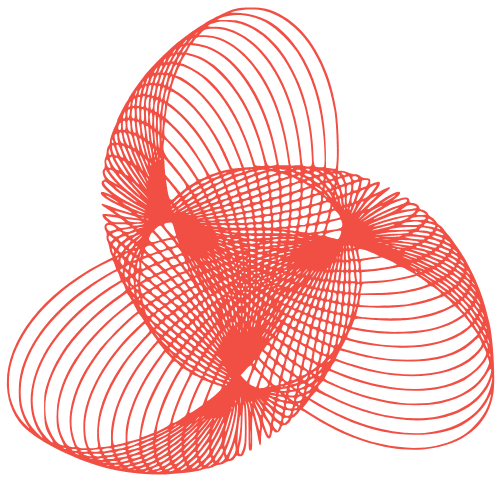Server Installation & Configuration: A Complete Guide
A Complete Guide to Server Installation and Configuration
Setting up and configuring a server can seem like a daunting task, especially for those new to system administration. However, with the right knowledge and a step-by-step approach, it’s entirely manageable. This guide provides a comprehensive overview of the server installation and configuration process, covering essential aspects from hardware selection to security hardening. We’ll walk you through the key steps, offering practical insights and advice to ensure a smooth and successful server deployment.
Choosing the Right Server Hardware
Assessing Your Requirements
Before diving into hardware selection, it’s crucial to understand your server’s purpose. Consider the following:
- Expected workload: Will the server host a website, database, applications, or a combination?
- Number of users: How many concurrent users will access the server?
- Storage needs: How much storage space is required for data, applications, and backups?
- Scalability: Will you need to scale the server’s resources in the future?
Answering these questions will help you determine the necessary CPU power, RAM, storage capacity, and network bandwidth.
Selecting Hardware Components
Based on your requirements, choose the following components:
- CPU: For demanding applications, consider multi-core processors with high clock speeds.
- RAM: Adequate RAM is essential for performance. Start with at least 8GB for basic servers and increase as needed.
- Storage: Opt for SSDs for faster performance, especially for the operating system and frequently accessed data. Use HDDs for bulk storage. Consider RAID configurations for data redundancy.
- Network Interface Card (NIC): Choose a NIC with sufficient bandwidth to handle network traffic. Gigabit Ethernet is a standard starting point.
- Power Supply Unit (PSU): Select a PSU with enough wattage to power all components, with some headroom for future upgrades.
Installing the Operating System
Choosing an Operating System
The operating system is the foundation of your server. Popular choices include:
- Linux: Known for its stability, security, and open-source nature. Distributions like Ubuntu Server, CentOS, and Debian are widely used.
- Windows Server: A commercial operating system offering a user-friendly interface and strong integration with Microsoft products.
Select an OS that aligns with your technical expertise and application requirements.
Performing the Installation
The installation process typically involves booting from a bootable USB drive or DVD and following the on-screen instructions. Key steps include:
- Boot from the installation media.
- Configure the language, keyboard layout, and time zone.
- Partition the hard drive. Allocate space for the root partition (
/), swap space, and other partitions as needed. - Create a user account with administrative privileges.
- Set a strong password for the root user.
- Configure the network settings, including the IP address, subnet mask, gateway, and DNS servers.
- Complete the installation and reboot the server.
Basic Server Configuration
Updating the System
After installation, immediately update the operating system to the latest version. This ensures you have the latest security patches and bug fixes.
For Linux systems, use commands like apt update && apt upgrade (Debian/Ubuntu) or yum update (CentOS/RHEL).
For Windows Server, use Windows Update.
Configuring the Network
Verify that the network settings are configured correctly. Ensure the server has a static IP address to avoid IP address conflicts. Configure DNS settings to resolve domain names.
You can configure network settings through the command line or the graphical interface, depending on the operating system.
Setting Up a Firewall
A firewall is essential for protecting your server from unauthorized access. Enable and configure the firewall to allow only necessary traffic. Common firewalls include:
- iptables (Linux): A powerful command-line firewall.
- ufw (Linux): A user-friendly firewall built on top of iptables.
- Windows Firewall: The built-in firewall in Windows Server.
Configure rules to allow traffic on ports used by your applications (e.g., port 80 for HTTP, port 443 for HTTPS).
Advanced Configuration and Security Hardening
Installing and Configuring Services
Install and configure the services required for your applications, such as:
- Web server: Apache, Nginx, or IIS.
- Database server: MySQL, PostgreSQL, or SQL Server.
- Mail server: Postfix, Sendmail, or Exchange Server.
- DNS server: BIND or Windows DNS Server.
Follow the documentation for each service to configure it properly and securely.
Security Hardening
Implement the following security measures to protect your server:
- Disable unnecessary services: Disable any services that are not needed to reduce the attack surface.
- Use strong passwords: Enforce strong password policies for all user accounts.
- Implement SSH key-based authentication: Disable password-based authentication for SSH and use SSH keys instead.
- Regularly update software: Keep the operating system and all installed software up to date.
- Install intrusion detection/prevention systems (IDS/IPS): Use tools like Snort or Fail2ban to detect and prevent attacks.
- Regularly back up your data: Implement a backup strategy to protect against data loss.
For comprehensive server installation and configuration services, consider reaching out to professionals. FusionMindLabs offers expert assistance to ensure your server is set up correctly and securely.
Conclusion
Server installation and configuration is a critical process that requires careful planning and execution. By following the steps outlined in this guide, you can successfully set up and configure your server to meet your specific needs. Remember to prioritize security and regularly maintain your server to ensure its continued performance and stability. Don’t hesitate to seek professional help if you encounter any challenges along the way.