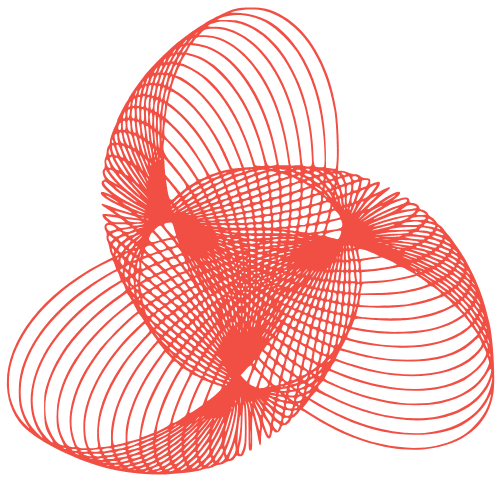Secure Your WordPress: Stop Hackers Now!
How to Secure a WordPress Website from Hackers
WordPress, being the most popular Content Management System (CMS) in the world, is a prime target for hackers. Its popularity means more potential vulnerabilities are discovered and exploited. However, securing your WordPress website doesn’t have to be a daunting task. By implementing a few best practices, you can significantly reduce the risk of your site being compromised. This article provides practical steps to help you fortify your WordPress website against various cyber threats.
Why is WordPress Security Important?
A hacked website can lead to numerous problems, including:
- Data Loss: Sensitive information, including user data and website content, can be stolen or deleted.
- Reputation Damage: A compromised website can damage your brand’s reputation and erode customer trust.
- SEO Penalties: Search engines like Google may penalize or even blacklist hacked websites, leading to a significant drop in organic traffic.
- Financial Losses: Recovering from a hack can be expensive, involving costs for cleanup, security audits, and potential legal fees.
- Malware Distribution: Your website could be used to distribute malware to your visitors, further damaging your reputation.
Essential Security Measures
1. Strong Passwords and User Management
Weak passwords are the easiest entry point for hackers. Here’s how to strengthen your user security:
- Use Strong Passwords: Employ a password manager to generate and store complex, unique passwords. Avoid using easily guessable information like birthdays or names.
- Change Passwords Regularly: Encourage users to change their passwords every few months.
- Limit User Privileges: Assign users the minimum necessary permissions. Avoid giving everyone administrator access.
- Remove Inactive Users: Delete or demote users who no longer require access to the website.
- Enable Two-Factor Authentication (2FA): Implement 2FA for all user accounts, adding an extra layer of security beyond passwords. Consider plugins like Google Authenticator or Authy.
2. Keeping WordPress, Themes, and Plugins Updated
Outdated software is a major security risk. Updates often include security patches that address known vulnerabilities. Here’s how to stay up-to-date:
- Enable Automatic Updates: Configure WordPress to automatically install minor updates.
- Regularly Update Themes and Plugins: Manually check for updates for your themes and plugins and install them promptly.
- Remove Unused Themes and Plugins: Delete any themes or plugins that you are not actively using. These can be a security risk even if they are not activated.
- Choose Themes and Plugins Carefully: Download themes and plugins only from reputable sources, such as the official WordPress repository. Read reviews and check the developer’s reputation before installing anything.
3. Website Security Plugins and Firewalls
Security plugins provide an extra layer of protection for your website. They can help detect and prevent various types of attacks. Web Application Firewalls (WAFs) act as a shield between your website and the internet, filtering out malicious traffic.
- Install a Security Plugin: Consider using a reputable security plugin like Wordfence, Sucuri Security, or iThemes Security. These plugins offer features like malware scanning, firewall protection, and brute-force attack prevention.
- Configure the Plugin Properly: Follow the plugin’s instructions to configure it correctly. Enable all recommended security features.
- Consider a Web Application Firewall (WAF): A WAF can block malicious traffic before it even reaches your website. Cloudflare and Sucuri offer WAF services.
4. Database Security
Your WordPress database contains sensitive information and is a common target for hackers. Protecting your database is crucial.
- Change the Default Database Prefix: When installing WordPress, change the default database prefix (
wp_) to something unique. This makes it harder for hackers to inject malicious code. - Secure Database Credentials: Store your database credentials in a secure location and avoid hardcoding them in your website files.
- Regularly Backup Your Database: Back up your database regularly to ensure that you can restore it in case of a security breach.
- Limit Database Access: Restrict access to your database to only authorized users and processes.
5. File Permissions and Security Hardening
Proper file permissions ensure that only authorized users and processes can access and modify your website files. Security hardening involves making changes to your WordPress configuration to improve security.
- Set Correct File Permissions: Ensure that your website files have the correct permissions. In general, files should have permissions of 644, and directories should have permissions of 755.
- Disable File Editing: Disable file editing within the WordPress admin panel to prevent unauthorized changes to your website files. You can do this by adding the following line to your
wp-config.phpfile:define( 'DISALLOW_FILE_EDIT', true ); - Disable Directory Listing: Prevent visitors from browsing your website’s directories by creating an empty
index.phpfile in each directory or by configuring your web server to disable directory listing. - Protect the wp-config.php File: The
wp-config.phpfile contains sensitive information about your WordPress installation. Protect it by moving it one directory level above your website’s root directory.
Conclusion
Securing a WordPress website requires a proactive and ongoing approach. By implementing the measures outlined in this article, you can significantly reduce the risk of your website being hacked. Remember to stay informed about the latest security threats and best practices, and regularly review and update your security measures. Protecting your WordPress website is an investment in the long-term success of your online presence.
“`