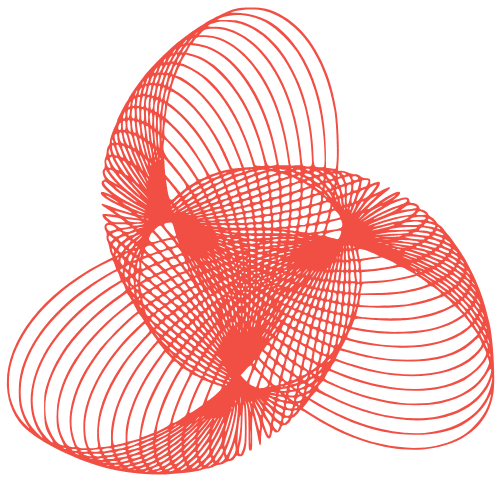Microinteractions in WordPress: Boost UX with Small Details
Microinteractions in WordPress: Small Details That Improve User Experience
In the realm of web design, it’s often the smallest details that make the biggest difference. Microinteractions, those subtle, single-task-focused moments of interaction, can significantly enhance the user experience (UX) of your WordPress website. They provide feedback, guidance, and a touch of delight, turning mundane tasks into engaging experiences. This post will explore the power of microinteractions and how you can implement them in your WordPress site to create a more intuitive and enjoyable user journey.
Understanding the Power of Microinteractions
What Exactly Are Microinteractions?
Microinteractions are contained product moments that revolve around a single use case. They typically consist of a trigger, rules, feedback, and modes. Think of them as tiny, self-contained interactions that occur throughout your website. Examples include:
- A button changing color when hovered over.
- A loading animation indicating progress.
- A subtle animation when a form field is validated.
- A success message appearing after submitting a form.
Why Are Microinteractions Important for WordPress UX?
Microinteractions are crucial for a positive user experience because they:
- Provide immediate feedback: Users know their actions are being registered.
- Enhance usability: They guide users through processes and provide clear instructions.
- Create emotional connections: Small animations and delightful details can make your site more engaging.
- Improve brand perception: A polished and well-designed site builds trust and credibility.
Implementing Microinteractions in WordPress: Practical Examples
Button Hover Effects and Animations
One of the easiest ways to incorporate microinteractions is through button hover effects. A simple color change, a subtle scale animation, or a shadow effect can make buttons more interactive and encourage clicks.
Example: Imagine a “Submit” button that slightly darkens when the user hovers over it. This provides visual feedback that the button is interactive and clickable.
You can achieve this using JavaScript or, for simpler effects, with CSS using the :hover pseudo-class. WordPress themes often provide options for button styling, allowing you to customize hover effects directly within the theme settings. If not, you can add custom CSS to your theme or use a plugin.
Form Field Validation and Feedback
Forms are a crucial part of many WordPress websites. Microinteractions can significantly improve the form-filling experience. Provide real-time validation and feedback as users type in each field.
Example: As a user types their email address, display a green checkmark next to the field if the format is valid or a red error message if it’s invalid. This immediate feedback helps users correct errors quickly and efficiently.
Many form plugins, such as Gravity Forms or Contact Form 7, offer built-in validation and customization options that allow you to add these types of microinteractions. You can also use JavaScript to create custom validation logic and feedback mechanisms.
Loading Animations and Progress Indicators
When performing tasks that take time (e.g., submitting a form, loading content), use loading animations or progress indicators to keep users informed and engaged. A simple spinning icon or a progress bar can prevent users from thinking the site is unresponsive.
Example: When a user uploads an image, display a progress bar showing the upload progress. This gives the user a clear indication that the upload is in progress and how much time remains.
You can use JavaScript libraries like Pace.js or NProgress.js to easily add loading animations to your WordPress site. Alternatively, many WordPress plugins handle file uploads and offer built-in progress indicators.
Subtle Animations for Content Transitions
Adding subtle animations when content appears or transitions can make your site feel more polished and dynamic. These animations should be subtle and purposeful, avoiding unnecessary distractions.
Example: When a user clicks on a menu item, the content area smoothly fades in instead of abruptly appearing. This creates a smoother and more visually appealing transition.
CSS transitions and animations can be used to create these effects. WordPress theme customizers may offer options for content transitions, or you can add custom CSS to your theme. For more complex animations, consider using a JavaScript animation library.
Best Practices for Implementing Microinteractions
Keep it Simple and Purposeful
Microinteractions should be subtle and serve a clear purpose. Avoid overusing animations or adding unnecessary distractions. The goal is to enhance the user experience, not overwhelm the user.
Ensure Accessibility
Make sure your microinteractions are accessible to all users, including those with disabilities. Use appropriate ARIA attributes and ensure that animations do not trigger seizures or other adverse reactions.
Test and Iterate
Test your microinteractions with real users to ensure they are effective and intuitive. Gather feedback and iterate on your designs to optimize the user experience.
Consider Performance
Avoid using animations that are too resource-intensive, as they can negatively impact site performance. Optimize your code and use efficient animation techniques to ensure a smooth and responsive experience.
Conclusion
Microinteractions are a powerful tool for improving the user experience of your WordPress website. By paying attention to these small details, you can create a more engaging, intuitive, and enjoyable experience for your visitors. From button hover effects to form field validation, there are many ways to incorporate microinteractions into your WordPress site. Remember to keep them simple, purposeful, and accessible, and always test and iterate to optimize their effectiveness. By focusing on these small moments of interaction, you can make a big difference in the overall user experience of your website.