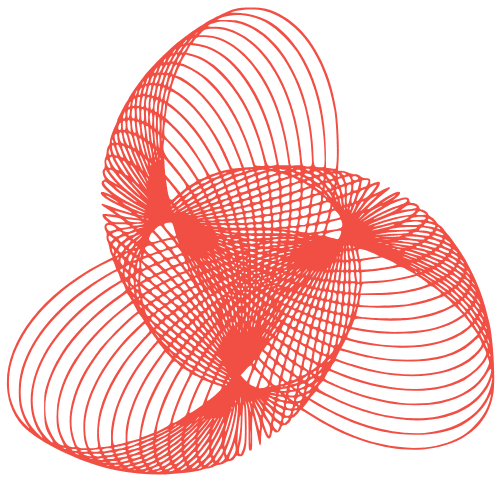HTTPS Everywhere: SSL Management for Domains & Subdomains
HTTPS Everywhere: SSL Management for Multiple Domains and Subdomains
In today’s digital landscape, securing your website with HTTPS is no longer optional; it’s a necessity. Search engines prioritize secure websites, and users expect a secure connection when interacting with your online presence. This blog post will guide you through the process of managing SSL certificates for multiple domains and subdomains, ensuring your entire online portfolio is secure and trustworthy.
Understanding SSL Certificates and Their Types
What is an SSL Certificate?
An SSL (Secure Sockets Layer) certificate is a digital certificate that authenticates a website’s identity and enables an encrypted connection. When a user visits a website with an SSL certificate, their browser establishes a secure connection with the server, protecting data transmitted between the browser and the server from eavesdropping and tampering.
Different Types of SSL Certificates
- Single Domain SSL: Secures only one domain name (e.g., example.com).
- Wildcard SSL: Secures a domain and all its first-level subdomains (e.g., example.com, blog.example.com, shop.example.com).
- Multi-Domain (SAN) SSL: Secures multiple distinct domain names and/or subdomains under a single certificate (e.g., example.com, example.net, blog.example.org). Also known as Unified Communications Certificates (UCC).
Choosing the right type of SSL certificate depends on your specific needs and the number of domains and subdomains you need to secure. For multiple subdomains under a single domain, a Wildcard SSL is often the most cost-effective solution. For unrelated domains, a Multi-Domain SSL is generally the best choice.
Implementing SSL Certificates for Multiple Domains and Subdomains
Choosing the Right Certificate Authority (CA)
Selecting a reputable Certificate Authority (CA) is crucial. Popular CAs include Let’s Encrypt, DigiCert, Sectigo, and GlobalSign. Consider factors such as pricing, support, warranty, and compatibility with your web server when making your decision. Let’s Encrypt offers free SSL certificates, making it a popular choice for smaller websites and personal projects. However, for larger businesses, a paid certificate from a commercial CA might offer better support and warranty options.
Generating a Certificate Signing Request (CSR)
The CSR is a block of encoded text that you submit to the CA to request an SSL certificate. The process for generating a CSR varies depending on your web server software (e.g., Apache, Nginx, IIS). Here’s a general outline:
- Access your web server’s configuration panel or command-line interface.
- Locate the SSL/TLS settings or configuration options.
- Choose the option to generate a CSR.
- Provide the required information, including your domain name, organization name, city, state, and country.
- Save the generated CSR file.
Important: Keep the private key associated with the CSR secure. Never share your private key with anyone.
Installing the SSL Certificate
After receiving the SSL certificate from the CA, you need to install it on your web server. The installation process also varies depending on your web server software. Generally, it involves the following steps:
- Access your web server’s configuration panel or command-line interface.
- Locate the SSL/TLS settings or configuration options.
- Upload or paste the SSL certificate file.
- Upload or paste the intermediate certificate (provided by the CA).
- Specify the path to your private key file.
- Restart your web server to apply the changes.
Refer to your web server’s documentation for specific instructions on installing SSL certificates.
Configuring Your Web Server for HTTPS
After installing the SSL certificate, you need to configure your web server to use HTTPS. This typically involves editing your web server’s configuration file (e.g., httpd.conf for Apache, nginx.conf for Nginx). Here are some key configurations:
- Enable HTTPS: Ensure that your web server is listening on port 443 (the standard port for HTTPS).
- Redirect HTTP to HTTPS: Configure your web server to automatically redirect all HTTP requests (port 80) to HTTPS (port 443). This ensures that all traffic to your website is encrypted.
- HSTS (HTTP Strict Transport Security): Enable HSTS to instruct browsers to always access your website over HTTPS. This helps prevent man-in-the-middle attacks.
Example Apache configuration for redirecting HTTP to HTTPS:
<VirtualHost *:80>
ServerName example.com
Redirect permanent / https://example.com/
</VirtualHost>
Example Nginx configuration for redirecting HTTP to HTTPS:
server {
listen 80;
server_name example.com;
return 301 https://example.com$request_uri;
}
Automating SSL Certificate Management
Using Let’s Encrypt and Certbot
Let’s Encrypt is a free, automated, and open certificate authority. Certbot is a tool that automates the process of obtaining and installing Let’s Encrypt certificates. It supports various web servers and operating systems, making it easy to secure your website with HTTPS.
To use Certbot, follow these steps:
- Install Certbot on your server.
- Run Certbot and specify the domain names you want to secure.
- Certbot will automatically obtain and install the SSL certificate, and configure your web server to use HTTPS.
Certbot also provides options for automatically renewing your SSL certificates, ensuring that your website remains secure without manual intervention.
Using ACME (Automatic Certificate Management Environment)
ACME is a protocol for automating the process of certificate issuance and renewal. Many CAs support ACME, allowing you to use various ACME clients (like Certbot) to manage your SSL certificates.
Best Practices for SSL Management
- Regularly Monitor Certificate Expiry: Set reminders to renew your SSL certificates before they expire. Expired certificates can lead to browser warnings and loss of trust.
- Use Strong Encryption: Ensure that your web server is configured to use strong encryption protocols and cipher suites.
- Keep Your Web Server Software Up-to-Date: Regularly update your web server software to patch security vulnerabilities.
- Test Your SSL Configuration: Use online SSL testing tools to verify that your SSL configuration is secure and properly implemented. Examples include SSL Labs’ SSL Server Test.
- Implement OCSP Stapling: OCSP stapling allows your web server to provide the revocation status of your SSL certificate directly to clients, improving performance and security.
Conclusion
Securing multiple domains and subdomains with HTTPS requires careful planning and implementation. By understanding the different types of SSL certificates, choosing the right CA, and following best practices, you can ensure that your entire online presence is secure and trustworthy. Automating the process with tools like Let’s Encrypt and Certbot can significantly simplify SSL certificate management, allowing you to focus on other aspects of your website.