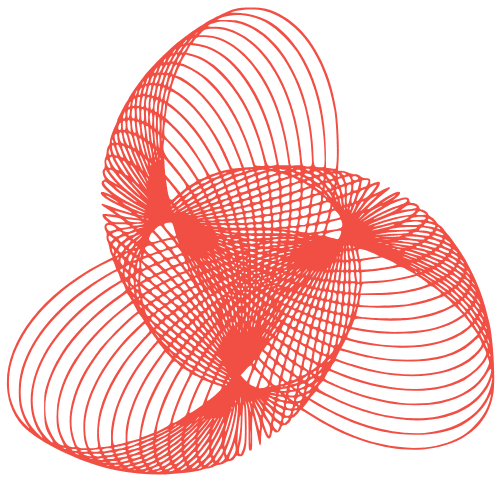Hacked WordPress Recovery: Remove Viruses & Secure Your Site
How to Recover a Hacked WordPress Website and Remove Viruses
Discovering your WordPress website has been hacked can be a terrifying experience. It can impact your business reputation, SEO rankings, and customer trust. This guide provides a comprehensive step-by-step approach to recovering your hacked WordPress website and removing viruses, ensuring you can get back online as quickly and safely as possible. Remember that prevention is better than cure, but if you’re already in this situation, follow these steps carefully.
Understanding the Severity and Scope of the Hack
Before diving into recovery, it’s crucial to understand the extent of the damage. This involves identifying the entry point of the hack and determining which files and databases have been compromised.
- Identify Suspicious Files: Look for recently modified files, especially in the wp-content directory, which houses themes, plugins, and uploads.
- Check Website Behavior: Look for redirects to other websites, unauthorized content, or unusual error messages.
- Review Server Logs: Access your server logs (usually via cPanel or your hosting provider’s interface) to identify suspicious IP addresses or failed login attempts.
- Scan with Security Plugins: Even if your site is heavily compromised, try running a security plugin (like Wordfence or Sucuri) from a clean, separate location if possible.
- Consult Your Hosting Provider: Your hosting provider may have tools or insights into the security breach.
Backing Up Your Compromised Website (With Caution)
While backing up a hacked website might seem counterintuitive, it’s essential for forensic analysis and potential data recovery. However, proceed with extreme caution.
- Disconnect from the Internet: If possible, disconnect your website from the internet to prevent further damage.
- Create a Full Backup: Use your hosting provider’s backup tools or a plugin (if accessible) to create a full backup of your files and database.
- Store the Backup Securely: Store the backup on a secure, offline storage device or a separate, secure server. Do not restore this backup to your live site until it has been thoroughly cleaned.
- Document Everything: Keep a detailed record of the backup process, including timestamps and any errors encountered.
Cleaning Your WordPress Installation
This is the most crucial step. Thoroughly cleaning your WordPress installation is essential to removing malicious code and restoring your website’s integrity.
Deleting and Reinstalling Core WordPress Files
The first step is to replace the core WordPress files with fresh, uninfected versions.
- Download the Latest WordPress Version: Download the latest version of WordPress from WordPress.org.
- Delete Existing Core Files: Using FTP or your hosting provider’s file manager, delete all files and folders in your WordPress installation directory except for the wp-content directory and the wp-config.php file.
- Upload New Core Files: Upload the files from the downloaded WordPress package to your WordPress installation directory.
- Verify File Integrity: Ensure all files have been uploaded correctly and that there are no errors.
Cleaning Themes and Plugins
Themes and plugins are often the entry point for hackers. Remove any suspicious or outdated themes and plugins.
- Delete Unused Themes and Plugins: Remove any themes and plugins that you are not actively using.
- Update All Themes and Plugins: Update all remaining themes and plugins to the latest versions.
- Inspect Theme and Plugin Files: Carefully inspect the files of your active themes and plugins for suspicious code (e.g., eval(), base64_decode()). Use a code editor with syntax highlighting to make this easier.
- Consider Reinstalling Themes and Plugins: For themes and plugins you want to keep, consider deleting them and reinstalling them from their official sources (WordPress.org or the developer’s website).
Securing the wp-config.php File
The wp-config.php file contains sensitive information, including your database credentials. Secure it by:
- Changing Database Credentials: Update your database username and password in your hosting control panel and in the wp-config.php file.
- Updating Security Keys and Salts: Generate new security keys and salts using the WordPress.org secret key generator and update them in your wp-config.php file.
- Verify File Permissions: Ensure the file has restrictive permissions (e.g., 640 or 600).
Database Cleanup
Hackers often inject malicious code into your database. Cleaning the database is crucial.
- Backup Your Database (Again): Before making any changes, create another backup of your database.
- Search for Suspicious Code: Use phpMyAdmin or a similar tool to search for suspicious code snippets (e.g., eval(), base64_decode(), iframe tags) in your database tables, especially in the wp_posts and wp_options tables.
- Remove Suspicious Code: Carefully remove any malicious code you find. Be extremely cautious, as deleting the wrong data can break your website.
- Use a Security Plugin: Some security plugins offer database scanning and cleaning features. Use these with caution and always back up your database first.
Post-Recovery Security Measures
Once your website is clean, implement robust security measures to prevent future attacks.
- Change All Passwords: Change all passwords for your WordPress admin accounts, database, FTP accounts, and hosting control panel. Use strong, unique passwords.
- Install a Security Plugin: Install and configure a reputable security plugin like Wordfence, Sucuri, or iThemes Security.
- Enable Two-Factor Authentication (2FA): Enable 2FA for all WordPress admin accounts to add an extra layer of security.
- Limit Login Attempts: Implement a login attempt limiter to prevent brute-force attacks.
- Disable File Editing: Disable file editing from within the WordPress admin panel by adding
define('DISALLOW_FILE_EDIT', true);to your wp-config.php file. - Regular Backups: Implement a regular backup schedule to ensure you have recent backups of your website.
- Keep Everything Updated: Keep WordPress core, themes, and plugins updated to the latest versions.
- Monitor Your Website: Regularly monitor your website for suspicious activity, such as unusual traffic patterns or unauthorized login attempts.
Professional Help and Assistance
Recovering from a hack can be complex and time-consuming. If you’re not comfortable performing these steps yourself, or if your website is severely compromised, consider seeking professional help. Security experts can quickly and effectively clean your website, identify vulnerabilities, and implement robust security measures. For professional WordPress virus removal and hacked website recovery services, visit: FusionMindLabs.
Conclusion
Recovering a hacked WordPress website requires a systematic approach and careful attention to detail. By following the steps outlined in this guide, you can effectively remove viruses, restore your website’s integrity, and implement robust security measures to prevent future attacks. Remember to always prioritize security best practices and seek professional help when needed. Maintaining a secure website is an ongoing process, so stay vigilant and proactive in protecting your online presence.
“`