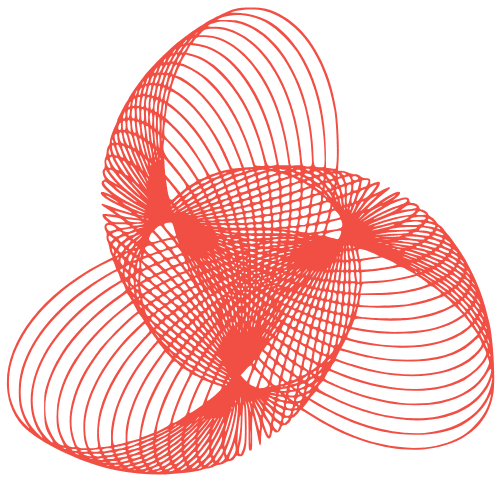GA4 Advanced Implementation: Analytics Migration Tips
Analytics Migration: GA4 Advanced Implementation Techniques
Google Analytics 4 (GA4) is the future of web analytics, and migrating from Universal Analytics (UA) is crucial for maintaining data-driven decision-making. While a basic GA4 implementation is relatively straightforward, unlocking the full potential of the platform requires delving into advanced techniques. This post will explore several of these techniques, providing practical insights and guidance to ensure a successful and insightful GA4 implementation.
Understanding the Data Model Shift
Before diving into specific techniques, it’s vital to understand the fundamental difference between UA and GA4’s data models. UA relied on sessions and pageviews, while GA4 is event-based. This shift necessitates a different approach to data collection and analysis.
Event-Driven Architecture
GA4 treats every user interaction as an event. This includes pageviews, clicks, form submissions, and even video plays. Understanding how to define and track these events is paramount. Avoid simply replicating UA pageview tracking. Instead, focus on capturing meaningful user interactions.
- Think about user journeys: Map out the key steps users take on your website or app.
- Define custom events: Create events to track actions specific to your business goals.
- Use descriptive event names: Choose names that clearly indicate the action being tracked (e.g., “form_submission,” “video_played,” “product_added_to_cart”).
Parameters and User Properties
Events in GA4 can be enriched with parameters, providing additional context. User properties allow you to segment users based on their attributes. These are essential for detailed analysis.
Example: For a “form_submission” event, you might include parameters like “form_name,” “submission_date,” and “success_status.” You could use user properties like “membership_level” or “location” to segment users based on their characteristics.
Enhanced Ecommerce Tracking
For e-commerce businesses, accurate and detailed ecommerce tracking is non-negotiable. GA4’s enhanced ecommerce tracking provides a robust framework for capturing crucial purchase-related data.
Implementing the Ecommerce Schema
GA4 has a specific schema for ecommerce events. Adhering to this schema ensures accurate data collection and reporting. Key events include:
- view_item: Tracks when a user views a product.
- add_to_cart: Tracks when a user adds a product to their cart.
- begin_checkout: Tracks when a user initiates the checkout process.
- add_payment_info: Tracks when a user enters payment information.
- add_shipping_info: Tracks when a user enters shipping information.
- purchase: Tracks a completed purchase.
Ensure you are sending all required parameters for each event, such as item ID, item name, price, quantity, and currency.
Leveraging Item-Scoped Custom Dimensions
Item-scoped custom dimensions allow you to track additional attributes related to products, such as color, size, or material. This enables granular analysis of product performance.
Example: You can track the color of each product using an item-scoped custom dimension called “item_color.” This allows you to see which colors are most popular with your customers.
Cross-Domain Tracking
If your website spans multiple domains, cross-domain tracking is essential to accurately track user journeys. Without it, GA4 will treat users navigating between domains as separate users.
Configuring Cross-Domain Measurement
GA4’s interface provides a simple way to configure cross-domain measurement. You need to specify the domains you want to track as a single user journey.
- Go to Admin > Data Streams > Web Stream details.
- Click “Configure tag settings” under “Google tag (gtag.js).”
- Click “Configure your domains.”
- Add the domains you want to track.
Ensure your GA4 configuration tag is present on all domains you want to track.
Testing Cross-Domain Tracking
After configuring cross-domain tracking, thoroughly test it to ensure it’s working correctly. Verify that user sessions are maintained when navigating between domains.
Custom Dimensions and Metrics
GA4 allows you to create custom dimensions and metrics to track data specific to your business needs. This enables you to tailor GA4 to your unique requirements.
Defining Custom Dimensions
Custom dimensions allow you to categorize and segment your data based on attributes that are not automatically tracked by GA4. Examples include:
- Author (for blog posts): Track the author of each blog post.
- Content Type: Track the type of content (e.g., blog post, video, case study).
- User Role: Track the role of the user (e.g., administrator, editor, subscriber).
Defining Custom Metrics
Custom metrics allow you to track numerical data that is not automatically tracked by GA4. Examples include:
- Scroll Depth: Track how far users scroll down a page.
- Video Completion Rate: Track the percentage of users who complete a video.
- Lead Score: Track the lead score of each user.
Conclusion
Migrating to GA4 and implementing these advanced techniques requires careful planning and execution. By understanding the event-based data model, leveraging enhanced ecommerce tracking, configuring cross-domain tracking, and utilizing custom dimensions and metrics, you can unlock the full potential of GA4 and gain valuable insights into your users’ behavior. Remember to continuously monitor your implementation and adapt your strategy as needed to ensure accurate and insightful data collection.