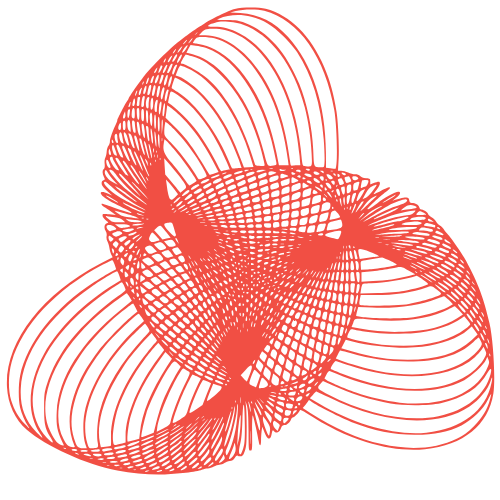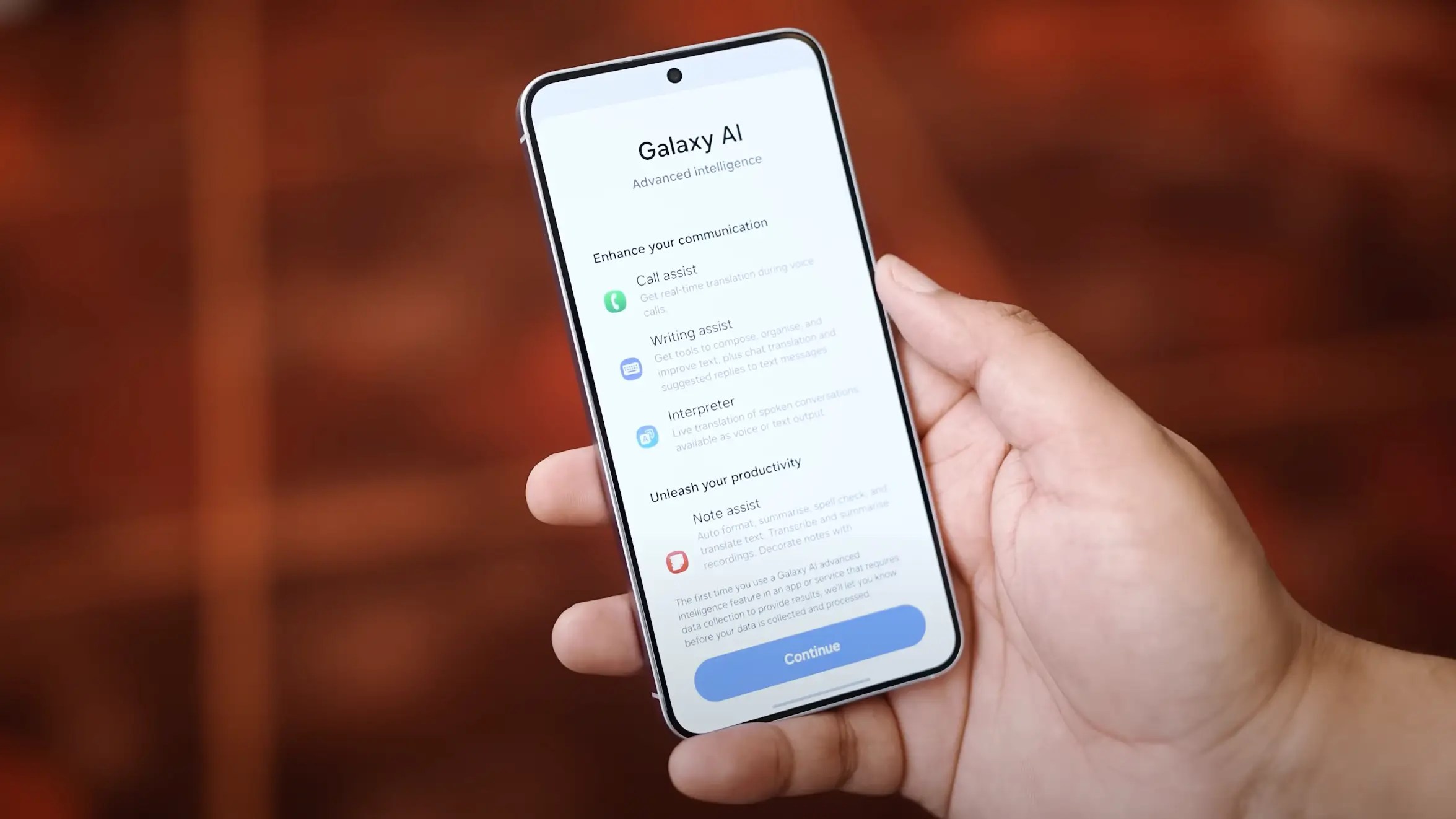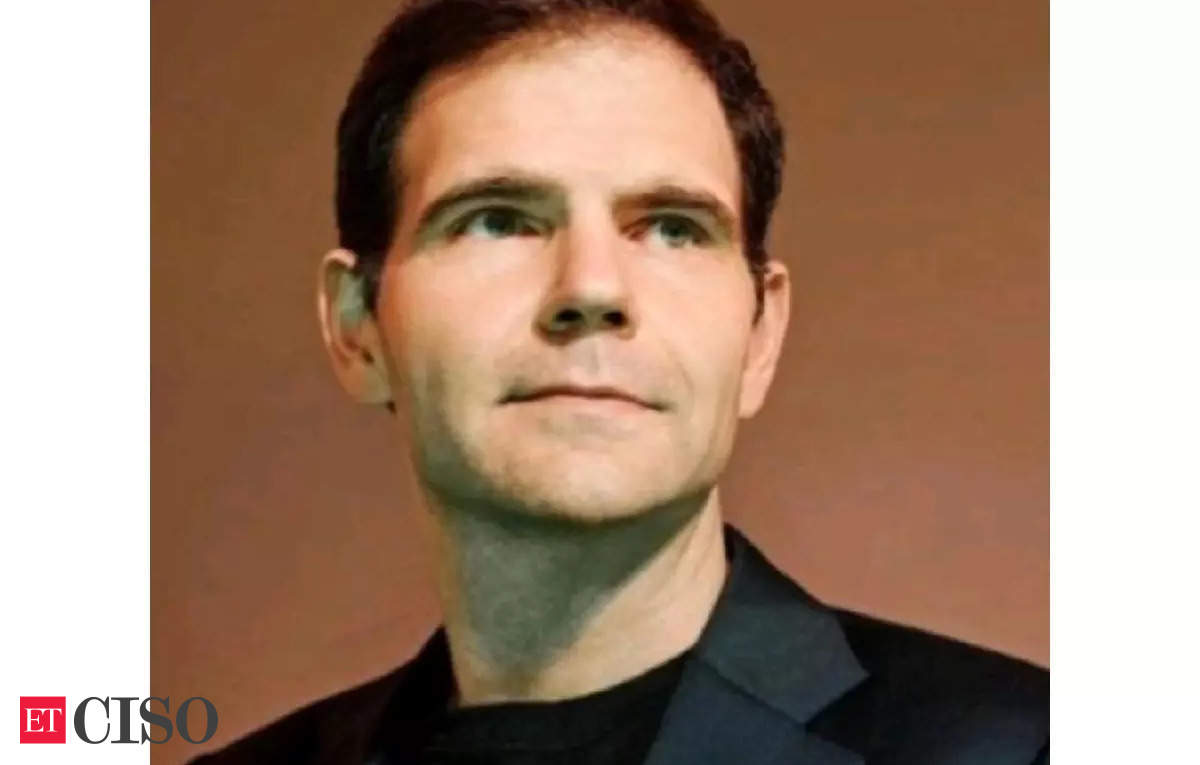Embracing AI Dominance
Samsung has successfully positioned itself to thrive in the global AI trend. As the demand for AI technology continues to surge, the company has expanded its capabilities based on Galaxy AI functionalities, enabling robust data processing, with a significant portion of it designed to run locally on devices.
Enhanced AI Capabilities
Earlier reports suggested that Samsung’s latest flagship S series, the S25 models, would significantly reduce reliance on cloud processing, thanks to the advanced AI functionalities powered by the Snapdragon 8 Elite’s exceptional performance. Although other Galaxy devices, such as the S24 and older eligible S and Z models, can handle on-device Galaxy AI data processing, the latest Galaxy S25 series can initiate data processing locally on-device, leveraging the powerful processing unit capabilities of the 8 Elite chipset to handle complex AI tasks seamlessly.
Benefits of On-Device Processing
The on-device processing capability provides users with a more convenient, speedy, and secure experience. By processing data locally, users can enjoy a more efficient and private experience.
Samsung Galaxy AI On-Device Processing Data
Samsung now allows users to process their data locally on their smartphones via a few settings. When Galaxy AI on-device processing is enabled in One UI 7, users may not be able to access certain AI features, while others may be unavailable. However, users can still access features such as:
- Call Assist
- Writing Assist
- Summarize
- Organize
- Note Assist
- Auto format
- Summarize
- Spelling and grammar
- Generate cover
- Sketch to image
- Browsing Assist
- Read highlights aloud
- Photo Assist
- Sketch to edit
- Portrait studio
On the other hand, features like Summarize and Sketch to image may not work when on-device processing is enabled, as they rely heavily on online cloud-based processing.
Enabling Galaxy On-Device Data Processing
To enable Galaxy on-device data processing, follow these steps:
Settings >> Search for Galaxy AI >> Tap on the Process data only on device toggle.
Related
Source Link