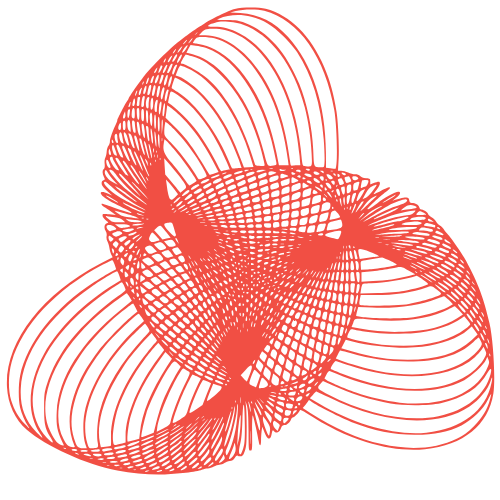New cybercrime on the rise, warn experts simranOctober 30, 2025
simranOctober 30, 2025
New cybercrime on the rise, warn experts

Jennifer Schumacher on Agency MistakesWordpress simranOctober 30, 2025
simranOctober 30, 2025
Jennifer Schumacher on Agency Mistakes

Beware of fake challan apks: Cops simranOctober 30, 2025
simranOctober 30, 2025
Beware of fake challan apks: Cops