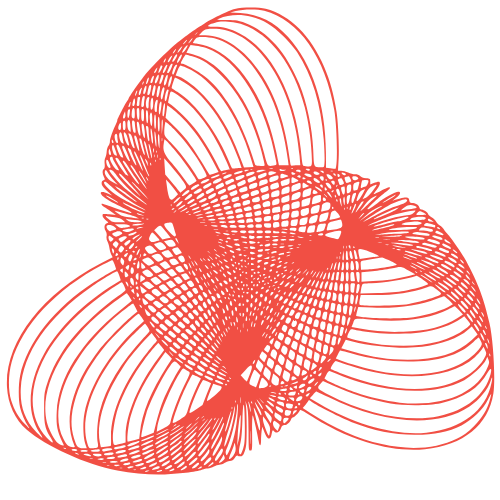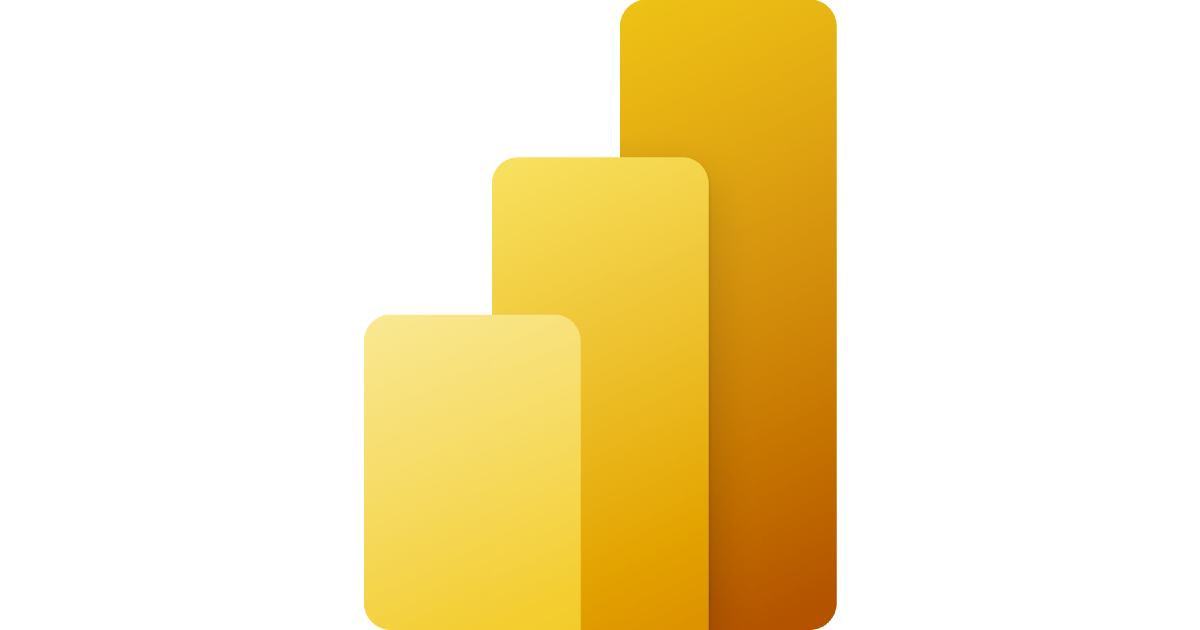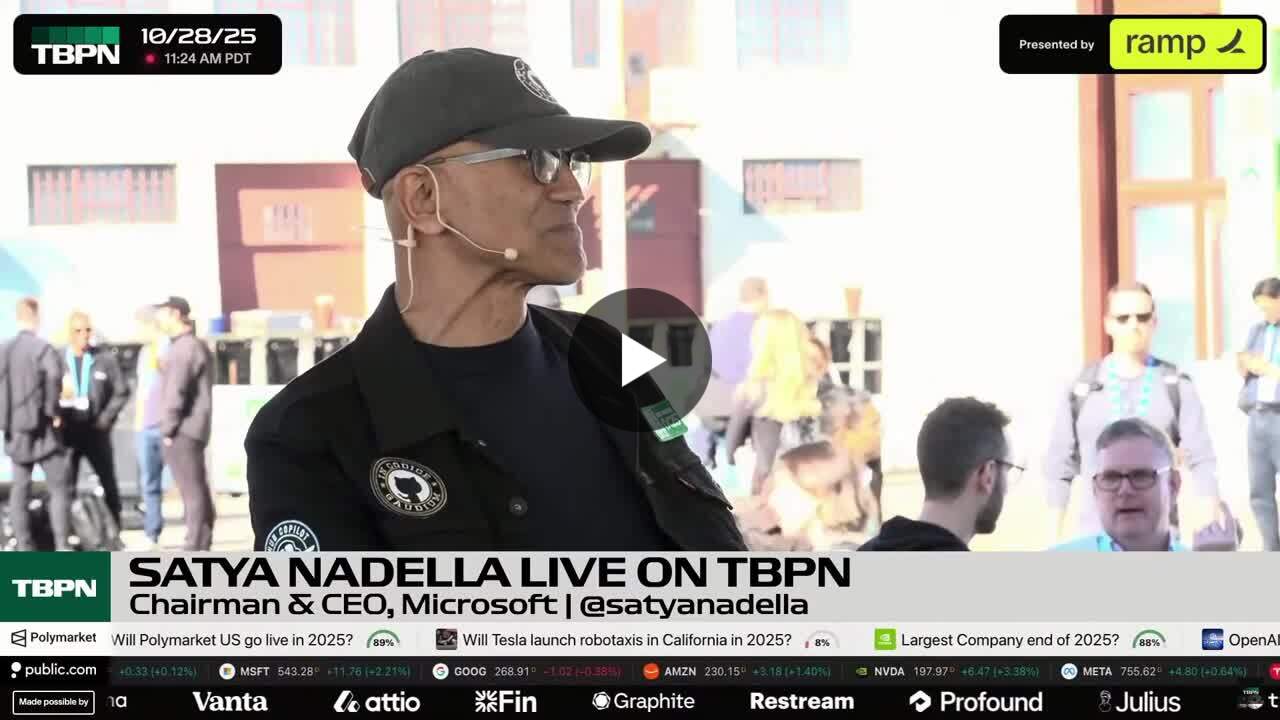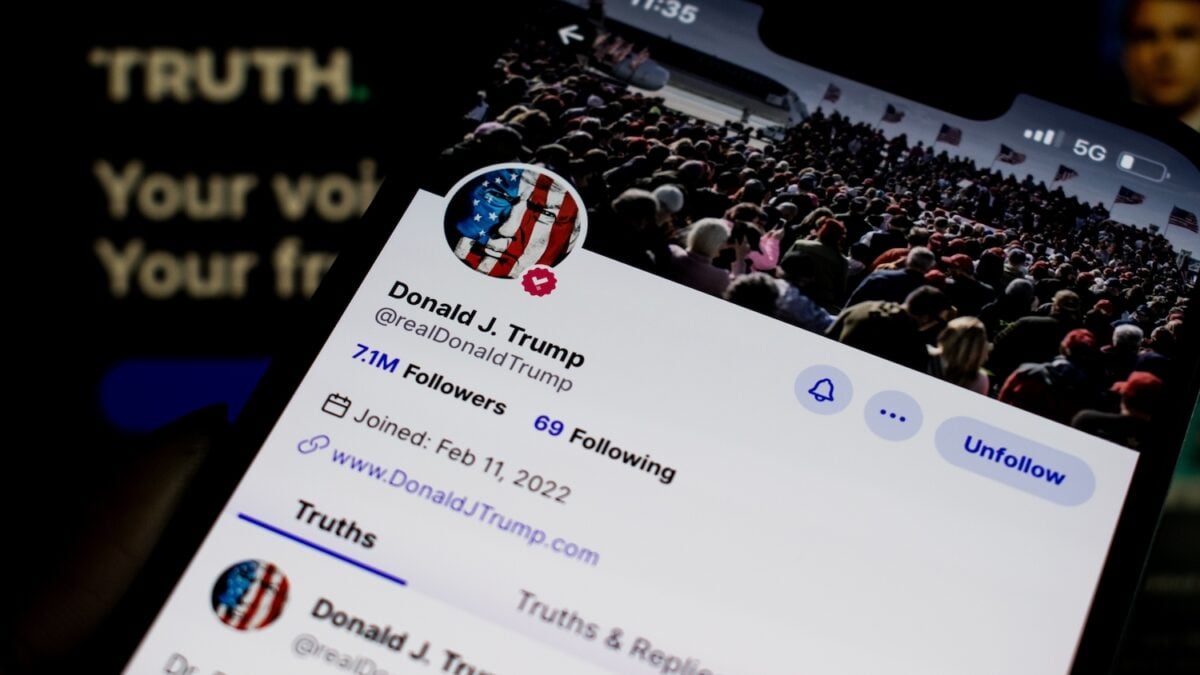The development of this feature was driven by feedback from our user community, with the goal of providing a streamlined tool for managing multiple Power BI add-ins within PowerPoint presentations.
Background
Power BI Storytelling allows users to embed interactive reports and visuals into PowerPoint, facilitating data-driven presentations across organizations. As its adoption has grown, many users have expressed the need for a centralized mechanism to manage and update multiple Power BI add-ins across several slides. Users have reported using the Power BI add-in for PowerPoint to create data-centric presentations that require weekly or monthly updates, and have found it time-consuming to manually update each add-in. The Power BI Controller addresses this need by enabling users to perform bulk operations from a single interface.
An Example Scenario
Consider a business leader preparing a monthly review presentation that includes multiple embedded Power BI reports covering sales, operations, and finance. This user creates a new version of the presentation every month, capturing the latest data as an image, and then shares it with relevant stakeholders.
Capabilities with Power BI Controller:
- Switch all add-ins from their current image view to live view with a single action, ensuring every report displays the most current data.
- After updating, revert all add-ins to image view, locking the data for secure sharing.
- Distribute the finalized presentation to stakeholders, confident that all information is accurate and up to date, without the need for repetitive manual updates.
Introducing the Power BI Controller Add-in
The Power BI Controller is a task pane add-in that serves as a central command center for all Power BI add-ins within a presentation. With this tool, users can efficiently perform operations across all add-ins, ensuring consistency and saving valuable time.
To access this add-in, go to the ‘Add-ins’ section in the PowerPoint ribbon and search for ‘Microsoft Power BI Controller’. Select ‘Add’ to add the add-in to your ribbon. Once selected, a new panel will open with the commands supported by the Power BI Controller in this preview release (change view modes from snapshot/public snapshot to live and vice versa, and sync with Power BI). More commands will be added soon.

When applying a command to the entire presentation, only the add-ins that can honor the command will execute it. Other add-ins may reject it and report back to the controller as not applicable. For example, if you send a ‘Switch to snapshot’ command and there are add-ins in the presentation that are already in snapshot mode, they will not re-take the snapshot but will report to the controller that this command is not applicable for them. Other add-ins, which are in live mode, will respect the command and switch to snapshot mode.

Call to Action
We encourage all Power BI Storytelling users to utilize the Power BI Controller in their next presentation.
Your feedback is invaluable and will help us continue to enhance this feature. Please share your experiences and suggestions and keep voting on Ideas to help us determine what to build next.
Source Link