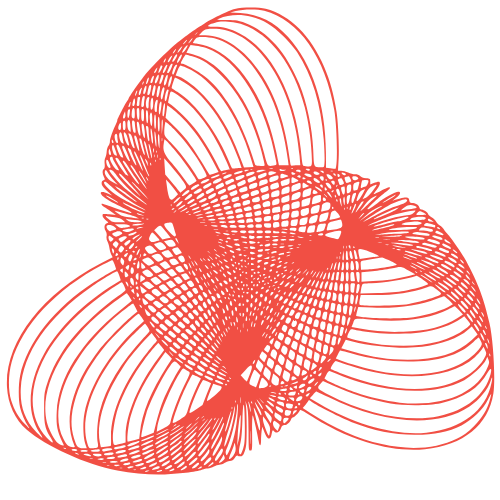At some point, you may decide to end your relationship with Amazon. This decision could be driven by various reasons such as reducing impulse purchases, avoiding the pitfalls of subscription services, or reassessing where your money is being spent. Regardless of the motivation, Amazon provides two primary options for users: canceling your Prime membership to halt monthly or yearly payments, or deleting your entire Amazon account, which includes your order history, personal data, and access to services like Kindle and Prime Video. This comprehensive guide will walk you through both processes step by step, enabling you to take full control of your Amazon presence.
How to Cancel Your Amazon Prime Membership
Canceling Amazon Prime is surprisingly straightforward, particularly if you’re aiming to save money or find that you’re not utilizing the benefits as much as you used to. Prime membership comes with a plethora of benefits, including free shipping, access to Prime Video, Prime Reading, and more. However, if these perks are not being leveraged, it might be time to reconsider your membership.
To initiate the cancellation process, navigate to Amazon’s “End Your Amazon Prime Membership” help page. Alternatively, you can sign into your Amazon account, select Account & Lists, and then choose Prime Membership.
Proceed by selecting End Membership.
Amazon might prompt you with offers to stay, such as reminders of the benefits you’ll miss or a discounted rate. If you’re certain about canceling, continue by clicking Continue to Cancel.
Confirm your cancellation to finalize the process.
After cancellation, your Prime membership will remain active until the end of your current billing period. If you cancel during a free trial, your Prime benefits will cease immediately, and you won’t be charged.
How to Delete Your Amazon Account Entirely
If you’re seeking to take a more drastic measure by permanently deleting your Amazon account, which would include all your personal data, order history, and associated services, you can request a full account closure. While this action irreversibly deletes account details like your order history, you have the option to sign up again from scratch if you change your mind later. Once your account is deleted, you will no longer have access to anything tied to it, including:
Your order history and invoices
Access to digital content like Kindle books, Prime Video purchases, or Amazon Music
Saved payment methods and shipping addresses
Amazon Photos, Amazon Drive, and Alexa voice history
Any remaining Amazon gift card balances or promotional credit
Before proceeding, ensure you download any desired content, spend any remaining credit, and cancel open orders or subscriptions.
Visit the Close Your Amazon Account help page, or sign into your Amazon account, select Account & Lists, then Account, navigate to the Manage your data section, and click on Close Your Amazon Account.