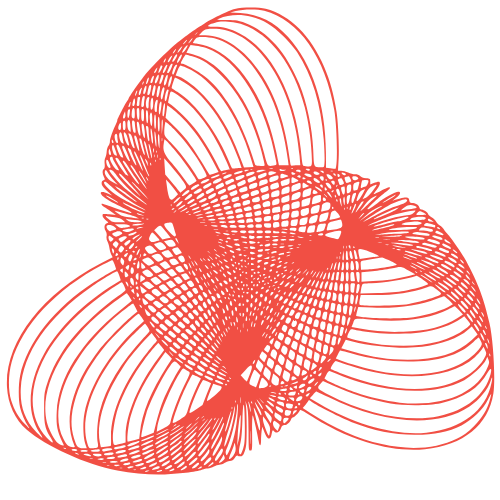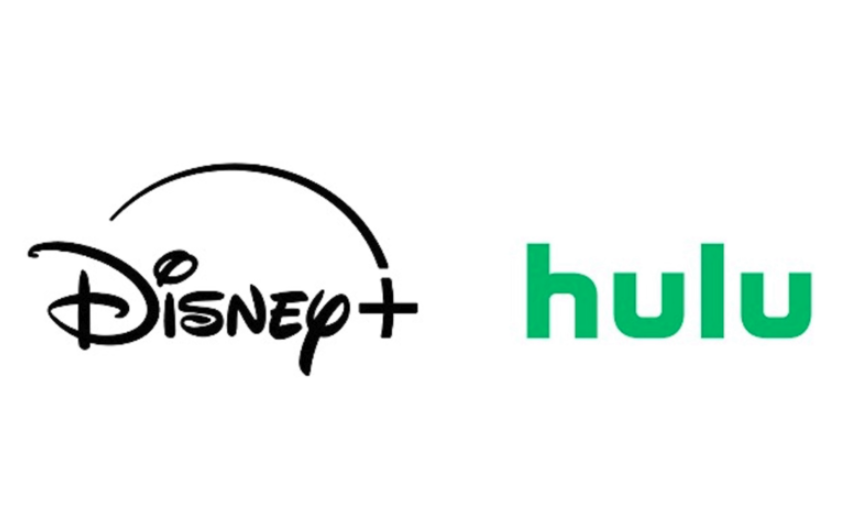Staggered vs Columnar Keyboards
The debate between staggered and columnar keyboards is a contentious issue among ergo enthusiasts. Traditional keyboards feature staggered keys, where each row is slightly offset from the ones above and below it. This design is a legacy of old mechanical typewriters, which required the hammers to be spaced closely together to fit the finger pads. In contrast, columnar or ortholinear keyboards arrange the keys in straight columns, often with non-linear rows. Proponents of columnar keyboards claim that this layout makes the keys easier to reach. However, switching from a staggered to a columnar keyboard can be challenging, especially for those who learned to type on traditional keyboards.
It may take several days or even weeks to adjust to the new layout, and some keys, such as the C, N, M, and B keys, may be particularly difficult to get used to. Ultimately, the decision between staggered and columnar keyboards comes down to personal preference and what works best for your fingers.
Programmable Keys
Most ergonomic keyboards are compatible with PCs and Macs as standard typing inputs, but the use of function and hot keys may require some remapping. This can be as simple as flipping a switch to toggle between Mac and PC layouts or as complex as downloading software to reconfigure the keys. Some keyboards also offer hot-swappable keys, which can be easily replaced with new keycaps to change the functionality of certain keys.
For some keyboards, remapping or programming keys using software is a crucial feature. Gaming peripherals often have extra keys that can be set to execute a series of keystrokes with a single button press. We have a separate guide that covers the best gaming keyboards. Keyboards with layer functionality, where a single button can perform multiple functions, typically allow you to customize these layers. Some ergo keyboards also feature non-standard layouts, such as thumb clusters with multiple keys near the space bar that can be operated with your thumb.
Other Considerations
Ergonomic keyboards are available in mechanical, membrane, and scissor switch versions. The choice between these types ultimately comes down to personal preference. We have a separate guide that explores the best mechanical keyboards in more detail. In general, membrane and scissor switches are less customizable than mechanical switches and tend to be quieter and softer to type on. Mechanical switches, on the other hand, offer a more responsive typing experience and are often more expensive.
Ergonomic keyboards also come in wired and wireless options. Wired models are generally less expensive and offer zero-lag performance, making them a popular choice among competitive gamers. Additionally, wired keyboards never run out of battery life and tend to have fewer connectivity issues. However, wireless keyboards offer the convenience of a clutter-free desk and are often preferred by those who value mobility.
Some ergonomic keyboards feature permanent or removable wrist or palm rests, which can be cushioned or hard. Opinions on the effectiveness of these rests vary, with some arguing that they help maintain a neutral hand position and others claiming that they put pressure on the tendons in the wrist and can exacerbate conditions like carpal tunnel. Ideally, your palms should be resting, not your wrists, and you may find that you prefer having this support or that you find the pressure uncomfortable.
How We Tested Ergonomic Keyboards
Our guides begin with extensive research to identify the best options available. We consider reputable brands and read reviews from colleagues, forums, and other trusted publications. For this guide, we focused on keyboards with ergonomic features like tenting, split keys, and palm support. We also looked for keyboards that were easy to use and didn’t require a deep understanding of custom keyboards.
Once we selected ten keyboards, we acquired and tested each one for several days or weeks. We tried out the remapping and macros software and evaluated the comfort, design, price, and durability of each model. Based on our testing, we arrived at our top picks, which we believe will work best for most people. For future updates to this guide, we will continue to test new keyboards as they become available and update our recommendations accordingly.
Other Ergonomic Keyboards We Tested
Naya Create
Although we didn’t have the opportunity to fully test the Naya Create keyboard, we did get to try it out for a few minutes during CES this year. This keyboard is highly customizable, featuring a fully split, mechanical design with programmable keys. The thumb clusters are situated below two modular platforms that can accept a touchpad, rollerball, dial, or 3D joystick, allowing you to replace your mouse and other input devices. The keyboard body is divided into two halves that can be bent in two places, allowing for precise tenting. Although we only had a brief time with the Naya Create, the build quality felt solid, and the hinges and entire board seemed well-constructed. The Naya Create starts at $500 before adding any mouse modules, but it’s already generating interest, with the first three batches of pre-orders selling out and the fourth batch scheduled to ship in July 2025.
Goldtouch Elite Adjustable
We were pleased to find that the
Source Link