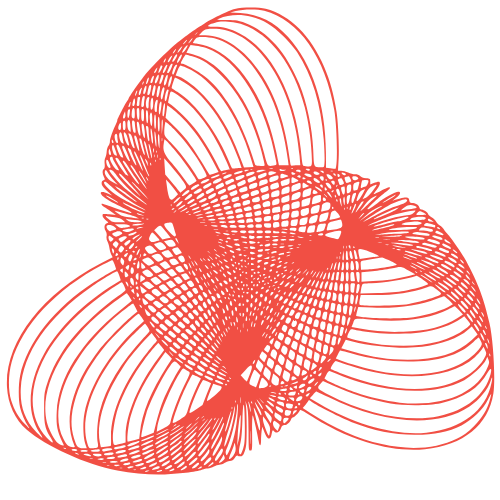Samsung has rolled out the One UI 7 beta 3 update, followed by the One UI 7 Beta 4 update for the Galaxy S24 series, available to users enrolled in the beta testing program. The latest beta update primarily focuses on bug fixes and improvements, while also introducing the new Samsung Log and AI filter features, previously exclusive to the S25 series.
The Android 15-based One UI 7 beta 4 is currently available in India and South Korea, with plans to expand to other eligible countries in the future.
Galaxy S25’s Log Video Feature Now Available on Galaxy S24 Ultra
Among the notable updates, Samsung has introduced a new Video log feature for the Galaxy S24 Ultra, allowing users to record videos in log format. This feature, accessible through the camera preview, enables users to capture a wider dynamic range, providing more flexibility during editing. However, log videos will appear flat and gray until color correction is applied in the Gallery.

To access the Log feature, users can find the Log toggle under the Advanced video options tab in the camera settings. Additionally, the Log toggle and the option on the camera preview must be enabled to record videos in log format. This feature is available in both video and pro video modes, allowing for seamless capture of log format videos.
Experience Amazing Color Contrast with AI Filters on the Camera App
In addition to the Log feature, the One UI 7 Beta 4 update introduces a new AI Filter option in the Camera app. This feature enables users to apply various filters, including Breeze, Pulse, Crystal, Shiver, Chill, Glow, Amber, Sunbeam, Shadow, and Shade, to captured images, recorded videos, or selected pictures from the gallery. Users can also adjust the filter’s strength, color temperature, contrast, saturation, and film grain.

To apply the AI Filter, users can tap the filter icon on the top right corner of the camera preview screen in photo mode or tap the four-dot icon on the bottom right of the camera preview screen in video mode. This will expand the bar, allowing users to access the AI Filter icon and select their desired filter.
Related
Source Link