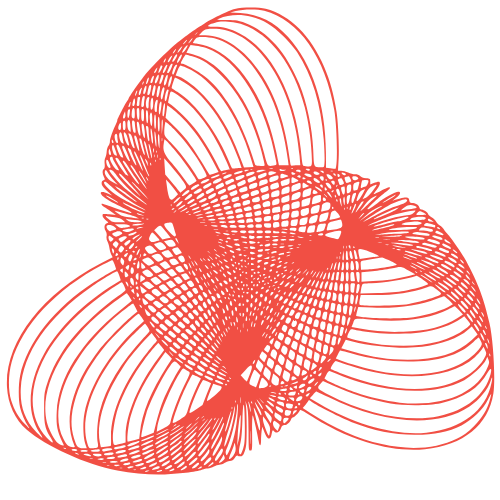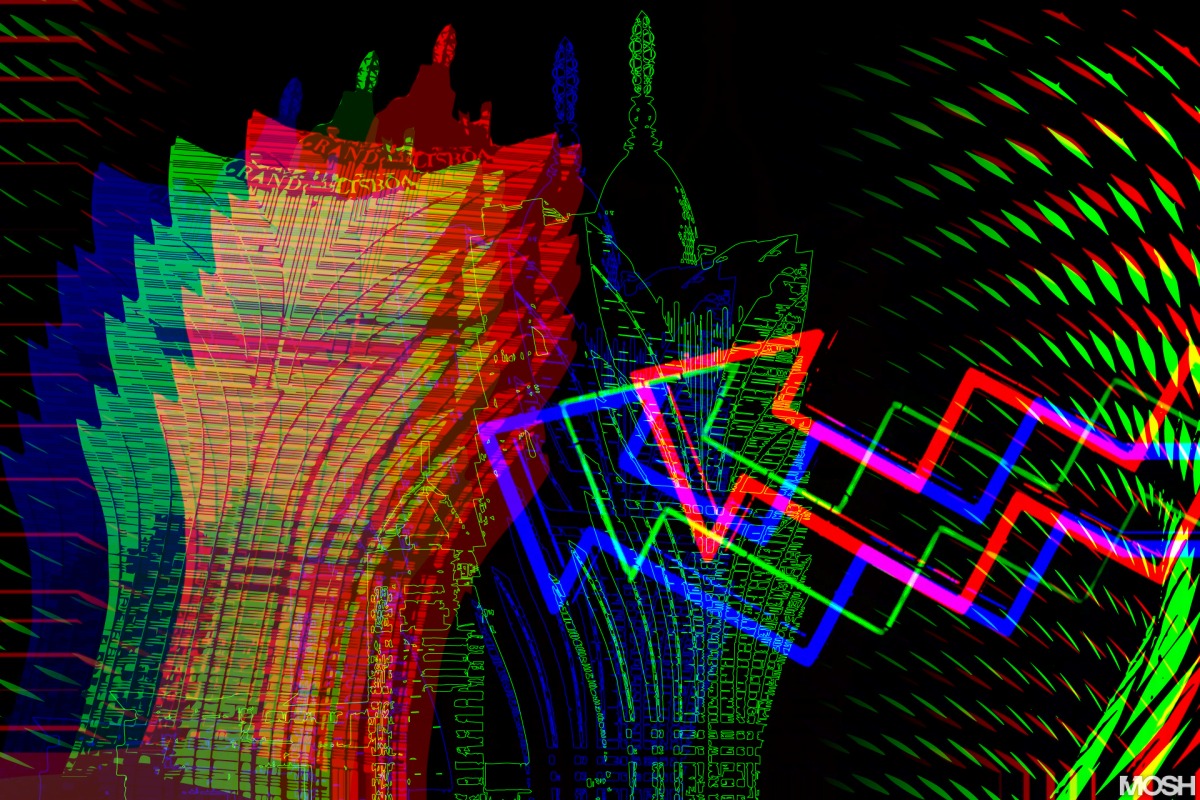A writing experience like no other: A review of the 2024 Kindle Scribe
My hand is cramping. It’s not carpal tunnel or some other dubious reason that’s causing the pain. It’s an analog ache that is oddly satisfying in a nostalgic way. In the last few days, I’ve held a pen and written more words for a much longer time than I have ever done in years. As I pushed myself to handwrite large parts of this review to spend more time with the 2024 Kindle Scribe’s stylus and note-taking tools, I started to feel a sensation I hadn’t remembered since my teens.
A tool for writers and readers alike
I often feel the urge to jot down thoughts and lists, but I never really wanted to spend longer than 15 minutes writing. And yet, Amazon’s new AI features for the Kindle Scribe seem to cater more to those who labor over essays or missives that they ultimately need to share with others. The Summarize and Refine tools for your notebooks, for example, can shorten and neaten up your scrawl so, I guess, you can send it to another person to read. That’s it, really. The other improvements to the Scribe’s writing experience are for scribbling on books, which I’ll get to in a bit.
Update: The Kindle Scribe 2 and new features
Update, February 11 2025: Since this review was published in December, Amazon released new software in February 2025 that brings collapsible margins to the Kindle Scribe. Now that I’ve been able to evaluate that feature, as well as spend more time with the Scribe 2 and its competitors like the reMarkable Paper Pro, I am ready to assign a score, which you’ll see below.
A new feature, not a game-changer
For the most part, the new collapsible margins don’t drastically affect my experience with the Kindle Scribe 2. As someone who mostly reads fiction and self-help books, I don’t often find myself itching to scribble in the columns of a page. In the months since I published the review, the Scribe 2 has served me well as a general ereader that is a perfectly functional notebook. I actually found the feature that converts my handwriting into legible text more useful than I thought it would be, since I frequently write down my team’s priorities and sending a cleaned-up version is more professional than passing along my scrawl. It also saves me some time as I don’t have to retype every word.
A competitor to reMarkable
I do have to point out, though, that now that I have a reMarkable Paper Pro in for testing, it’s clear the latter is the superior product for writing. reMarkable’s software accommodates both handwritten and typed writing in the same document, and its app lets you edit those notes from your phone. It’s everything I wanted the Scribe to do, and performs well enough that I am tempted to shell out the $3 a month to keep using it. Of course, if you’re more of a reader who occasionally wants to mark up books, sketch out some floorplans or make to-do lists, the Scribe 2 is better, thanks to Amazon’s huge library of titles.
A comprehensive review of the Kindle Scribe 2
Pros
- Smooth reading and writing experience
- Svelte design
- $400 at Amazon
What’s changed on the new Kindle Scribe
As I said earlier, most of what’s new on the Kindle Scribe is internal. On the outside, Amazon did tweak the bezels not in actual size but in colors, so that there’s a white rectangle surrounding the screen, within a teal green column on the side. If you opted for the "tungsten" version, then instead of teal green you’ll see dark gray. I love the new color, but it’s a bit confusing and makes me think the grippable area is narrower than before when in fact, it’s about the same.
A new Premium Pen and Active Canvas
The other main change is on the Premium Pen, which now has a rubberized top for its faux eraser. I’ve always appreciated how easy this was to use on the original Kindle Scribe, and I’m happy to report that the updated texture doesn’t get in the way of responsiveness. It certainly feels enough like erasers of my youth that every now and then I find myself subconsciously swiping away phantom dust. The new Premium Pen also has a customizable shortcut button so long-pressing it can activate the highlighter, pen, marker, pencil, eraser, canvas or sticky note.
Writing on books
Finally, in addition to the two AI-related tools I already mentioned, Amazon also updated how you can write on ebooks. As I described in my hands-on in October, the new Active Canvas feature makes it so that once you put your pen on the page, a box will appear to contain your writing. Compared to the clunky implementation on the older model, which required you to first go to the floating toolbar on the left of every page, select the sticky note feature and then write in it, this seemed a huge improvement.
A complicated feature
In my testing so far, though, this was less impressive. The software was buggy in my experience. On one occasion, I drew a spiral over the words "We had a good yarn about old times" in an Agatha Christie novel. A translucent box appeared, containing my drawing in a layer above the text, with a check mark and cross at the top. You’re supposed to tap the check, which will cause the box to fully solidify and the rest of the page’s words will rearrange themselves to make room. However, when I hit X by accident, the box didn’t go away, and I was able to continue to add doodles all over the screen. When I flipped to a different part of the book and came back, though, it disappeared, only to reappear later when I was trying to underline something.
Improvements to the Notebooks feature
The rest of my original review follows below.
Amazon’s new Kindle Scribe
The Kindle Scribe 2 is a good ereader and competent writing tablet with functioning AI-powered summary and refinement features. But we’re not sure if its price is justified. Pros:
- Smooth reading and writing experience
- Svelte design
- $400 at Amazon
What’s changed on the new Kindle Scribe
As I said earlier, most of what’s new on the Kindle Scribe is internal. On the outside, Amazon did tweak the bezels not in actual size but in colors, so that there’s a white rectangle surrounding the screen, within a teal green column on the side. If you opted for the "tungsten" version, then instead of teal green you’ll see dark gray. I love the new color, but it’s a bit confusing and makes me think the grippable area is narrower than before when in fact, it’s about the same.
A new Premium Pen and Active Canvas
The other main change is on the Premium Pen, which now has a rubberized top for its faux eraser. I’ve always appreciated how easy this was to use on the original Kindle Scribe, and I’m happy to report that the updated texture doesn’t get in the way of responsiveness. It certainly feels enough like erasers of my youth that every now and then I find myself subconsciously swiping away phantom dust. The new Premium Pen also has a customizable shortcut button so long-pressing it can activate the highlighter, pen, marker, pencil, eraser, canvas or sticky note.
Writing on books
Finally, in addition to the two AI-related tools I already mentioned, Amazon also updated how you can write on ebooks. As I described in my hands-on in October, the new Active Canvas feature makes it so that once you put your pen on the page, a box will appear to contain your writing. Compared to the clunky implementation on the older model, which required you to first go to the floating toolbar on the left of every page, select the sticky note feature and then write in it, this seemed a huge improvement.
A complicated feature
In my testing so far, though, this was less impressive. The software was buggy in my experience. On one occasion, I drew a spiral over the words "We had a good yarn about old times" in an Agatha Christie novel. A translucent box appeared, containing my drawing in a layer above the text, with a check mark and cross at the top. You’re supposed to tap the check, which will cause the box to fully solidify and the rest of the page’s words will rearrange themselves to make room. However, when I hit X by accident, the box didn’t go away, and I was able to continue to add doodles all over the screen. When I flipped to a different part of the book and came back, though, it disappeared, only to reappear later when I was trying to underline something.
Improvements to the Notebooks feature
The Notebooks feature has also been improved, but it still has its limitations. You can select from a variety of backgrounds like lines, a dot grid or even planner or calendar views. It’s here that you’ll find the new Summarize and Refine tools, by tapping on the sparkles icon on the top menu bar. Selecting either "Summarize" or "Refine writing" will bring up the option to work Amazon’s magic on the page you’re on or the entire notebook.
Generative AI features
I was surprised to see the Scribe make sense of a disorganized plan I made for reviews coverage that involved some lists with three in a row up top, two at the bottom and three lining the right side. The Refine tool accurately laid them out in sequential order, giving me a list of lists starting with the one I had in the top left position and ending with the tiny one titled "OSes" that I had squeezed in below "iPads" at the bottom right.
Conclusion
The Kindle Scribe 2 is a good ereader and competent writing tablet with functioning AI-powered summary and refinement features. But we’re not sure if its price is justified. The new features, such as the Active Canvas and collapsible margins, are nice to have, but they’re not necessarily groundbreaking. The Scribe 2 is still a great option for readers and writers who want a smooth and convenient writing experience, but it’s not perfect.
Source Link