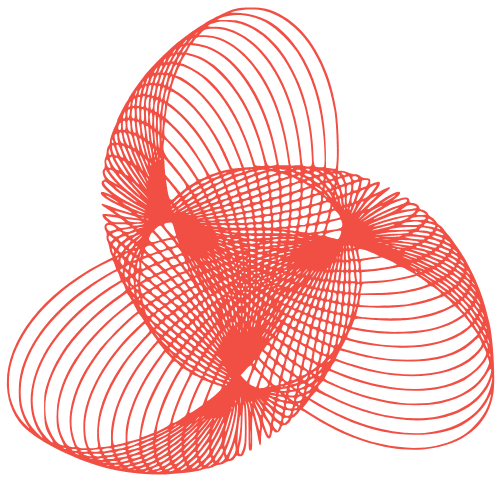Dev Containers: Standardize Your Development Environment
Development Environment Standardization with Dev Containers
In today’s rapidly evolving software development landscape, ensuring consistency and reproducibility across development environments is crucial. Dev Containers offer a powerful solution, allowing teams to define and share standardized development environments. This blog post explores the benefits of using Dev Containers and provides practical insights into their implementation.
What are Dev Containers?
Dev Containers, also known as Development Containers, are self-contained, reproducible development environments that can be easily shared and deployed. They leverage containerization technology, typically Docker, to package all necessary dependencies, tools, and configurations required for a specific project. This ensures that every developer on the team works with the exact same environment, eliminating the “it works on my machine” problem.
Benefits of Using Dev Containers
- Consistency: Guarantee a consistent development environment across all team members, regardless of their local operating system or setup.
- Reproducibility: Create reproducible builds and deployments by ensuring the same dependencies and tools are used throughout the development lifecycle.
- Onboarding Speed: Quickly onboard new team members by providing a pre-configured development environment, reducing setup time and potential configuration errors.
- Isolation: Isolate projects and their dependencies from the host system, preventing conflicts and ensuring a clean development environment.
- Simplified Tooling: Easily manage and update development tools without affecting the host system or other projects.
Setting up a Dev Container
Setting up a Dev Container typically involves creating a .devcontainer folder in your project’s root directory. This folder contains a devcontainer.json file, which defines the configuration for the Dev Container.
Understanding the devcontainer.json File
The devcontainer.json file is the heart of your Dev Container configuration. It specifies the base image, any required extensions, port mappings, and other settings. Here’s a breakdown of some key properties:
image: Specifies the Docker image to use as the base for the Dev Container. You can use a pre-built image from Docker Hub or create your own custom image. For example:"image": "mcr.microsoft.com/devcontainers/universal:2"build: Alternatively, you can use a Dockerfile to build the image for the Dev Container. This is useful for adding specific dependencies or configurations. For example:"build": { "dockerfile": "Dockerfile" }features: Simplifies the installation of common tools and utilities within the container. For example:"features": { "ghcr.io/devcontainers/features/node:1": { "version": "18" } }extensions: Specifies the VS Code extensions to install in the Dev Container. This ensures that all developers have the same extensions installed. For example:"extensions": [ "ms-vscode.vscode-typescript", "dbaeumer.vscode-eslint" ]forwardPorts: Specifies the ports to forward from the Dev Container to the host machine. This allows you to access applications running in the Dev Container from your browser or other tools. For example:"forwardPorts": [ 3000, 8080 ]postCreateCommand: Specifies a command to run after the Dev Container is created. This can be used to install project dependencies or perform other setup tasks. For example:"postCreateCommand": "npm install"
Example devcontainer.json file:
{
"name": "My Project Dev Container",
"image": "mcr.microsoft.com/devcontainers/universal:2",
"features": {
"ghcr.io/devcontainers/features/node:1": {
"version": "18"
}
},
"extensions": [
"ms-vscode.vscode-typescript",
"dbaeumer.vscode-eslint"
],
"forwardPorts": [
3000
],
"postCreateCommand": "npm install"
}
Integrating Dev Containers with VS Code
Visual Studio Code (VS Code) has excellent support for Dev Containers through the “Remote – Containers” extension. This extension allows you to seamlessly open projects in a Dev Container and work as if you were developing locally.
Using the “Remote – Containers” Extension
- Install the “Remote – Containers” extension in VS Code.
- Open the project folder in VS Code.
- If VS Code detects a
.devcontainerfolder, it will prompt you to reopen the project in a container. - Alternatively, you can use the “Remote-Containers: Reopen in Container” command from the command palette.
Once the project is opened in the Dev Container, VS Code will automatically install the specified extensions and configure the development environment. You can then start developing your application as usual.
Best Practices for Dev Containers
To maximize the benefits of Dev Containers, consider the following best practices:
- Keep the Dev Container configuration simple: Avoid unnecessary complexity in the
devcontainer.jsonfile. Use features and pre-built images whenever possible. - Use a base image that is appropriate for your project: Choose a base image that includes the necessary tools and dependencies for your project.
- Version control your
.devcontainerfolder: Treat the.devcontainerfolder as part of your project’s source code and commit it to your version control system. - Regularly update your base image: Keep your base image up-to-date with the latest security patches and bug fixes.
- Document your Dev Container configuration: Provide clear documentation on how to use and configure the Dev Container.
Conclusion
Dev Containers provide a powerful and effective way to standardize development environments, improve team collaboration, and streamline the development process. By leveraging containerization technology and tools like VS Code, you can create consistent, reproducible, and isolated development environments that enhance productivity and reduce the “it works on my machine” problem. Embracing Dev Containers is a significant step towards a more efficient and collaborative software development workflow.