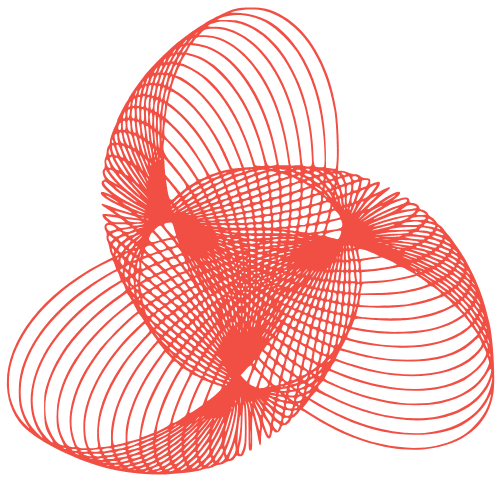Server Installation & Configuration: A Complete Guide
A Complete Guide to Server Installation and Configuration
Setting up a server can seem daunting, but with a systematic approach, anyone can achieve a functional and secure server environment. This guide will walk you through the essential steps of server installation and configuration, providing practical insights and best practices along the way. Whether you’re setting up a server for web hosting, application deployment, or data storage, this guide will provide a solid foundation.
I. Planning and Preparation
A. Defining Your Server Needs
Before you even think about installing an operating system, you need to understand what your server will be doing. Consider the following:
- What applications will it host? (e.g., web server, database, email server)
- What are the resource requirements? (CPU, RAM, storage, network bandwidth)
- How many users will it support? (Estimate concurrent users)
- What are the security requirements? (Data sensitivity, compliance regulations)
Answering these questions will help you choose the right hardware and software configurations.
B. Choosing the Right Hardware
Hardware selection is crucial for server performance and reliability. Consider these aspects:
- CPU: Choose a processor with sufficient cores and clock speed for your workload. For CPU-intensive tasks, opt for more cores.
- RAM: More RAM allows the server to handle more concurrent requests and data in memory. Never underestimate the importance of RAM!
- Storage: Consider SSDs for faster performance, especially for the operating system and frequently accessed data. Use HDDs for bulk storage. RAID configurations provide redundancy.
- Network Interface Card (NIC): Ensure the NIC has sufficient bandwidth to handle network traffic. Consider multiple NICs for redundancy or load balancing.
- Power Supply: Choose a power supply with sufficient wattage and redundancy (if necessary).
C. Selecting an Operating System
The choice of operating system depends on your needs and expertise. Popular options include:
- Linux (Ubuntu, CentOS, Debian): Open-source, highly customizable, and generally more cost-effective.
- Windows Server: Offers a user-friendly interface and compatibility with Windows applications.
Research the specific requirements of your applications to determine the best OS. Consider the availability of support and community resources.
II. Operating System Installation
A. Preparing Installation Media
Download the OS ISO image from the official website. You can create bootable media using tools like Rufus (for Windows) or `dd` command (for Linux).
B. Booting from Installation Media
Configure your server’s BIOS/UEFI to boot from the USB drive or DVD. This typically involves pressing a key like Delete, F2, or F12 during startup.
C. Installation Process
Follow the on-screen instructions to install the operating system. Key steps include:
- Selecting the installation language and keyboard layout.
- Choosing the installation destination (hard drive). Partition the disk appropriately. Consider separate partitions for the OS, data, and swap space.
- Setting the root password (for Linux) or administrator password (for Windows). Choose a strong and unique password.
- Configuring the network settings. Assign a static IP address, subnet mask, gateway, and DNS servers.
III. Initial Server Configuration
A. Updating the System
Immediately after installation, update the operating system to ensure you have the latest security patches and bug fixes. On Linux, use commands like:
sudo apt update && sudo apt upgrade(Ubuntu/Debian)sudo yum update(CentOS/RHEL)
On Windows Server, use Windows Update.
B. Configuring Networking
Verify that the network configuration is correct. You should be able to ping external websites. Configure a firewall to restrict access to necessary ports only. Common ports include 80 (HTTP), 443 (HTTPS), and 22 (SSH).
C. Setting Up User Accounts
Create user accounts for each user who needs access to the server. Grant appropriate permissions based on their roles. Avoid using the root or administrator account for day-to-day tasks.
D. Installing Essential Software
Install the necessary software for your server’s purpose. This might include:
- Web server (Apache, Nginx, IIS)
- Database server (MySQL, PostgreSQL, SQL Server)
- Programming languages (PHP, Python, Node.js)
- Security tools (firewall, intrusion detection system)
IV. Securing Your Server
A. Strengthening Passwords
Enforce strong password policies. Require users to use complex passwords and change them regularly. Consider using multi-factor authentication (MFA).
B. Configuring Firewalls
A firewall is essential for protecting your server from unauthorized access. Configure the firewall to allow only necessary traffic. Use tools like `iptables` (Linux) or Windows Firewall.
C. Disabling Unnecessary Services
Disable any services that are not needed. This reduces the attack surface of your server.
D. Regular Security Audits
Perform regular security audits to identify and address vulnerabilities. Use security scanning tools to check for common weaknesses.
E. Implementing SSH Security
If using SSH for remote access, harden the configuration. Change the default SSH port, disable password authentication (use key-based authentication instead), and limit access to specific IP addresses.
V. Monitoring and Maintenance
A. Setting Up Monitoring Tools
Implement monitoring tools to track server performance and identify potential problems. Tools like Nagios, Zabbix, and Prometheus can provide valuable insights.
B. Regular Backups
Back up your server regularly to protect against data loss. Store backups in a separate location. Test your backups to ensure they can be restored successfully.
C. Log Analysis
Regularly analyze server logs to identify security threats and performance issues.
D. Keeping Software Updated
Keep your operating system and software updated with the latest security patches and bug fixes.
Conclusion
Server installation and configuration is an ongoing process. By following the steps outlined in this guide and staying vigilant about security and maintenance, you can create a stable and secure server environment for your applications and data. Remember to adapt these guidelines to your specific needs and consult relevant documentation for the software and operating system you are using. Good luck, and happy servering!