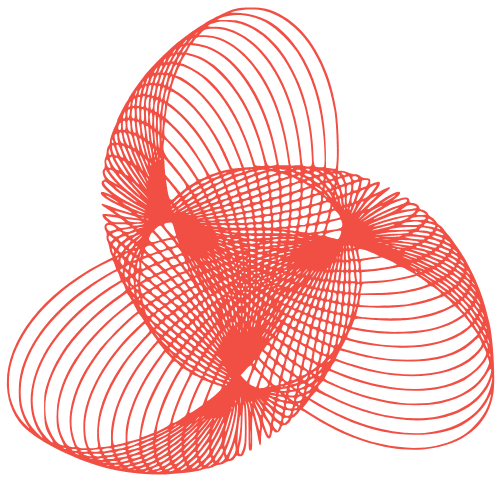WordPress Security Hardening: Advanced Tactics
WordPress Security Hardening: Beyond the Basics
WordPress, while powerful and versatile, is a popular target for malicious actors. Basic security measures like strong passwords and regular updates are essential, but they’re often not enough. This post delves into advanced WordPress security hardening techniques that go beyond the basics, helping you fortify your website against a wider range of threats.
1. Advanced User Management and Permissions
Limit User Privileges
One of the most overlooked security vulnerabilities is excessive user privileges. Assign users only the minimum permissions required for their roles. For example, a writer shouldn’t have administrative access.
- Editor Role: Can manage and publish posts, including those of other users.
- Author Role: Can write and publish their own posts.
- Contributor Role: Can write posts but needs approval for publishing.
- Subscriber Role: Can only manage their profile and read posts.
Two-Factor Authentication (2FA)
Implement two-factor authentication for all user accounts, especially administrative accounts. This adds an extra layer of security by requiring a second verification method (e.g., a code from an authenticator app) in addition to the password.
- Consider using plugins like Google Authenticator, Authy, or Wordfence.
- Educate users on how to set up and use 2FA effectively.
Regularly Review User Accounts
Periodically review your user list and remove inactive or unnecessary accounts. This reduces the attack surface and prevents potential misuse of compromised accounts.
Tip: Regularly audit user activity logs to identify suspicious behavior.
2. Database Security Enhancements
Change the Default Database Prefix
The default WordPress database prefix (wp_) is a well-known target for SQL injection attacks. Changing it to something unique makes it harder for attackers to exploit this vulnerability.
- Backup your database before making any changes.
- Use a plugin or manually edit the
wp-config.phpfile to change the$table_prefixvariable. - Update the database tables to reflect the new prefix.
Disable File Editing
Prevent direct modification of theme and plugin files through the WordPress admin panel. This can be achieved by adding the following line to your wp-config.php file:
define( 'DISALLOW_FILE_EDIT', true );
This helps prevent attackers who gain access to your admin panel from injecting malicious code directly into your files.
Database Security Plugins
Utilize database security plugins that offer features like:
- Database backups and restoration.
- SQL injection prevention.
- Database optimization.
- Monitoring for database changes.
3. Server-Side Security Measures
Web Application Firewall (WAF)
Implement a Web Application Firewall (WAF) to protect your website from common web attacks, such as SQL injection, cross-site scripting (XSS), and brute-force attacks. WAFs analyze incoming traffic and block malicious requests before they reach your WordPress installation.
- Cloud-based WAFs (e.g., Cloudflare, Sucuri) offer comprehensive protection and are easy to set up.
- Server-side WAFs (e.g., ModSecurity) provide more granular control but require technical expertise to configure.
Disable Directory Listing
Prevent visitors from browsing your website’s directories by disabling directory listing. This prevents attackers from discovering sensitive files or information.
To disable directory listing, add the following line to your .htaccess file:
Options -Indexes
Regular Security Audits
Conduct regular security audits of your WordPress website to identify and address potential vulnerabilities. This includes:
- Scanning for malware and vulnerabilities.
- Reviewing server logs for suspicious activity.
- Checking for outdated plugins and themes.
- Testing your website’s security posture.
4. Hardening wp-config.php
Securing Authentication Unique Keys and Salts
WordPress uses unique keys and salts for encryption and security. These should be strong and randomly generated. Using the WordPress secret key generator (available online) is highly recommended.
Replace the default values in your wp-config.php file with the generated keys and salts:
define( 'AUTH_KEY', 'put your unique phrase here' );
define( 'SECURE_AUTH_KEY', 'put your unique phrase here' );
define( 'LOGGED_IN_KEY', 'put your unique phrase here' );
define( 'NONCE_KEY', 'put your unique phrase here' );
define( 'AUTH_SALT', 'put your unique phrase here' );
define( 'SECURE_AUTH_SALT', 'put your unique phrase here' );
define( 'LOGGED_IN_SALT', 'put your unique phrase here' );
define( 'NONCE_SALT', 'put your unique phrase here' );
Moving wp-config.php
For an extra layer of security, consider moving the wp-config.php file one level above your WordPress installation’s root directory. This makes it more difficult for attackers to access the file.
Note: This requires careful configuration and may not be compatible with all hosting environments.
Conclusion
WordPress security is an ongoing process, not a one-time fix. By implementing these advanced hardening techniques, you can significantly improve your website’s security posture and protect it from a wide range of threats. Remember to stay informed about the latest security vulnerabilities and best practices, and regularly update your WordPress core, plugins, and themes.