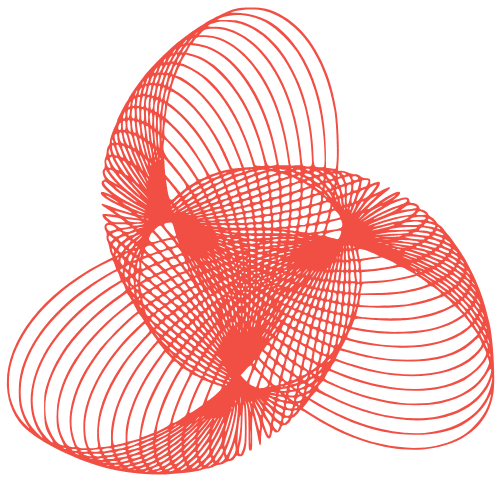WordPress Typography: Advanced Font Loading & Management
WordPress Typography: Advanced Font Loading and Management Techniques
Typography is a critical element of web design, directly impacting readability, user experience, and brand identity. WordPress offers various ways to manage fonts, but mastering advanced techniques can significantly improve website performance and visual appeal. This post delves into advanced font loading and management strategies for WordPress, helping you optimize your site’s typography without sacrificing speed.
Understanding Font Loading Performance
Before diving into advanced techniques, it’s essential to understand how fonts impact website loading speed. When a browser encounters a font, it typically needs to download it before rendering the text. This can lead to:
- Flash of Invisible Text (FOIT): Text is hidden until the font is downloaded.
- Flash of Unstyled Text (FOUT): Text is displayed in a fallback font until the desired font is loaded.
Both scenarios are undesirable. Our goal is to minimize these effects and ensure a smooth user experience.
Font File Formats: WOFF2 is Your Friend
Using the right font format is crucial. WOFF2 is the most modern and efficient format, offering superior compression compared to older formats like WOFF, TTF, and EOT. Ensure your fonts are available in WOFF2 for optimal performance. You can convert your fonts using online tools or font editors.
Self-Hosting vs. Using Font Libraries
While services like Google Fonts offer convenience, self-hosting your fonts provides greater control and can improve performance. Self-hosting eliminates external DNS lookups and reduces reliance on third-party servers. However, it requires careful configuration to ensure proper caching and delivery.
Advanced Font Loading Strategies
Here are some advanced techniques to optimize font loading in WordPress:
Using font-display for Control
The font-display CSS property allows you to control how fonts are displayed while they are loading. Here are the common values:
swap: Text is initially displayed in a fallback font, then swapped when the desired font is loaded. This is generally preferred to FOIT.fallback: A short block period (FOIT) followed by a short swap period (FOUT) before the font gives up.optional: Similar tofallback, but the browser may choose not to download the font if it’s taking too long.block: A short block period (FOIT) followed by an infinite swap period (FOUT). Avoid this unless absolutely necessary.auto: Uses the browser’s default font display strategy.
To implement font-display, add it to your @font-face declarations. For example:
@font-face {
font-family: 'MyCustomFont';
src: url('mycustomfont.woff2') format('woff2');
font-weight: normal;
font-style: normal;
font-display: swap;
}Preloading Fonts with <link rel="preload">
Preloading fonts instructs the browser to download them earlier in the rendering process. This reduces the delay before the font is available. Add the following tag to your <head> section (preferably before your main stylesheet):
<link rel="preload" href="mycustomfont.woff2" as="font" type="font/woff2" crossorigin="anonymous">Important: Only preload critical fonts, as preloading too many resources can negatively impact performance. Also, include the crossorigin="anonymous" attribute if your font is served from a different origin.
Asynchronous Font Loading with JavaScript
For more granular control, you can use JavaScript to load fonts asynchronously. Libraries like FontFaceObserver can help you detect when fonts have loaded and trigger specific actions.
This approach is more complex but offers the most flexibility, allowing you to implement custom fallback strategies and fine-tune the font loading process.
Font Management in WordPress
Effective font management ensures consistency and maintainability. Here’s how to manage fonts efficiently within WordPress:
Using Child Themes
Always use a child theme when making modifications to your theme’s files, including font-related changes. This prevents your changes from being overwritten during theme updates.
Enqueueing Fonts Properly
Enqueue your fonts in your child theme’s functions.php file. This ensures that the fonts are loaded correctly and avoids conflicts with other plugins or themes.
function my_theme_enqueue_fonts() {
wp_enqueue_style( 'my-custom-font', get_stylesheet_directory_uri() . '/assets/fonts/mycustomfont.css', array(), '1.0' );
}
add_action( 'wp_enqueue_scripts', 'my_theme_enqueue_fonts' );Create a CSS file (e.g., mycustomfont.css) in your child theme’s directory to define your @font-face rules.
Leveraging WordPress Plugins
Several WordPress plugins simplify font management. Some popular options include:
- Easy Google Fonts: Integrate Google Fonts into your theme easily.
- Use Any Font: Upload and use custom fonts without coding.
- Fonts Plugin | Google Fonts Typography: Another popular option for using Google Fonts.
While plugins can be convenient, be mindful of their impact on performance. Choose plugins from reputable developers and ensure they are well-maintained.
Optimizing Font Delivery
Beyond loading strategies, consider these factors for optimal font delivery:
Gzip Compression
Ensure that your server is configured to use Gzip compression for font files. This reduces file sizes and improves download speeds.
Browser Caching
Configure your server to set appropriate cache headers for font files. This allows browsers to cache the fonts, reducing the need to download them on subsequent visits.
Content Delivery Network (CDN)
If you’re serving a global audience, consider using a CDN to deliver your font files. CDNs distribute your content across multiple servers, ensuring that users can download fonts from a server that is geographically close to them.
Conclusion
Optimizing WordPress typography involves a combination of advanced font loading techniques and efficient font management practices. By understanding the impact of fonts on website performance and implementing strategies like font-display, preloading, and proper enqueueing, you can significantly improve your website’s speed and user experience. Remember to prioritize WOFF2 format, consider self-hosting, and regularly audit your font loading strategy to ensure optimal performance.