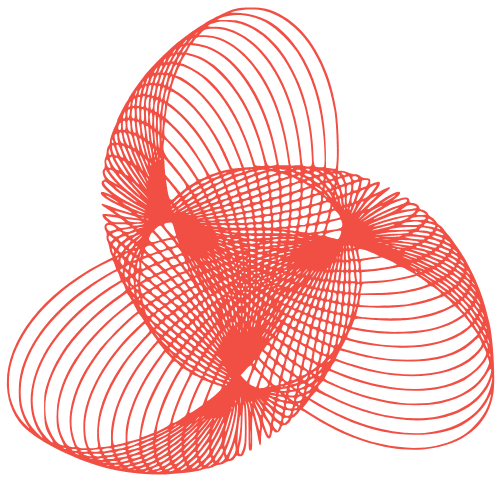WordPress Block Patterns: Reusable Design Components
Block Patterns: Creating Reusable Design Components in WordPress
WordPress block patterns are pre-designed blocks and layouts that you can quickly insert into your posts and pages. They’re a fantastic way to save time, maintain consistency across your website, and empower users with less design expertise to create beautiful content. Think of them as ready-made building blocks for your website. This post will guide you through understanding, using, and even creating your own block patterns.
Understanding WordPress Block Patterns
What are Block Patterns?
Block patterns are collections of WordPress blocks arranged in a specific design. They can be anything from a simple call-to-action button with text to a complex multi-column layout with images and headings. The key benefit is their reusability. Once you insert a pattern, it appears as a group of individual blocks that you can then customize further, making them incredibly flexible.
Benefits of Using Block Patterns
- Time Savings: No more rebuilding the same layouts repeatedly.
- Design Consistency: Maintain a unified look and feel across your website.
- Accessibility: Many patterns are designed with accessibility in mind.
- Easy Customization: Adapt the pattern to fit your specific content.
- User Empowerment: Enables users with limited design skills to create professional-looking pages.
Using Existing Block Patterns
Accessing the Block Pattern Library
WordPress comes with a built-in library of block patterns. To access it, simply:
- Open the WordPress block editor (Gutenberg) when creating or editing a post or page.
- Click the “+” (Add Block) icon.
- Click the “Patterns” tab in the block inserter.
- Browse the available patterns, categorized for easier searching.
Inserting and Customizing a Pattern
Once you’ve found a pattern you like:
- Click on the pattern to insert it into your content area.
- The pattern will appear as a group of individual blocks.
- Click on each block within the pattern to edit its content, settings, and styling. For example, you can change the text, images, colors, and more.
Remember that any changes you make to a pattern instance only affect that specific instance. The original pattern remains unchanged.
Creating Your Own Block Patterns
Why Create Custom Block Patterns?
Creating your own block patterns allows you to tailor designs specifically to your brand and website needs. This is especially useful for frequently used layouts or elements that are unique to your business.
Steps to Create a Custom Block Pattern
- Design your layout: Create the desired layout using the WordPress block editor. This includes arranging the blocks, adding content, and setting up the styling.
- Select the blocks: Select all the blocks that make up your layout. You can do this by clicking the three vertical dots (options) on one block and choosing “Select All Blocks.”
- Create the pattern: Once all blocks are selected, click the three vertical dots again and choose “Create Pattern/Reusable block”. (Note: In some WordPress versions, this might be “Create Pattern”.)
- Give it a name: Give your pattern a descriptive name. This will help you easily identify it later.
- Choose a category (optional): Select a category for your pattern to make it easier to find in the block inserter. You can also create custom categories by using a plugin or code.
- Register the Pattern (via code – see below): While creating a pattern within the editor saves it as a reusable block, to make it a true Pattern, you need to register it in your theme’s
functions.phpfile (or a custom plugin).
Registering a Block Pattern with Code
This step is crucial to making your pattern truly reusable and accessible in the Pattern library. You’ll need to add code to your theme’s functions.php file (or a custom plugin). Be cautious when editing theme files directly and consider using a child theme.
Here’s a simplified example:
<?php
function my_theme_register_block_patterns() {
register_block_pattern(
'my-theme/my-custom-pattern',
array(
'title' => __( 'My Custom Pattern', 'my-theme' ),
'categories' => array( 'buttons' ),
'content' => '<!-- wp:buttons --><div class="wp-block-buttons"><!-- wp:button --><div class="wp-block-button"><a class="wp-block-button__link">Click Me</a></div><!-- /wp:button --></div><!-- /wp:buttons -->',
)
);
}
add_action( 'init', 'my_theme_register_block_patterns' );
?>
Explanation:
register_block_pattern(): This is the core function for registering patterns.'my-theme/my-custom-pattern': This is a unique slug for your pattern. Follow the convention oftheme-name/pattern-name.'title': The title that will appear in the block inserter.'categories': An array of categories to help users find the pattern. WordPress provides some default categories (e.g., ‘buttons’, ‘header’, ‘text’), and you can create your own (though this requires more advanced coding).'content': This is the most important part! It’s the HTML representation of your pattern. You can get this by selecting your blocks in the editor, clicking the three dots, and choosing “Copy HTML.” This HTML *must* be valid and properly formatted.
Important: The 'content' value in the code example is a very basic example. Your custom pattern’s HTML will be much more complex. Make sure to copy the exact HTML generated by the block editor for your layout.
Tips for Creating Effective Block Patterns
- Keep it simple: Start with basic, reusable components.
- Use meaningful names: Choose names that clearly describe the pattern’s purpose.
- Consider responsiveness: Ensure your patterns look good on different screen sizes.
- Test thoroughly: Insert and customize your patterns to ensure they work as expected.
- Prioritize Accessibility: Ensure your color contrast and other design choices meet accessibility guidelines.
Advanced Block Pattern Techniques
Dynamic Block Patterns
For more complex scenarios, you can create dynamic block patterns. These patterns use PHP code to generate content dynamically, allowing for things like pulling data from a database or displaying user-specific information. This requires more advanced WordPress development skills.
Block Pattern Categories
While WordPress offers default categories, you can register your own custom categories to better organize your patterns. This involves using the register_block_pattern_category() function in your theme’s functions.php file.
Conclusion
WordPress block patterns are a powerful tool for creating reusable design components. By understanding how to use existing patterns and create your own, you can significantly improve your website’s design consistency, save time, and empower your users. Experiment with different layouts and designs to discover the full potential of block patterns. Remember to prioritize accessibility and test your patterns thoroughly to ensure a seamless user experience. Happy designing!