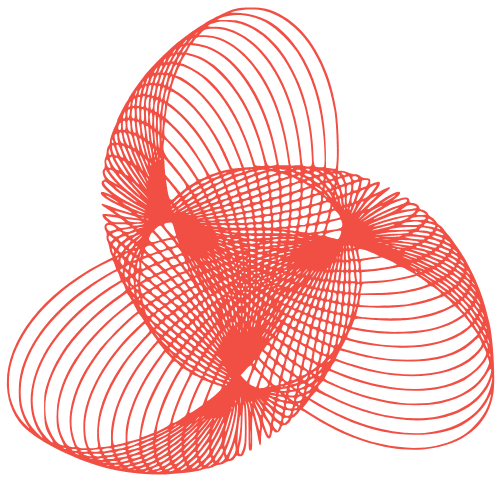WordPress Deployment Workflow: Ultimate Team Guide
The Ultimate WordPress Deployment Workflow for Teams
Deploying WordPress websites efficiently and reliably in a team environment can be challenging. Without a well-defined workflow, you can encounter conflicts, inconsistencies, and downtime. This post outlines a comprehensive deployment workflow designed to streamline the process, minimize errors, and foster collaboration within your WordPress team.
Version Control: The Foundation of a Solid Workflow
Why Use Version Control?
Version control, typically using Git and services like GitHub, GitLab, or Bitbucket, is crucial for tracking changes to your WordPress files and database. It allows multiple developers to work simultaneously without overwriting each other’s work, facilitates easy rollback to previous versions if something goes wrong, and provides a clear history of every modification.
Setting Up Your Repository
- Initialize a Git repository: Start by creating a new repository for your WordPress project.
- .gitignore file: Create a
.gitignorefile to exclude sensitive data (like API keys, database credentials, and uploads directory) and unnecessary files (like IDE configuration files) from being tracked. A good starting point can be found online (e.g., GitHub’s gitignore templates). - Commit your WordPress core: Commit the initial WordPress core files to the repository.
- Branching Strategy: Implement a branching strategy like Gitflow (
develop,feature,release,hotfix,master) or a simpler approach using feature branches.
Best Practices for Version Control
- Commit Frequently: Make small, logical commits with descriptive messages.
- Use Feature Branches: Develop new features and bug fixes in separate branches.
- Code Reviews: Implement code reviews to ensure code quality and consistency.
- Tag Releases: Tag each release with a version number for easy tracking and rollback.
Staging and Development Environments: Testing Before Production
The Importance of Staging
A staging environment is a replica of your production website used for testing changes before they go live. This allows you to identify and fix bugs, test new features, and ensure compatibility without affecting the live site.
Setting Up Development and Staging Environments
- Local Development: Each developer should have a local development environment (e.g., using Local by Flywheel, Docker, or XAMPP) to work on their own features and bug fixes.
- Staging Server: Create a staging server that mirrors your production environment as closely as possible. This should include the same PHP version, server configuration, and database structure.
- Automated Deployment to Staging: Automate the deployment process to the staging server using tools like Deployer.org or custom scripts.
- Database Synchronization: Regularly synchronize the database between production and staging (carefully anonymizing sensitive data) to ensure the staging environment reflects the current state of the live site.
Testing Procedures
Before deploying to production, thoroughly test all changes in the staging environment. This should include:
- Functional Testing: Verify that all features are working as expected.
- Performance Testing: Check the website’s performance and identify any bottlenecks.
- Security Testing: Ensure that the website is secure from vulnerabilities.
- Cross-Browser Compatibility Testing: Test the website in different browsers and devices.
Automated Deployment: Streamlining the Release Process
Why Automate Deployments?
Automated deployments eliminate manual errors, speed up the release process, and ensure consistency across environments. This is especially important for teams working on complex WordPress projects.
Tools for Automated Deployment
- Deployer.org: A PHP deployment tool specifically designed for deploying web applications, including WordPress.
- Capistrano: A Ruby-based deployment tool that can be used to deploy WordPress.
- Git Hooks: Use Git hooks to trigger deployment scripts when code is pushed to the repository.
- CI/CD Pipelines (e.g., Jenkins, GitLab CI, GitHub Actions): Integrate your deployment process into a CI/CD pipeline for automated testing and deployment.
Deployment Steps
- Code Deployment: Deploy the latest code from the version control repository to the production server.
- Database Migration: Run any necessary database migrations to update the database schema. Use a tool like WP Migrate DB Pro for safe and efficient database migration.
- Cache Clearing: Clear the WordPress cache and any server-side caching mechanisms.
- Plugin Updates: Update plugins to the latest versions.
- Verification: Verify that the deployment was successful by checking the website and logs.
Collaboration and Communication: Keeping the Team on the Same Page
Importance of Clear Communication
Effective communication is essential for successful WordPress deployments in a team environment. This includes clear documentation, regular team meetings, and a dedicated communication channel.
Tools for Collaboration
- Project Management Tools (e.g., Jira, Trello, Asana): Use a project management tool to track tasks, assign responsibilities, and manage deadlines.
- Communication Platforms (e.g., Slack, Microsoft Teams): Use a communication platform for real-time communication and collaboration.
- Documentation (e.g., Confluence, Google Docs): Create and maintain clear documentation for the deployment process, coding standards, and other important information.
Workflow Documentation
Document the entire deployment workflow, including:
- Steps for setting up development and staging environments.
- Instructions for using version control.
- Procedures for deploying to staging and production.
- Contact information for team members responsible for each step.
Conclusion
Implementing a robust WordPress deployment workflow is essential for teams seeking to build and maintain high-quality websites efficiently. By embracing version control, utilizing staging environments, automating deployments, and fostering clear communication, you can significantly reduce errors, speed up the release process, and improve collaboration within your team. Remember to adapt this workflow to your specific needs and continuously refine it based on your experiences.