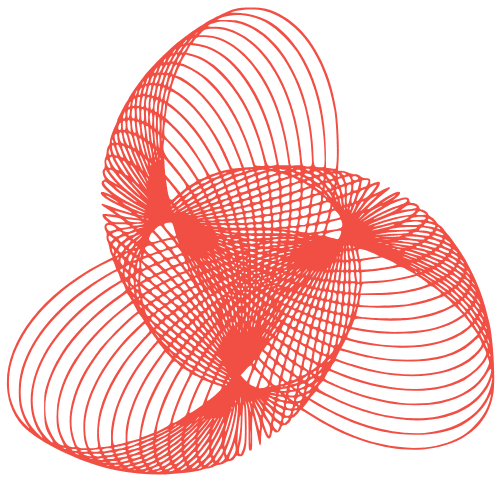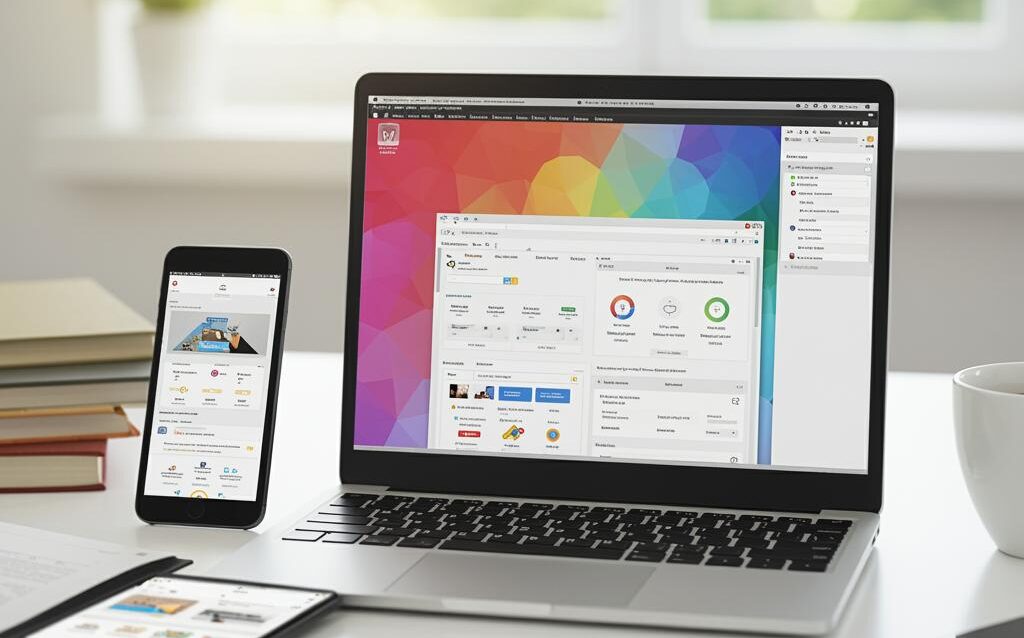Local WordPress Development: Tool Comparison
Local WordPress Development Environments: A Comparison of Tools
Developing WordPress themes and plugins often requires a safe and isolated environment where you can experiment, test, and debug without affecting a live website. This is where local WordPress development environments come in. These tools allow you to run a fully functional WordPress site on your computer, mimicking a live server. This blog post compares several popular local WordPress development tools, highlighting their strengths, weaknesses, and ideal use cases.
Choosing the Right Tool: Key Considerations
Before diving into specific tools, consider these factors when choosing a local development environment:
- Ease of Use: How simple is it to install, set up, and manage WordPress sites?
- Performance: How quickly does the environment run WordPress?
- Resource Consumption: How much RAM and CPU does the tool require?
- Customization: How much control do you have over server configurations (PHP version, MySQL settings, etc.)?
- Features: Does the tool offer features like one-click WordPress installation, email testing, or database management?
- Operating System Compatibility: Does the tool work on your operating system (Windows, macOS, Linux)?
- Cost: Is the tool free, open-source, or does it require a paid subscription?
Popular Local WordPress Development Tools
Local (by Flywheel)
Local is a popular choice, especially among beginners, due to its user-friendly interface and streamlined workflow. It’s built on Docker and provides a clean and intuitive way to create and manage multiple WordPress sites.
Pros:
- Very Easy to Use: Simple interface for creating and managing sites.
- One-Click WordPress Installation: Quickly set up a new WordPress site with just a few clicks.
- Automatic SSL Support: Secure your local sites with SSL certificates automatically.
- Live Links: Share your local site with others via a temporary public URL.
- Blueprint Feature: Create templates of pre-configured WordPress sites.
Cons:
- Resource Intensive: Can consume significant RAM and CPU, especially with multiple sites running.
- Docker Dependency: Requires Docker to be installed and running.
- Limited Customization: Less control over server configurations compared to some other tools.
- Previously Free, Now Offers Paid Tiers: Some advanced features are now behind a paywall.
XAMPP
XAMPP is a free, open-source, cross-platform web server solution stack. It includes Apache, MySQL, PHP, and Perl, making it a versatile option for various web development projects, including WordPress.
Pros:
- Free and Open-Source: No cost to use.
- Cross-Platform: Works on Windows, macOS, and Linux.
- Highly Customizable: Full control over server configurations.
- Lightweight: Generally consumes less resources than Docker-based solutions.
Cons:
- More Complex Setup: Requires manual configuration of Apache, MySQL, and PHP.
- Less User-Friendly: No graphical interface for managing WordPress sites directly.
- Security Concerns: Default XAMPP configuration is not optimized for security and requires manual hardening.
MAMP (and MAMP PRO)
MAMP (My Apache – MySQL – PHP) is another popular local server environment. While the basic version is free, MAMP PRO offers more advanced features.
Pros:
- Easy to Install and Use: Relatively straightforward setup process.
- User-Friendly Interface: Provides a graphical interface for managing servers and databases.
- Multiple PHP Versions: Easily switch between different PHP versions.
- Virtual Host Management: Simplifies the creation and management of virtual hosts.
Cons:
- Free Version Limited: The free version has limited functionality compared to MAMP PRO.
- Paid Upgrade for Advanced Features: MAMP PRO requires a paid license for features like unlimited virtual hosts and server configuration.
- Can be Resource Intensive: Similar to Local, can consume significant resources.
DevKinsta
DevKinsta, from Kinsta, is a free tool designed specifically for WordPress development. It offers a Docker-based environment with a focus on speed and ease of use.
Pros:
- Free to Use: Completely free, with no paid tiers.
- Docker-Based: Utilizes Docker for isolated environments.
- Easy WordPress Installation: Simple process for creating new WordPress sites.
- Database Management: Includes Adminer for database management.
- Email Testing: Built-in email testing capabilities.
Cons:
- Docker Dependency: Requires Docker to be installed.
- Limited Customization: While providing good defaults, offers less configuration options compared to XAMPP.
- Relatively New: Being a newer tool, the community and documentation might be less extensive than established options.
Conclusion
Choosing the right local WordPress development environment depends on your individual needs and technical expertise. For beginners who prioritize ease of use and a streamlined workflow, Local by Flywheel or DevKinsta are excellent options. For developers who require more control over server configurations and prefer a lightweight solution, XAMPP or MAMP (especially the PRO version) might be a better fit. Consider the pros and cons of each tool carefully before making your decision. Experiment with a few options to find the one that best suits your development style.