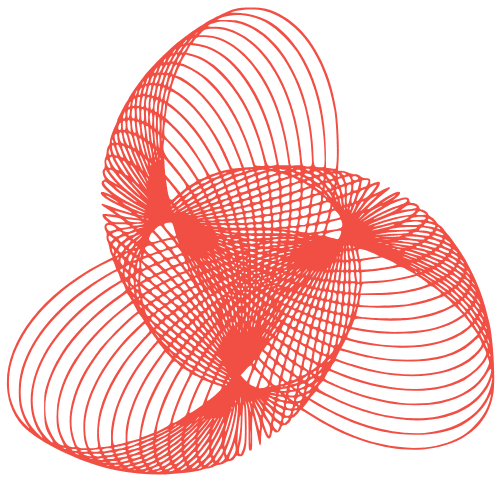WordPress Performance: Optimization Beyond Caching
WordPress Performance Optimization: Beyond Caching Plugins
Caching plugins are often the first thing people reach for when their WordPress site starts to feel sluggish. While caching is undoubtedly important, it’s just one piece of the performance puzzle. Relying solely on caching can mask underlying issues that, if left unaddressed, will eventually lead to a slow and frustrating user experience. This post dives deeper into WordPress performance optimization, exploring strategies that go beyond simple caching solutions.
Database Optimization: Keeping Your Data Lean and Mean
Cleaning Up Your Database
Over time, your WordPress database can become bloated with unnecessary data. This includes post revisions, trashed posts and pages, spam comments, orphaned post meta, and transient data. A bloated database slows down queries, impacting overall site performance.
- Post Revisions: Limit the number of revisions WordPress stores for each post. You can do this by adding a line to your `wp-config.php` file: `define(‘WP_POST_REVISIONS’, 3);` (This will keep only the 3 most recent revisions).
- Trashed Items: Empty the trash regularly (posts, pages, and comments).
- Spam Comments: Delete spam comments frequently. Akismet can help filter them out in the first place.
- Orphaned Post Meta: Use a plugin like “WP-Optimize” or “Advanced Database Cleaner” to identify and remove orphaned post meta (data associated with posts that no longer exist).
- Transient Data: Transients are temporary data stored in the database. Sometimes, old or invalid transients can accumulate. Plugins like “Transient Cleaner” can help remove them.
Optimizing Database Tables
WordPress uses MySQL (or MariaDB) to store its data. Optimizing your database tables can improve query performance. Many database management tools (like phpMyAdmin) allow you to “optimize” tables, which essentially reorganizes the data and reclaims wasted space.
- Access phpMyAdmin: Typically, you can access phpMyAdmin through your hosting control panel.
- Select Your WordPress Database: Choose the database associated with your WordPress installation.
- Select All Tables: Check the boxes next to all the tables in your database.
- Choose “Optimize table” from the “With selected” dropdown menu.
- Execute the action.
Image Optimization: Reducing File Sizes Without Sacrificing Quality
Choosing the Right Image Format
The format you use for your images significantly impacts their file size. Choose the format that best suits the image’s content:
- JPEG: Best for photographs and complex images with many colors. Allows for lossy compression, which reduces file size but can degrade image quality if compressed too much.
- PNG: Best for images with sharp lines, text, and logos. Supports lossless compression, preserving image quality but often resulting in larger file sizes than JPEGs.
- WebP: A modern image format that offers superior compression and quality compared to JPEG and PNG. Not all browsers fully support WebP, so consider using it alongside JPEG/PNG with a “picture” element or using a plugin that automatically serves WebP to compatible browsers.
Compressing Images
Compressing images reduces their file size without noticeably affecting their visual quality. Several tools and plugins can automate this process:
- Online Compression Tools: Websites like TinyPNG and ImageOptim offer free image compression.
- WordPress Plugins: Plugins like Smush, Imagify, and ShortPixel automatically compress images as you upload them to your media library. They also offer bulk optimization options for existing images.
Lazy Loading Images
Lazy loading delays the loading of images until they are visible in the user’s viewport. This significantly improves initial page load time, especially for pages with many images.
- Native Lazy Loading: Modern browsers support native lazy loading using the `loading=”lazy”` attribute on `
` tags.
- WordPress Plugins: Many caching and optimization plugins include lazy loading functionality.
Code Optimization: Cleaning Up Your Theme and Plugins
Choosing a Lightweight Theme
The theme you choose has a significant impact on your site’s performance. Avoid bloated themes with unnecessary features and complex code. Opt for a lightweight, well-coded theme designed for speed. Consider themes that are specifically built for performance, using minimal CSS and JavaScript.
Deactivating Unnecessary Plugins
Every plugin adds code to your site, potentially slowing it down. Deactivate and delete any plugins you are not actively using. Regularly audit your plugin list and remove any redundant or outdated plugins.
Minifying CSS and JavaScript
Minifying CSS and JavaScript files removes unnecessary characters (whitespace, comments) from the code, reducing file sizes. This can be done manually or using plugins like Autoptimize or WP Rocket (which also offers other performance optimization features).
Deferring JavaScript
JavaScript can block the rendering of your page, delaying the time it takes for your site to become interactive. Deferring JavaScript allows the browser to continue parsing HTML without waiting for the JavaScript to load and execute. Use the `defer` or `async` attributes on “ tags, or use a plugin that automates this process.
Content Delivery Network (CDN): Distributing Your Content Globally
A CDN stores copies of your website’s static content (images, CSS, JavaScript) on servers located around the world. When a user visits your site, the CDN serves the content from the server closest to their location, reducing latency and improving load times, especially for visitors from different geographic regions.
- Popular CDN Providers: Cloudflare, MaxCDN, KeyCDN.
- WordPress CDN Plugins: Many CDN providers offer WordPress plugins that simplify integration.
Conclusion
Optimizing WordPress performance is an ongoing process. While caching plugins are a valuable tool, they are not a magic bullet. By addressing underlying issues like database bloat, unoptimized images, inefficient code, and leveraging a CDN, you can significantly improve your website’s speed and user experience. Regularly monitor your site’s performance using tools like Google PageSpeed Insights or GTmetrix and continue to refine your optimization strategies.